"Health" (Apple Health) - your fitness assistant: how to configure the application correctly
If you might have thought that the Health app was just another pointless program, you should definitely reconsider. Unlike the Stocks, Compass, or Tips apps, the program is one of the few that can't be uninstalled. Just set Health up properly and it will turn into a powerful tool useful for maintaining or getting fit.
The Health app satisfies the most demanding health and fitness needs. So, based on the HealthKit software interface, it allows the Apple Watch to collect data on your daily activity, heart rate and completed workouts.
However, the Health app is more than just a data store. With each iOS update, Apple improves the program. Still think that “Health” is just wasting your device’s memory space? We advise you to take a closer look at the application from a different angle! Especially if you own an Apple Watch. You will certainly appreciate the useful and well-presented content of the application, which can help you implement your personal fitness plan.
The Long Journey of the Health App for iPhone
The Health program began very modestly and has come a long way in development. Released in 2014 as part of iOS 8, the application was quite simple and could only present data about the user’s health in the format of boring statistics. In order to find useful information, I had to scroll through a whole series of characteristics unknown to most users, such as the vick expiratory flow rate or the perfusion index. The application contained several half-baked (at best simplified) diagrams.
Application “Health” as part of iOS 11 is a completely different bird. It provides a convenient, at-a-glance overview of key statistics about your health in the Today tab. Interactive charts allow you to visually evaluate your data. Configure the display of your favorite statistical parameters. For example, you can even display maps of your training routes.
Tab “Today” has such a strange name because it displays not only information of the current day. Here you can view graphs of your activity by day, week, month and even year. Apple has added so many features to the app that it's easy to get confused. So just remember: double-clicking the Today tab will always display information for the current day.
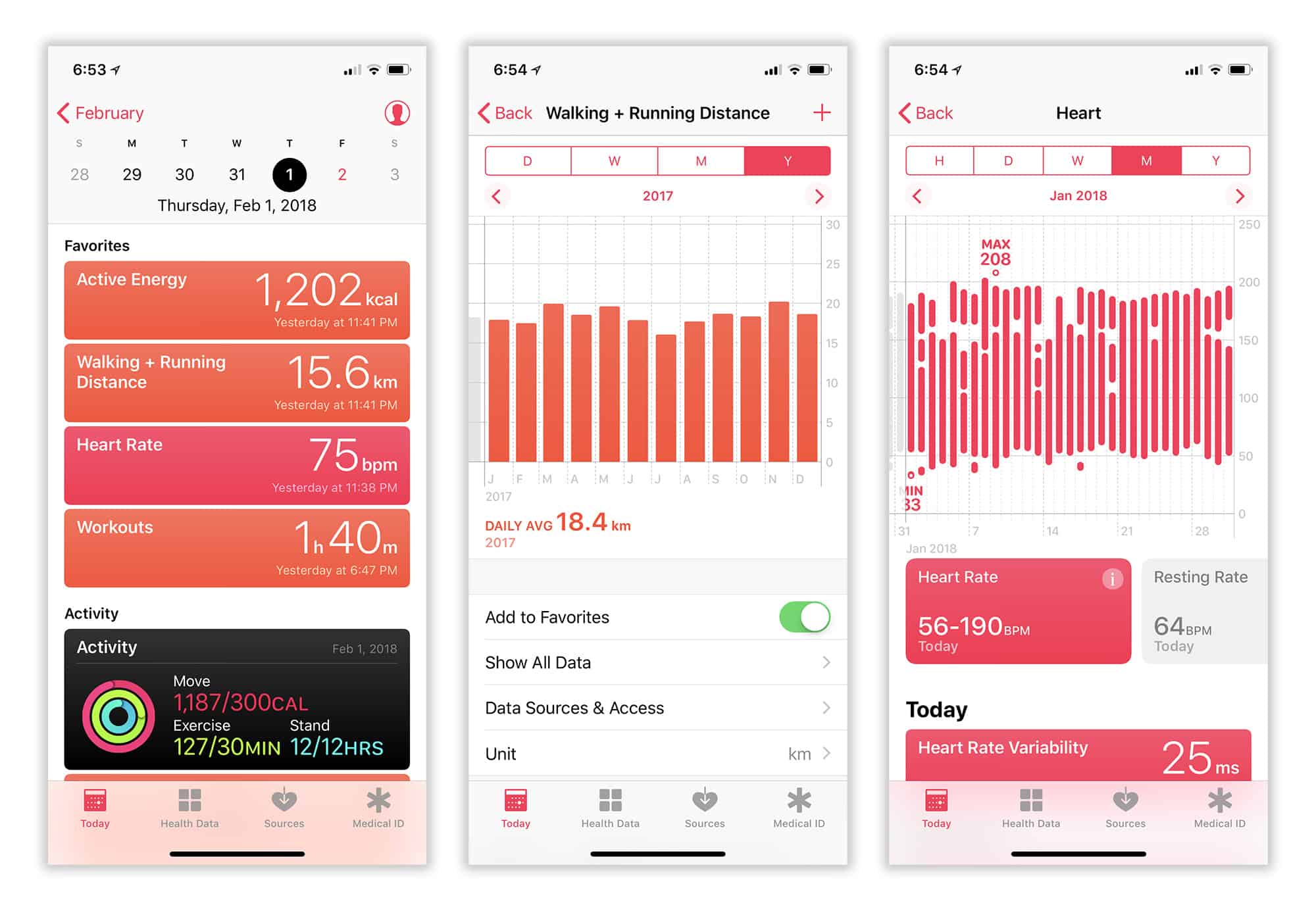
Health and Activity Apps: What's the Difference?
If you're using an Apple Watch, the app Activity is installed on your iPhone automatically. On the surface, the Health and Activity apps look very similar, but they have one important difference: Activity only displays data collected by the Apple Watch, while Health processes all the user's health and activity information.
This means that if you log a workout on Apple Watch, you'll see it in both apps. However, any activity or workout logged on the iPhone will only appear in the app "Health". It is “Health” that is the repository of your medical data (blood type, presence/absence of allergies, etc.).
I would like to believe that with the release Apple will present us with a unified version of the applications " Health" and "Activity", which will help eliminate duplication that confuses the user.
How to fill out the application "Health" with useful statistics
An old adage from the fitness world that goes like this: What you put in is what you get out,” is also true for the Health app. It will be useful to you exactly to the extent that you enter into it exactly the data you need.
Great news for Apple Watch owners - most likely, you are already looking at a lot of useful statistics. Four apps built into Apple Watch automatically add your information to Health: Activity, Workout, Heart Rate, and Breathing.
To make sure your settings are correct, launch the Watch app on your iPhone and make sure your heart rate and fitness trackers are active. Also make sure to turn on the activity tracker. If you haven't already done so, launch the Activity app on your Apple Watch and follow the standard instructions.
If you don't have an Apple Watch, don't despair either. The coprocessor built into iPhone (iPhone 5s and later) collects information about your activity when you're on the move with your phone in your pocket or wallet. You may find that the device has already counted the number of steps, time spent standing, and even the number of stairs climbed (the latter function works on iPhone 6 and later devices, as it uses the device's built-in barometer).
The best part is that these statistics - this is only a small part compared to all the possibilities of the Health program. You only need to set the application settings correctly.
Collect nutrition and sleep data from third-party apps with HealthKit
When you go to the “Health Data” tab, you will see four large squares with the most popular types of data that the Health application processes: “Activity”, “Awareness”, “Nutrition”, “Sleep”.
If you have an Apple Watch, the Activity and Mindfulness categories are well served by Apple's built-in apps. (For example, to record minutes of “mindfulness,” you can use the native Breathing app.) However, for the Nutrition and Sleep categories, the current picture is that you will need to use third-party applications to fully download the data.
So that you can choose programs to suit your taste, the Health application is equipped with convenient recommendations. Just click on one of the squares and you'll see a list of apps that collect a specific type of data. Links to download them in the App Store will also be displayed here.
For example, the popular Sleep Cycle app is suitable for tracking sleep on the iPhone, and in the case of the Apple Watch, you should try the Pillow program.
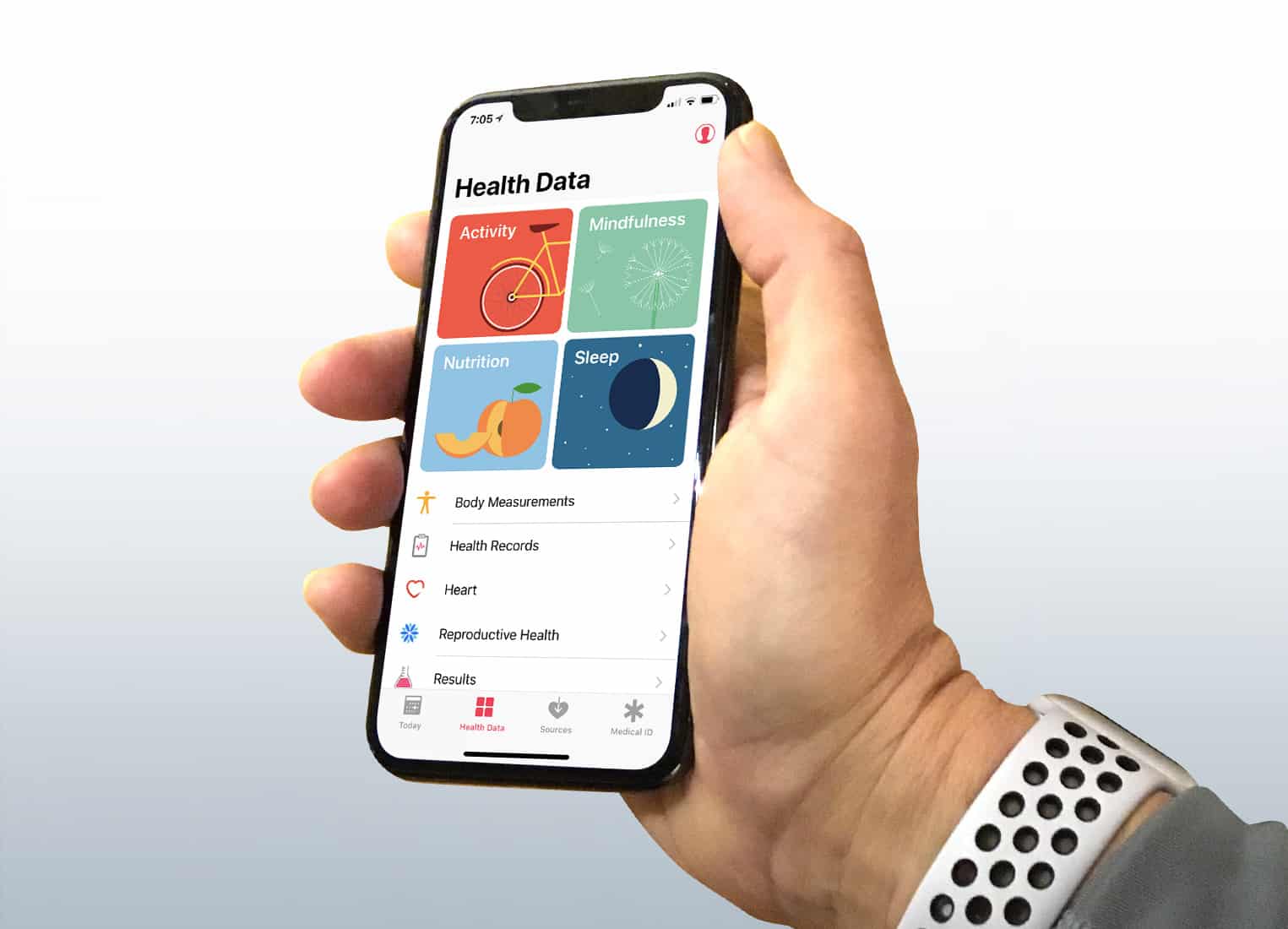
Update data using third-party devices
If you're serious about tracking your health data, you'll probably find the built-in sensors in your iPhone and Apple Watch just not good enough. For such a case, there are many special gadgets compatible with the Health application.
Apple recently snapped up Beddit, a company that makes a sleep tracker that you can place under the sheets of your bed. Not cheap ($149) , but with comfort, because you don’t have to sleep with a watch on your hand.
When it comes to heart rate tracking, the Apple Watch's optical sensors aren't accurate enough. For example, serious athletes prefer Polar Bluetooth chest pulse sensors and others. These are electrode sensors, the reliability of which is much higher than optical ones.
Bathroom scales with a Wi-Fi interface are also worthy of attention. You can enter your weight manually in the Health app, but doing so on a regular basis can become quite a hassle. To automate the process, for example, smart scales Nokia Body Composition Wi-Fi Scale are useful. By collecting data from the gadget, “Health” will be able to create a graph of changes in your weight. Scales can also provide an estimate of body fat percentage, but the accuracy of such measurements is not always satisfactory.
Conflict of information received from different sources? Prioritizing data sources will help
As you start using more and more apps to record your health and fitness activity data, issues of data duplication and conflict arise. For example, if you log a workout on your iPhone while wearing your Apple Watch, both devices will record the number of calories you burned during the session. If Health counts this data twice, you may end up seeing incorrect information.
To resolve this issue, Apple compares the date, time, and duration of logged activities. If they match, then data from one source is ignored, and from the other, it is uploaded to the Health application. By default, priority is given to data coming from Apple Watch, but you can customize the prioritization yourself. To do this, simply select the desired data type (for example, “Steps”). Now click " Data sources and access", and then select the option " Change" in the upper right corner of the screen. Now you can change the order of an element in the list of data sources by simply dragging it up and down. To do this, hold down the icon with the image of three gray stripes located to the right of the program name. The top sources in the list receive priority over those below. All results will be displayed, but if there is a conflict of data of the same type, only the source with the highest priority will be taken into account when compiling statistics.
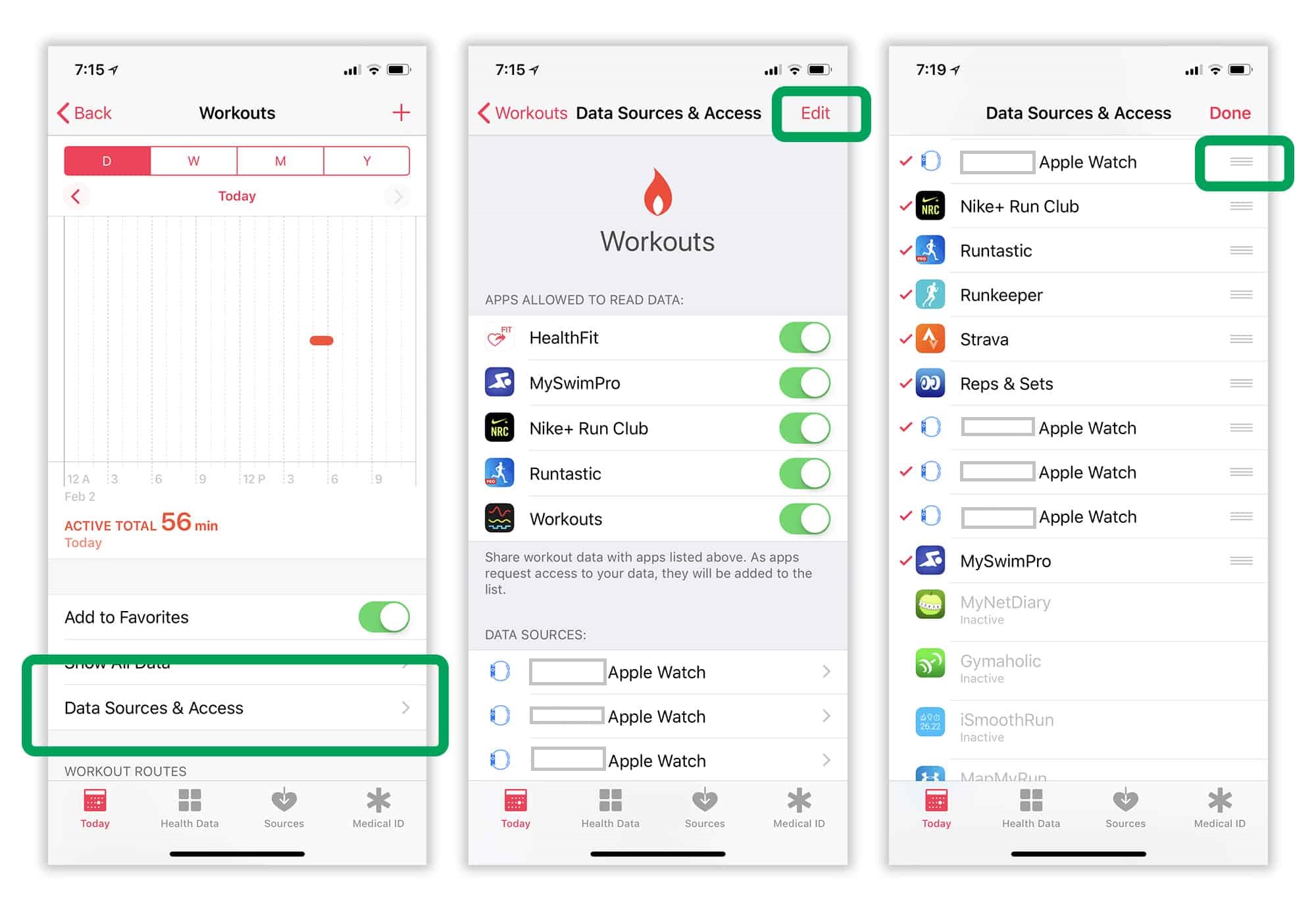
Third Party Applications: Access Control Settings
In the “Sources” tab, you can see a list of all third-party programs that the user has approved access to the Health application. Even if you have other health and fitness apps installed on your iPhone, they will never appear in the list unless you have given them access to your Health app data.
Most third-party programs that integrate with the Health app will ask for access permission when they first launch. However, some work differently, requesting access to certain types of information only when you use functions associated with that data.
You can revoke an application’s access to Health program data in the “Sources” tab. However, you should think carefully before committing such an action. If you revoke access, the program won't be notified, so the next time you use it, it won't even be able to warn you that it's no longer recording your health and fitness data.
Favorite Settings: Turn Health into your personal fitness dashboard
Customize the Today tab by adding certain types of metrics to your favorites category. To do this, select the type of data you want to display in the Today tab and make sure the Add to Favorites switch is active.
With your favorite settings, you can turn Health into a personal dashboard that's tailored to your fitness goals. As an example, we will show you what data will be useful to you if you are planning to lose weight, engage in bodybuilding, or run a marathon:
“Favorites” for those who want to lose weight
If you want to reduce your weight, it usually means you want to reduce your body fat. In this case, it makes sense to make weight and fat amount your favorite indicators. In order to lose weight, you will need to reduce the number of calories you consume and increase the number you burn, so the “Energy Value” and “Activity Energy” indicators also appear on the favorites list.
- Body fat percentage
- Energy value
- Energy of activity
"Favorites" for bodybuilders
Bodybuilders want to gain weight, but by building muscle, not fat. Therefore, “Weight” and “Lean body mass” are sent to the favorites list. The bodybuilder also pays attention to the ratio of macronutrients (proteins, fats, carbohydrates) in his diet, so they should also be included in the favorites. If a bodybuilder isn't eating, it usually means he's working out in the gym, so "Workout" becomes another item on the list.
- Lean body mass
- Squirrels
- Carbohydrates
- Total fat
- Workout
"Favorites" for marathon runners
If you're training to run a marathon, volume should be one of the most important aspects of your plan, since you'll be running a lot of miles. Therefore, we add indicators such as “Training” and “Walking and running distance” to the list of favorites. With these activities, you'll also need to track your calories to make sure you're consuming enough. Finally, it's worth adding a Resting Heart Rate stat to track your overall cardio fitness level (the lower your resting heart rate, the higher your resting heart rate typically is).
- Workout
- Walking and running distance
- Energy of activity
- Energy value
- Resting pulse
Export health data
Health app is not only a tool for importing data. You can also export data from there using HealthKit.
Diet apps (Lose It!, MyFitnessPal, and others) count your active calories, so they can use that data to adjust your daily intake.
Unfortunately, not all fitness programs today receive workout data from the Health app. The Strava app, however, promises to add such an option in the near future.
There is also the option to export the entire application information base. To do this, go to your profile in “Health” (the silhouette icon located in the upper right corner of the screen on the “Today” tab) and click “Export medical data.”
Plan your fitness routine with the Apple Health app
By bringing together many disparate elements, the Health app can give you a complete overview of your fitness history, displaying all the important statistics in one simple dashboard. Plus, devices like the Apple Watch make it easy to automatically download the data you need.
If you're serious about getting in shape, the constant, real-time feedback that Health provides will serve you well along the way. Well, did you “bury” the program in the “Junk” folder? Maybe now is the time to take it out of there and turn your attention.
