All about Find My iPhone
It's no secret that Apple gadgets are popular not only among technology lovers, but also among thieves. However, Apple is trying in every way to reduce the interest of robbers in its products.
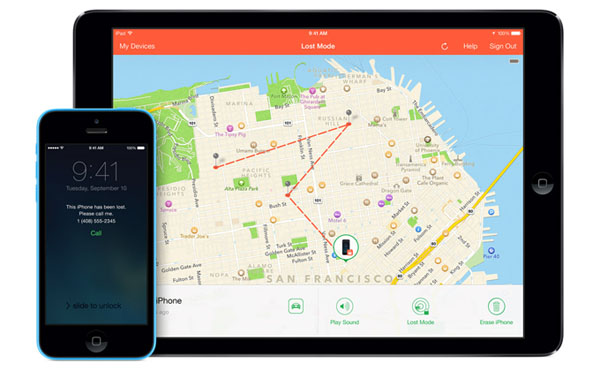
For example, after the introduction of the Activation Lock feature in iOS, the number of iPhone thefts decreased significantly. The “Find my iPhone” or “Find iPhone” system also helps in searching for stolen or lost gadgets.
The Find my iPhone feature first appeared in iOS 5. However, the company has significantly expanded its functionality and now Find My iPhone is part of Apple’s proprietary cloud service called iCloud, so it can be used from any browser.
The “Find my iPhone” service allows you to determine the position of the gadget on the map, turn on a sound signal to search for the device, activate a special locking mode and remotely erase all personal data. It is also worth noting that today “Find my iPhone” can be used on both iOS and OS X (the system allows you to search for all Apple devices).
How to enable Find My iPhone
1. On your mobile device, go to the “Settings” section of iCloud.
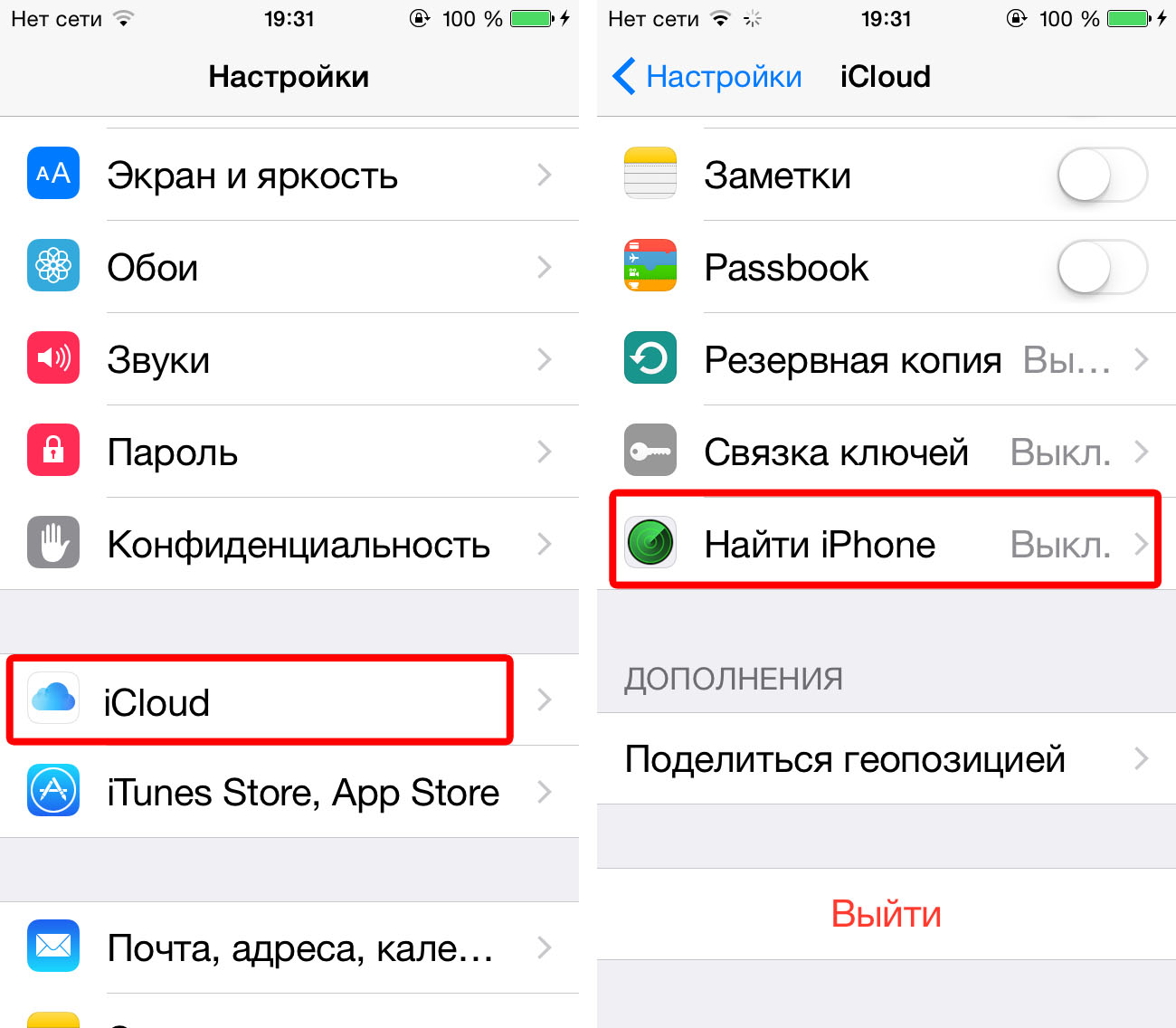
2. Enable the Find My iPhone function (available from iOS 5.0 and above).
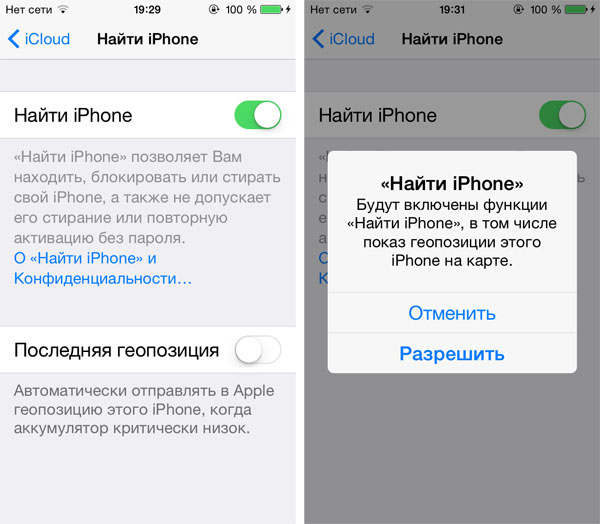
3. Confirm activation by entering your Apple ID and password.
Attention! Enabling this function automatically entails enabling geolocation.
You can disable Find My iPhone in the same way in Settings. Deactivating it will require you to enter your Apple ID and password.
Device lock
Activation Lock turns on automatically when you turn on the Find function. It prevents you from changing iCloud settings or turning off Find Your Mobile Device without first entering your Apple ID and password. This also means that you should never lose or forget your account information. Otherwise, even contacting technical support or flashing the device will not help.
Find iPhone using computer
If your computer has an Internet connection, then you can set the current location of your mobile device with Find My iPhone enabled. To do this you need:
2. Sign in to your account using your Apple ID

3. Launch the Find My iPhone application
4. Select the lost gadget from the available list of your devices.
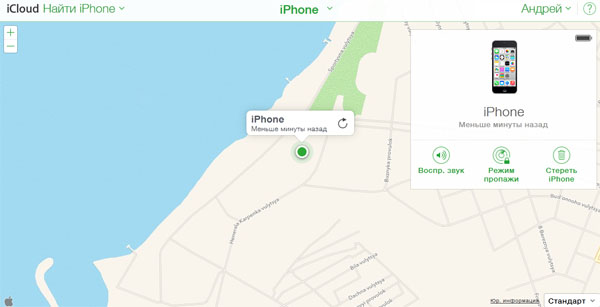
5. Its location will be indicated on the map. A dot on the map marks the location where the device was last used to access the Internet.
Finding an iPhone without a computer
Even if you are unable to use a computer, you can find a mobile device using the same principle. The only difference is that you will go to the iCloud website and perform all further manipulations from another smartphone or tablet that has access to the World Wide Web.
Lock a stolen iPhone
In case of mobile device theft, users can remotely lock the stolen iPhone.
To do this you need:
1. In the Find iPhone app in iCloud.com, select the missing device.
2. Enable “Lost Mode”
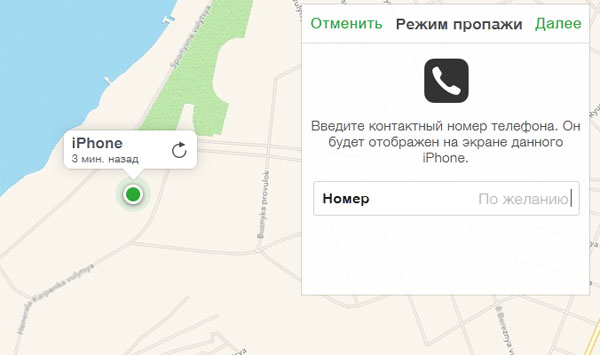
3. Type the text of the message and contact phone number that will be sent to the lost iPhone
4. If necessary, set a lock password (without entering it, it will be impossible to unlock your smartphone or tablet).
Deleting personal data
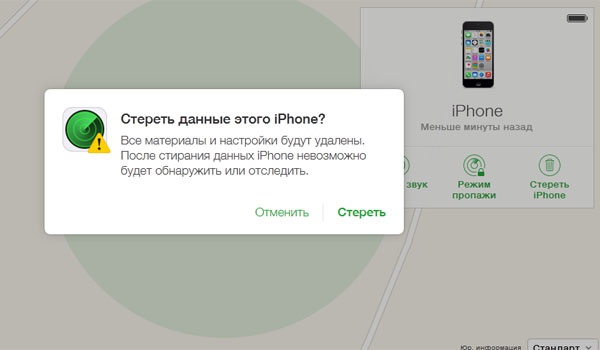
The Find My iPhone app allows you to remotely erase all personal data from your device. To do this, in the application, next to “Lost Mode,” select “Erase iPhone.” The data will be deleted immediately if the device is online or later when it comes online.
