How to unlock iPhone if you forgot your password
This has happened to everyone: I forgot my iPhone password because I didn’t use it for a long time or at the very beginning, when I came up with it. Situations are different, but everyone needs to know what to do, how to unlock it if they forgot their iPhone password, or how to change their iPhone password on iTunes themselves.
What to do if you forgot your iPhone password?
There are only a few ways to recover the lock password for iPhone 5, iPhone 6 or iPhone 7, but only until the Apple ID was locked. Then the situation can only be resolved by contacting the company’s support service; it’s better not to let it get to this point, because it will take a lot of time and effort. It is important to remember that there is no official support for Apple in Ukraine, but in Russia there is, it is responsible for supporting the entire Russian-speaking segment.
Important! If you enter the password incorrectly more than six times, the phone turns off for a minute, then you enter it incorrectly + two more. And time is constantly increasing. You need to be careful with the “Erase Data” function, because it erases absolutely everything from the phone’s memory if you enter the password incorrectly more than ten times. And you can guess 20 times. It’s better to disable the “Erase data” function immediately:
- go to password settings;
- in the “Erase data” field, set the button to “Off”;
To reset a password you forgot on an iPhone, I recommend using three methods:
- restoring from a backup;
- through the ability to search iPhone;
- restoration to a “pure state”.
So, about each of them in more detail.
If you previously synchronized your iPhone with iTunes, then there probably was a backup copy of the password and all data, so when you restore it, you won’t lose it. True, this is only possible in a situation where a password has not been set for iTunes itself. To reset your iPhone password via iTunes you need to:
It is clear that this option, via iTunes, does not work for those who have never synchronized or backed up their phone to a computer. In this case, let’s move on to other ways to recover your iPhone password.
In general, I highly recommend making backups for the new phones you just bought. This will help avoid many unpleasant situations. And so I went to iTunes and restored the backup from the very first version of the backup - after it, the phone will be like new again.
If you remember your Apple iD password and the Find My iPhone function is activated, you can remove the lock using this method. There is one caveat - the data on the phone will be erased (but it can be restored from a backup, see point 1). But here you have to choose, either data or phone.
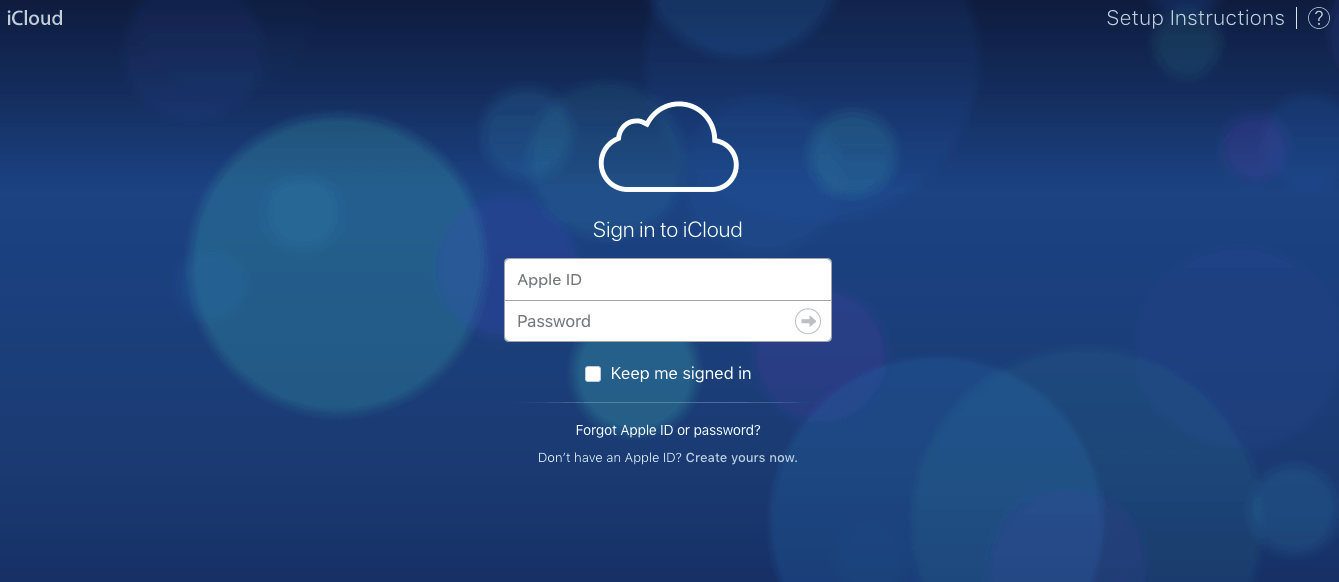
You need to do this:
- go to icloud.com;
- enter your Apple iD username and password;
- then click “Find iPhone”;
- select your device (iPhone) from the list that appears;
- press the “Erase iPhone” button, this is equivalent to deleting all data, including resetting the password.
- next move, restore data from backup;
If there is no backup, then the phone will be “like new.” It will have factory settings and default applications installed. All installed or purchased applications can be restored, but not always the information that was in them.
Those who have not previously synchronized their device with iTunes, have not enabled the iPhone search function, have forgotten the Apple iD password on iOS 7, they have only one way out to recover. This is to reset iPhone to factory settings. This also erases all files and personal information, not just the old password. This is done like this:
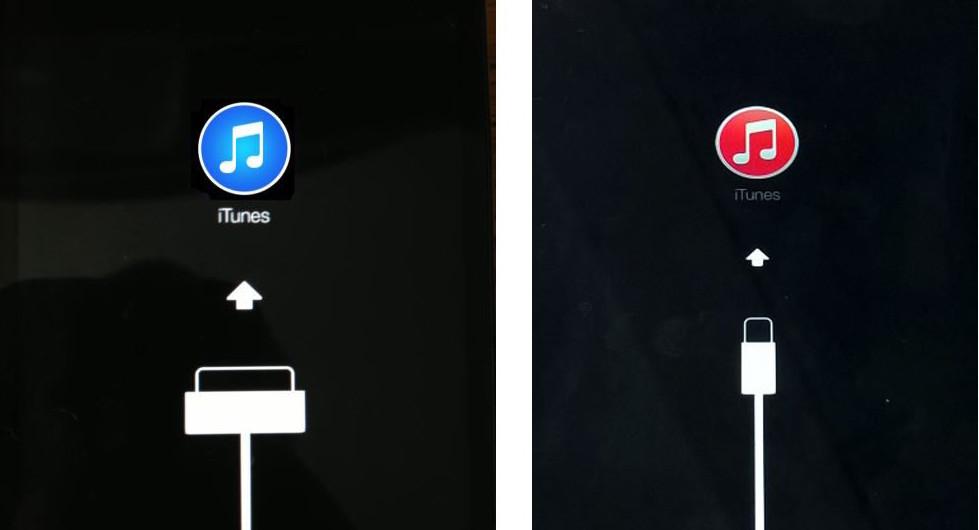
Recovering your iPhone password is not difficult. The bad thing is that to do this, you almost always need to sacrifice all the information on your phone. Therefore, set a password so that you don’t forget it, or even better, write it down or get a tattoo for yourself :)
