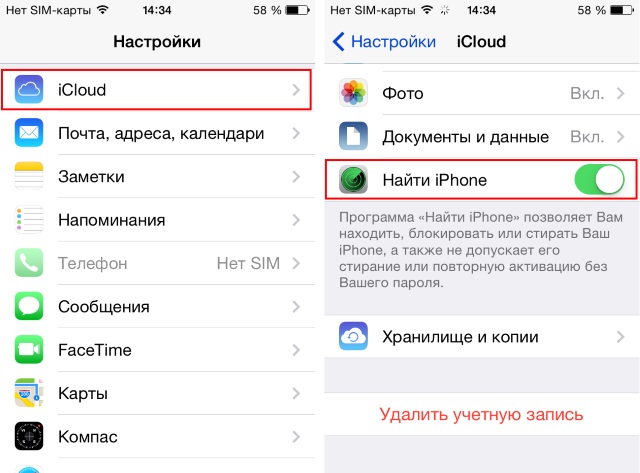Disabling iCloud on iPhone
iCloud is a cloud storage service provided by Apple for storing music, photos, documents and contacts. It allows you to access your files from any device. Backup and share information with other iOS devices.
The volume that can be stored here for free is 5 GB. For photographs, the size is determined by the number of files and the size does not matter. The service will keep 1000 photos for the last 30 days, which will be more and will be deleted before that.
How to get out of the cloud
There can be many reasons why you may need to leave iCloud: from buying a used phone to losing your account password.
To sign out of iCloud on iPhone, you need to do the following:
- Enter “Settings”, and then “iCloud”.
- In this menu, at the very bottom of the list there will be an option “Log out”.
- After this, the account on the iOS device will be deleted and no more data will be saved.
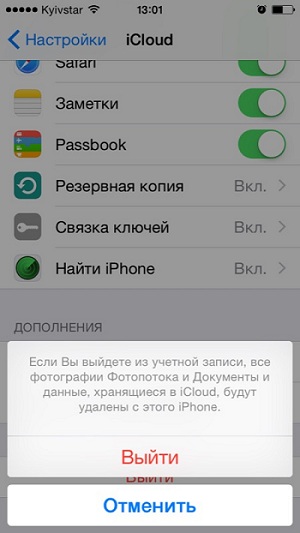
Click on Logout
When you click the Sign Out button, a pop-up message will appear. In which there will be a warning that if the account is deleted, all data will be deleted.
To avoid this, you need to click “Cancel” and go to the “iCloudDrive” tab, which, if this option is enabled, saves data. You need to save the necessary information and turn off iCloud Drive.
How to clear iCloud storage on iPhone
Now, when you click “Log Out” again on your account, a message may appear stating that if you delete your profile, photos stored in Photo Stream and documents located in the cloud will be deleted from your smartphone.
Accordingly, if there is important and valuable data there, then it is necessary to transfer it. For example, if we are talking about photographs, then you need to move them from Photo Stream to Camera Roll.
Then you should return to the menu, select “Photos” and opposite the “My photo streams” and “Photo sharing” options, move the switch to “Off”.
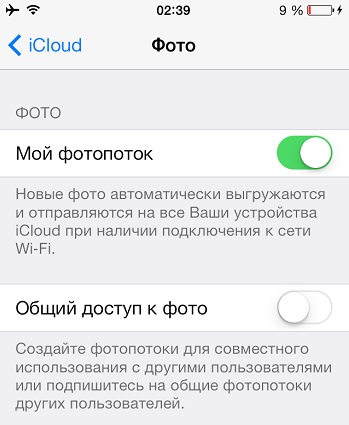
Now you need to go back to the menu and try to delete your account.
The application may ask what to do with Saphari objects, calendar and contacts. Several options will be offered:
- “Leave on iPhone” - and then all contacts and dates will be available on the device.
- “Delete from iPhone” - and then the data will be erased.
To clear it, you need to go to “Settings” - “iCloud” and select “Storage”. A list of files will appear; to erase them, just swipe it with your finger or do it through the “Edit” menu.
But in both cases, the information will be available in the cloud. To check this, you need to go to the Apple cloud website and log into your account. When you enter your previous password and login, the contacts and dates for this account will appear.
Unlink iPhone from the cloud
To unlink your iPhone from iCloud, you need to go to http/icloud.com from your PC using your Apple ID credentials and iPhone password.
- Go to the “Find iPhone” tab