Disabling Find My iPhone in two ways
For example, your Apple iPhone has turned off: the system does not turn on, pressing the buttons does not help, and you cannot activate the phone through the computer. A specialist working in a service center refuses to repair the device to the user, arguing this action by the fact that the phone has a function called “find iPhone” activated, and it, in turn, will have to be deactivated first.
From this material you will learn how to disable this function. Disabling can be done in several useful ways.
In fact, the presence of this function is only a plus, because thanks to it it becomes possible to exercise control over an iOS device that has been stolen from the user or lost. It can be blocked, it is also possible to send a text message, play sound, and uninstall personal data so that attackers cannot use it.
Startup blocking is a powerful tool that prevents the device from being activated after the main firmware has been restored or updated. The process will only take place when the person uses their “native” password and Apple ID.
At first glance, these mechanisms are intended to provide reliable protection for devices running the iOS operating system from possible theft, as well as the use of personal data in an unauthorized form. However, quite often situations arise when an application can begin to create serious problems even for the legitimate owners.
If you turn to service center representatives for help, the center representative may ask you to turn off the function so that after the recovery process, which is extremely necessary in frequent cases, the startup blocking does not make the device, as they say, a “brick.”
Deactivation methods
We would like to demonstrate three main methods that will help you understand how to disable Find My iPhone.
- Deactivate the function when going to iPhone settings. (two additional ways);
- Through an application on an iOS device, which can be downloaded for free;
- Using a computer (Windows software, Mac OS software), tablet or smartphone (a device running the Android system can be used). The disconnection is completed when you go to the online “find iPhone” application.
To deactivate the protective function, the mobile application on which the deactivation is to occur must have a connection to the network functions.
Deactivating the security function when using a mobile device
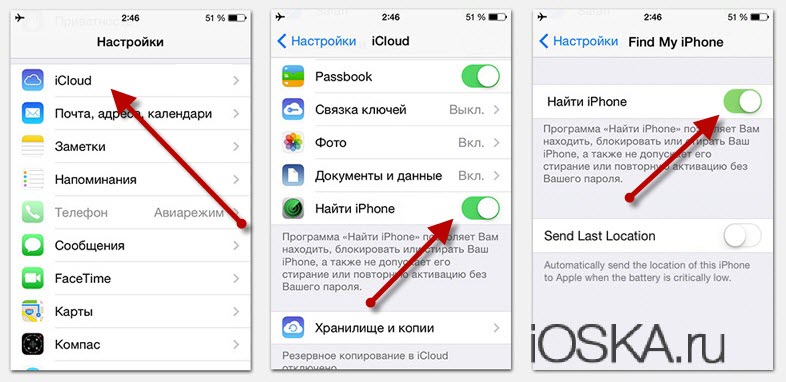
- By going to the settings menu on a mobile device, the user must go to the iCloud service options.
- Deactivate the Find My iPhone switch.
- Next, you must enter your ID and password. Without a password, the user will not be able to complete the entire process. If a person has forgotten his password, he will have to recover it by resetting the data to his email account.
- After these steps, the protective function will be deactivated.
Using PC
- Once on your computer, you should go to the browser and then go to the official iCloud page. After the transition, you will have to log in (you must enter your ID and password).
- In the navigation type menu, you will have to go to “All devices”, and then select your device.
- Next, you will have to erase all unnecessary data, and then confirm the request.
- Enter the password that applies to your ID, scroll through all the windows and click on the “Done” button.
Now you know how to disable the Find My iPhone feature.
