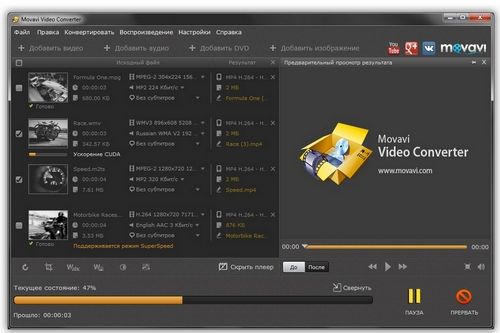Movavi video converter. Main features.
Everyone has encountered the problem when your device does not support the format of the desired video, audio or image. Movavi quickly converts any file into the format you need.
If you only need fragments from videos, films or melodies, Movavi will help you cut out the necessary fragments without re-encoding. The ability to edit video before converting: trimming, cropping, improving quality, adjusting volume and much more.
- User-friendly interface, many functions;
- High conversion speed;
- Obtaining excellent quality through the use of modern codecs.
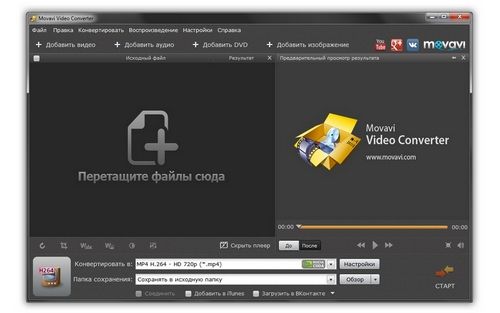
Almost all users are faced with the need to change the video format. This need arises for one of the following reasons:
- You need to watch the video on a portable device;
- The desire to post a video on the Internet;
- Video compression to save disk space, etc.
Don't understand video characteristics? This is not necessary. The Movavi converter has a simple and intuitive interface, so even a non-professional can easily understand it. Movavi can work with many video and audio formats.
Video for your mobile device
Having a problem playing video on your mobile phone? Then you need to figure out what video format is needed, what parameters are suitable for your device. But you don’t have to worry about it, the video converter will do everything for you. Movavi (http://www.movavi.ru/videoconverter/) has ready-made profiles for various mobile devices.
You just need to find your device in the list and the converter will convert it to the required format.
Video for the Internet
The program also has ready-made profiles for common sites and social networks. If the video is intended to be posted on your own website, then Movavi has flexible settings. All you need is to embed a video in the HTML code of your page.
How do you still change the video format in Movavi, a video converter?
Stage 1. Add the required file to the program.
Click on the “Add video” button. Select the required file in the window that opens. Click the “Open” button
Stage 2. Select the required format.
You need to select the desired format or device through which the video will be viewed from the list that appears. To quickly find the desired format or device, there is a profile search.
Stage 3. Start the conversion.
Click on the “Start” button. After which the video will be converted to the format you have chosen. Upon completion of the process, a folder with video of the required format will appear.
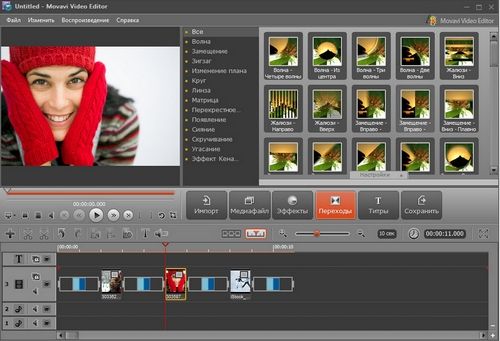
Anyone who has ever dealt with photographs or pictures has encountered the need to change their format. The reason can be anything: but the most common is the inappropriate image size, most often too large. For example, large files are converted to JPEG to save disk space. But this format is not entirely suitable for various drawings, where it is important that small details are extremely clear. For drawings, the PNG format is more suitable. Want to create an animated image? Use GIF format.
So, let's change the image format. For this purpose we use Movavi, a video converter.
Stage 1. Download and install Movavi, a video converter.
You need to download the installation files and follow the instructions of the Installation Wizard.
Stage 2. Add the desired image.
Click on the “Add Image” button and select the required image. The convenience of the program is that you can add several images at once.
Stage 3. Select the desired file format.
In the “Convert” list that appears, select the “Images” section and indicate the format you need.
Stage 4. Specify the folder in which you want to save the picture and convert the files.
Click on the “Browse” button and select a folder to store the converted files. Click the “Start” button and wait for the conversion to complete.
Watch the video and like the melody, but you don’t know its name. Sound familiar? Want to save just the song in a separate file? Then you need a program that cuts audio from video with editing capabilities, since not the entire audio track is needed, but only a fragment.
Movavi video converter will help you out in this case too. The converter supports more than 170 formats, making it easy to extract audio from various types of videos and save in many audio formats. Movavi Video Converter makes it easy.
So, we extract audio from video