How to set a ringtone on iPhone 7?
Details Online store blog Created: January 01, 2017
Apple devices have long been an integral part of a person’s daily life, but despite this, the developers to this day have not tried to simplify the task of setting your favorite ringtone for an iPhone 7 call.
Setting your favorite ringtone on iPhone 7 is not an easy task, but we will be happy to help you figure out this issue. More recently we looked at this article full screen protective glass for iPhone 7. If you are looking for high-quality iPhone 7 display protection, we advise you to read the review.
To begin, let's divide the instructions into several parts: 1. Preparing the desired song; 2. Installation using iTunes (Using PC or MAC); 3. Installation without a computer.
Create a ringtone for Apple iPhone 7.
Step 1. Open iTunes on your computer.
Step 2. Go to the “My Music” section.
Step 3. Find the intended work and right-click. In the drop-down menu, go to the “Information” section.
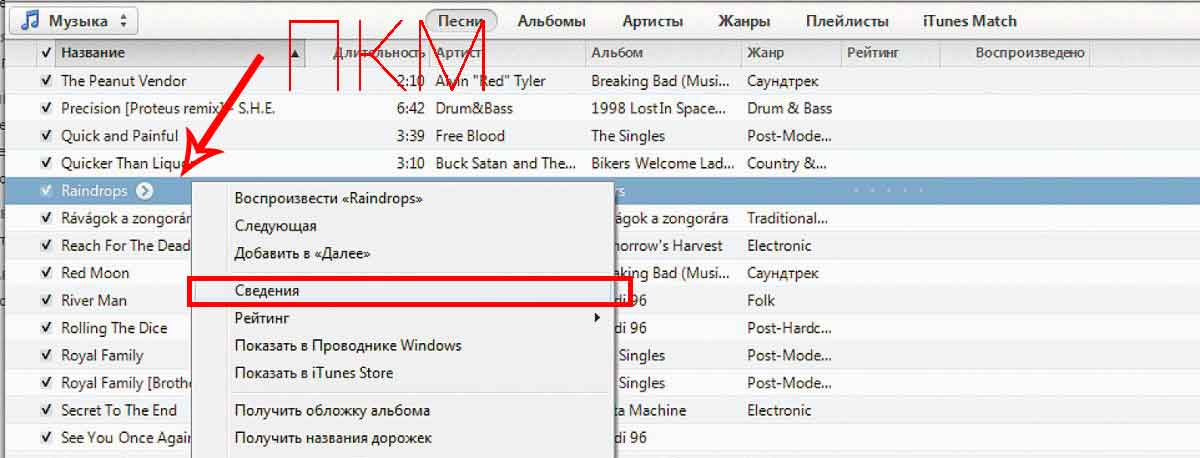
Step 4. Go to the “Parameters” tab and set the start and end times of the required part of the composition. The main thing is that the ringtone playing interval should not be more than 30 seconds. Click "OK".

Step 5. Convert the ringtone to the required iOS playback format: .*m4r. To do this, click “Create a version in AAC format”, then find the created segment in the Finder, click “Properties” and rename the NAME and EXTENSION of the ringtone to the format.m4r
This completes the preparation of the audio file. Let's move on to the next section.
How to set a ringtone on iPhone 7 via iTunes from a computer?
Step 1. Connect your smartphone to your computer and open iTunes. Go to the “Sounds” section and click “Add”. The iTunes working window is split into two areas. The added ringtone is located on the left side; on the right side you need to confirm the addition by clicking on the “Done” button. As you may have noticed, setting a ringtone on iPhone 7 is not difficult and does not require any specific skills or knowledge.

How to set a ringtone on iPhone 7 without a computer or iTunes?
In this case, you will have to use a free third-party application called GarageBand. Developed by Apple. Yes, yes, exactly the same company that produces the iPhone 7.
Step 1. Launch the application and select one of the “Tools” you like. Click on the “Loops” icon. We select the ringtone we are interested in and the length of playback time that we would like to hear instead of the standard sound.
Step 2. Click on the “My Songs” icon in the upper left corner. The program will provide the opportunity to set the name of the ringtone. Confirm the name by clicking on the “Done” button.


This concludes our short instructions on how to set a ringtone on iPhone 7. We advise you to use full screen protective glass for iPhone 7 from a premium manufacturer of accessories – Benks. The 3D coating and structure will reliably protect your smartphone screen from scratches and chips.
