How to create an Apple ID without a credit card, two ways
An Apple ID is required for all owners of Apple devices. Without it, it is impossible to download an application or music, purchase a movie or book, or use the iCloud network service. In addition, using Apple ID, users can place orders for products in Apple retail stores.
In this material we will look at 2 ways to create an Apple ID without a credit card, and also describe possible errors during registration.
It is worth noting that the process of creating a new identifier is quite simple. Users need to fill out a number of fields and come up with a password. Many people are confused by the need to enter payment card details when registering. This step is required to make purchases from the iTunes Store. But if desired, users may not fill out this item. To do this you need to use a little trick.
You can create an Apple ID in 2 ways - from a mobile device or using iTunes. However, we would like to immediately highlight several key features:
- When registering, be sure to indicate your existing E-mail. In the future, you will receive a link to complete registration.
- Apple does not allow you to register an Apple ID under 13 years of age. In addition, some restrictions apply for users under 18 years of age.
By the way, registering in the App Store requires the same steps, and many people confuse these concepts. It's just that in this case, the ID is created automatically. But you can register in the App Store with a ready-made Apple ID.
How to create an Apple ID from iPhone
Here we will describe a method for creating an Apple ID without a credit card. If you want to make purchases later, you can always link your card.
The only thing needed is an Internet connection.
1. On your mobile device you need to open the App Store application.
2. Go to the "Top Charts" section and select any free application to download.
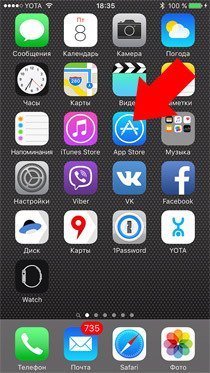
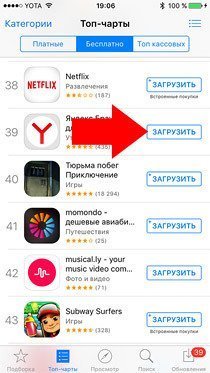
3. The “Enter” window will appear where you need to select “Create an Apple ID”.
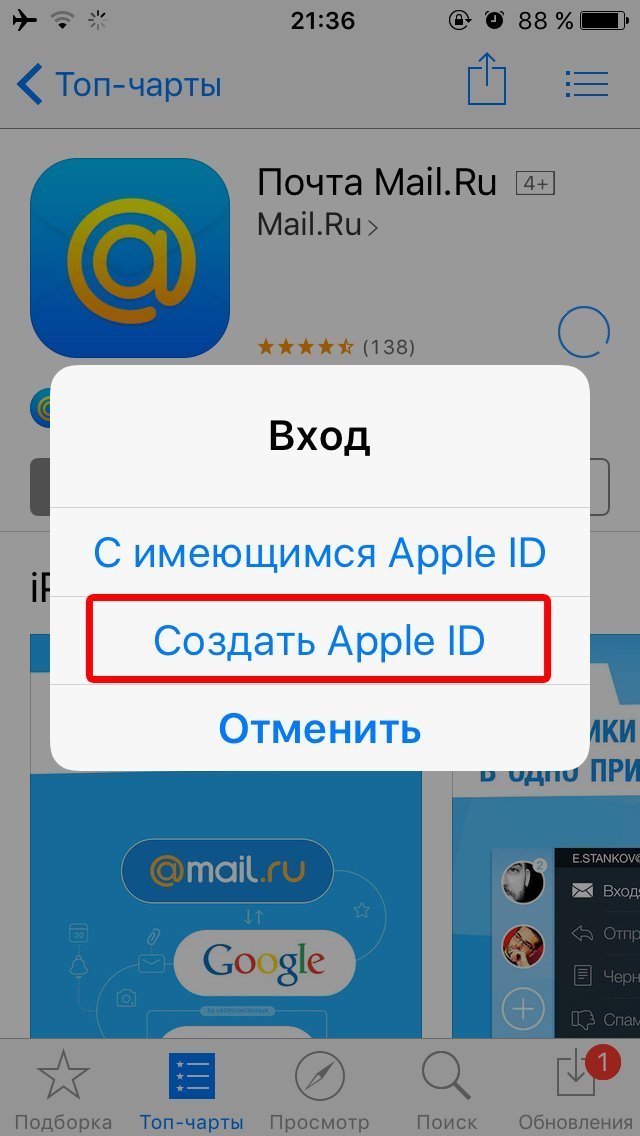
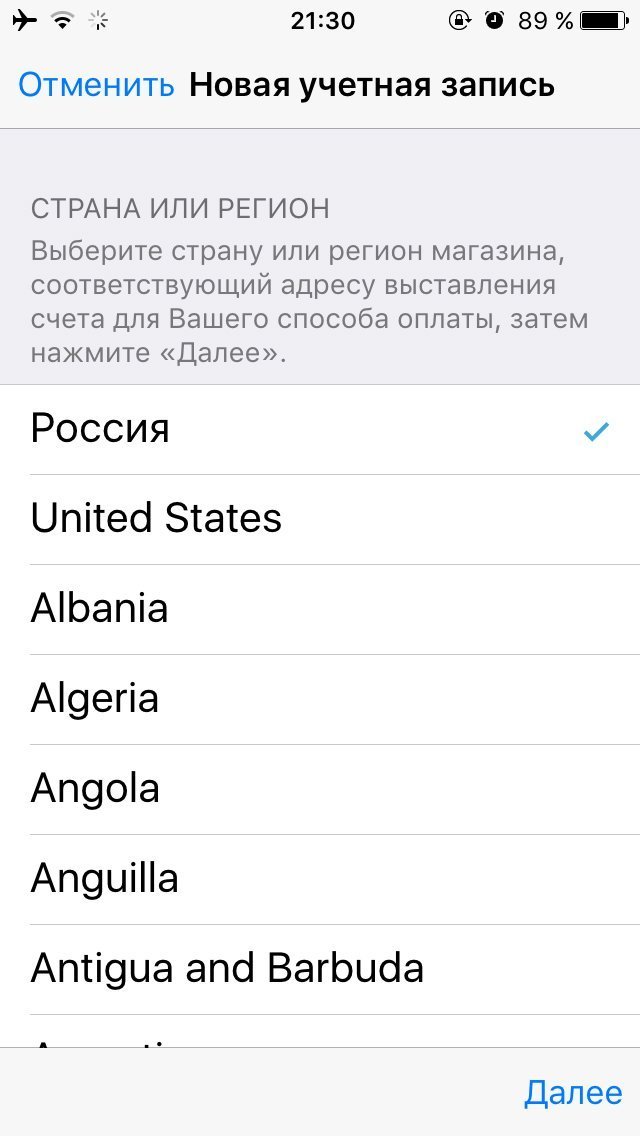

5. Here you need to understand and forgive Apple's privacy policy.
6. Fill in your information (E-mail, password, answers to security questions, etc.) and press the Next button.
Nuances when registering:
- The Apple ID password must contain at least 8 characters.
- The password must contain numbers (1,2,3,4,5,6,7,8,9).
- The password must contain small letters (lowercase).
- The password must contain capital letters (CAPITAL).
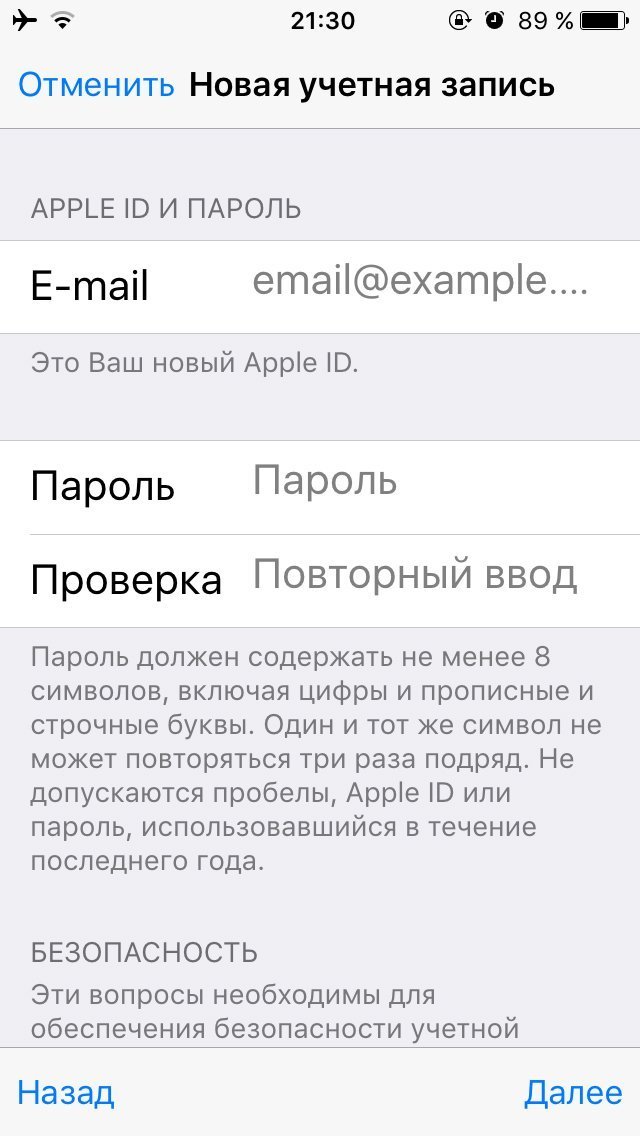
7. If you did everything correctly, then you will have a no item in your payment information. Select it.
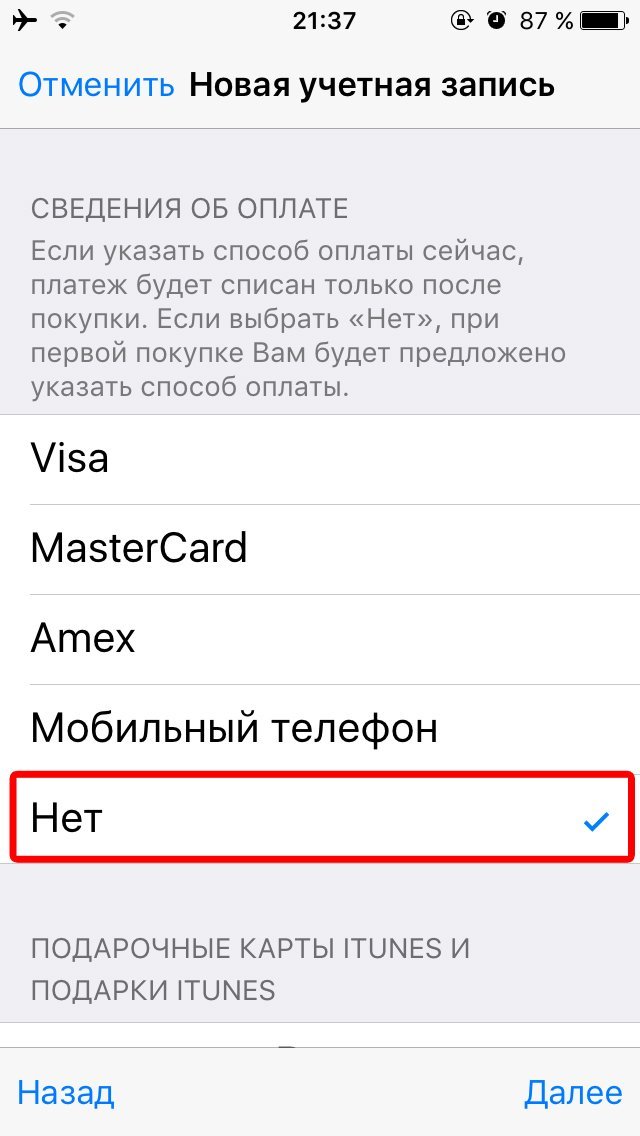
If the "no" option is not available, check your regional settings. If you are specifying a Russian address, then make sure that in “Settings - General - Language and Region” in “Region” you have set “Russia”. Change region if necessary.
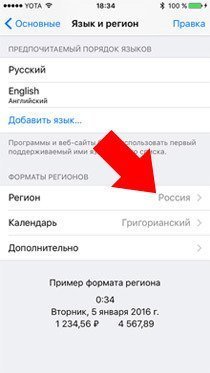
8. Click on the Create Apple ID button.
How to create an Apple ID from a computer using iTunes
Here are instructions on how to create an Apple ID without a credit card using iTunes.
1. Download and install iTunes. You can download the Apple media combiner on the official Apple website.
2. Launch the application and go to “Account” -> “Login” in the top menu.
3. In the window that appears, select "Create a new Apple ID."
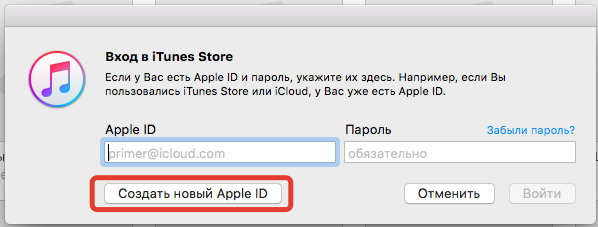
4. On the next page, enter your account information: Email, password; Select your country and check the box to agree to the Apple Media Services Terms and Conditions.
Click the "Continue" button.
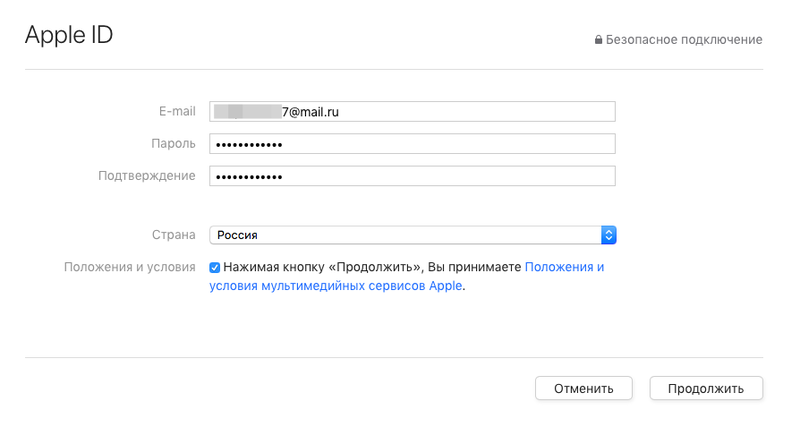
5. In the new window, enter your personal information and ask security questions/answers.
6. In payment methods, check “no” and enter the data: zip code, city, street, telephone.
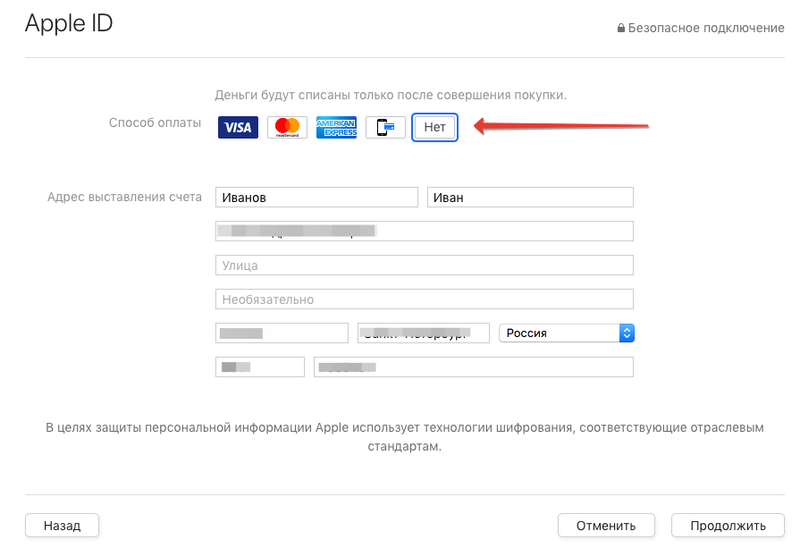
7. You have all successfully registered your Apple ID.
If the "no" option is not available, check your regional settings. If you indicate a Russian address, make sure that there is a Russian flag in the lower right corner of the program. By clicking on the flag icon you can change the region to the desired one.
