How to create an Apple ID without a credit card
From this manual you will learn, how to register an Apple ID without a bank card, and I will also describe common mistakes when registering...
Please note that the Apple ID registration process is quite simple. The owner of an iOS device needs to fill out several fields and come up with a password that you won’t forget, otherwise you’ll have to.
Most users are reluctant to enter credit card information when registering. But this step is required to make purchases on the App Store and iTunes Store. However, there are registration methods where you don’t have to fill out the bank card section. But for this you need to use a little trick.
I know two ways registering an Apple ID without a card– this is directly from an iPhone or iPad and via a computer. But I would like to immediately note several main features:
When registering, you must unconditionally provide a real email address. Since you will receive a link to activate your Apple ID.
According to the terms of service, users who are 13 years of age or older can register an Apple ID, and certain restrictions apply to those under 18 years of age. Some people ask the question: is registration paid and how much does it cost? So registering an Apple ID is free!
Registering an Apple ID without a card without a computer
And so the first way to register an Apple ID without a credit card from an iPhone or iPad. You can link the card later if you want to buy something in the App Store or increase your space in .
All you need is an iPhone or iPad with an Internet connection, no matter 3G, 4G (LTE) or Wi-Fi.
Step 1. Log in on your device to App Store.
Step 2. Go to the tab "Top Charts", select any free application and click " Download»
Step 3. A window should appear in which you must select “ Create an Apple ID»
Step 4. Now select your country, in my case it is Russia and click the button Further»
Step 5. Read the “App Store Terms of Use”, if you want, of course, and click “ Further«.
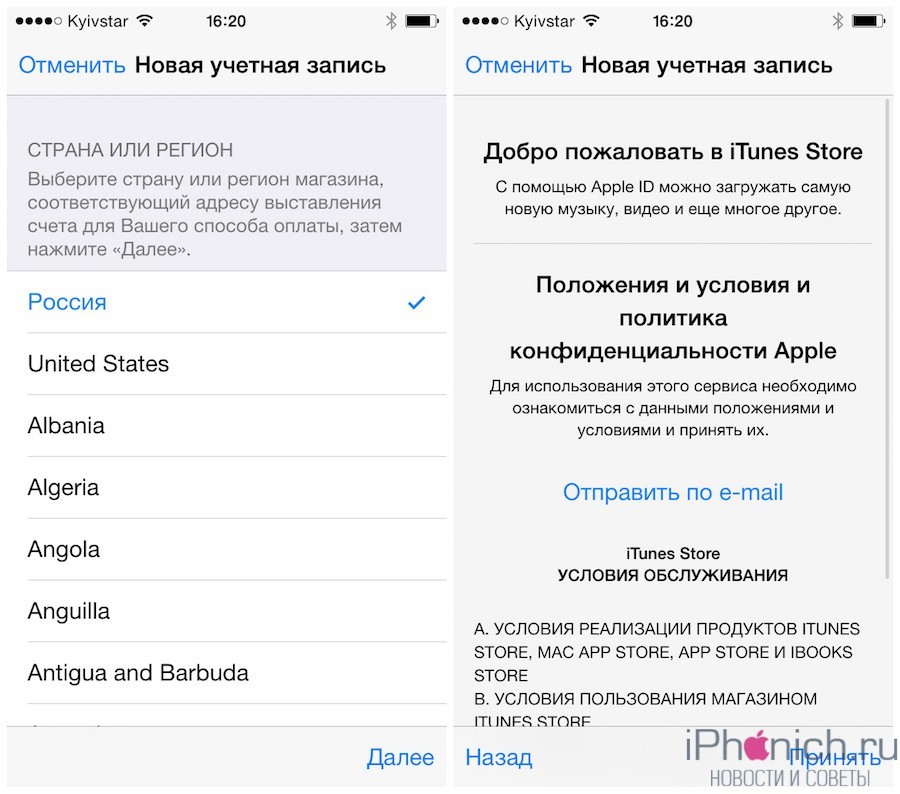
Step 6. Now you must enter your real e-mail, come up with password, as well as answer security questions and press the button Further»
Password requirements:
- minimum 8 characters
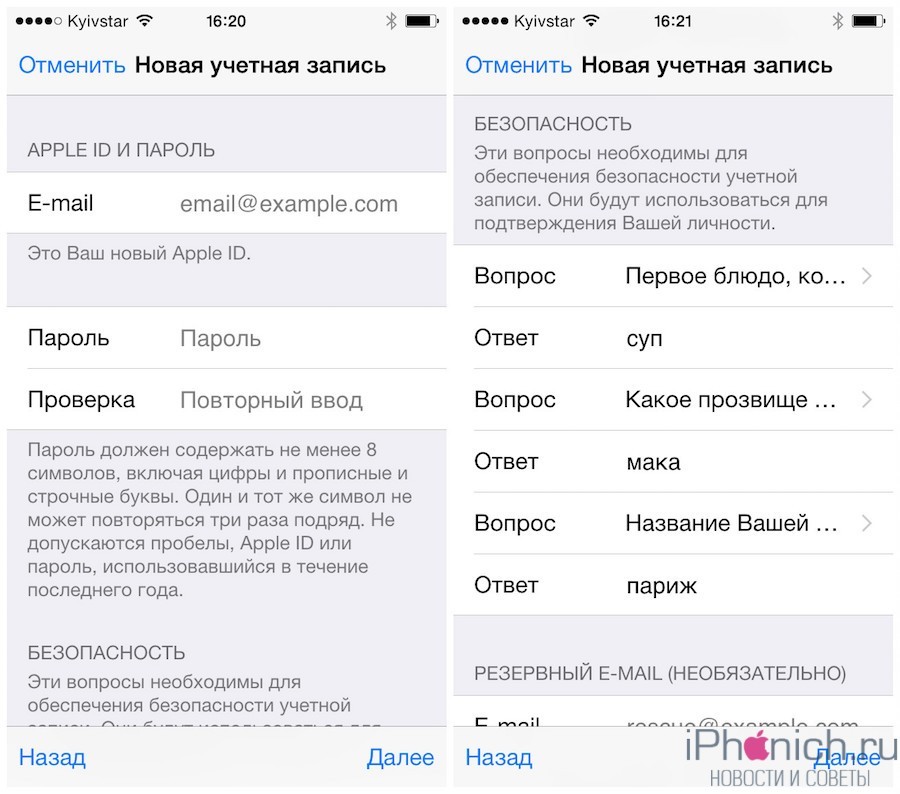
Step 7. After you have filled out your information and created a password, Apple will ask you to select a payment method, you must select the “ No" and press " Further«.
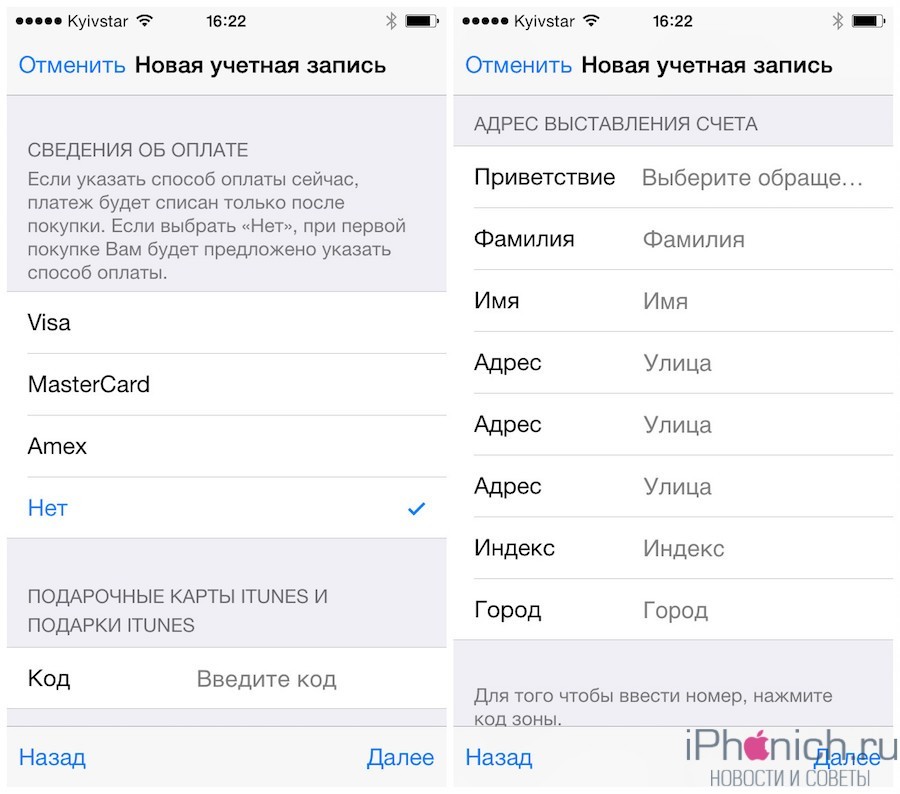
Step 8. You should receive an email letter with a link to confirm registration.
Registering an Apple ID without a card via computer
The second way to create an Apple ID without a card is through a computer, namely using the iTunes program.
Step 1. Download and install the program iTunes. It is better to download from the official Apple website, since there is always the latest version.
Step 2. After installation, open iTunes and go to the “ Programs", select any free application and press the button " Download«.
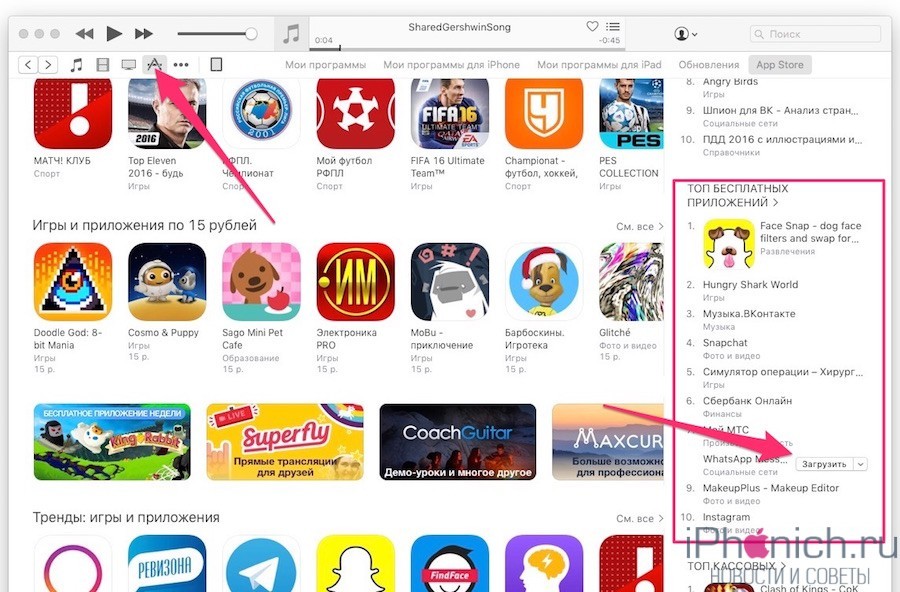
Step 3. A window will appear asking you to enter your Apple ID and password, but you select “ Create a new Apple ID«.
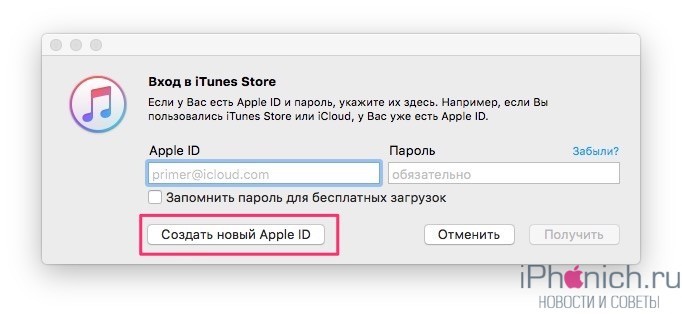
Step 4. Read " App Store Terms of Use"If you want, of course, check the box" I have read..." and press " Accept«.
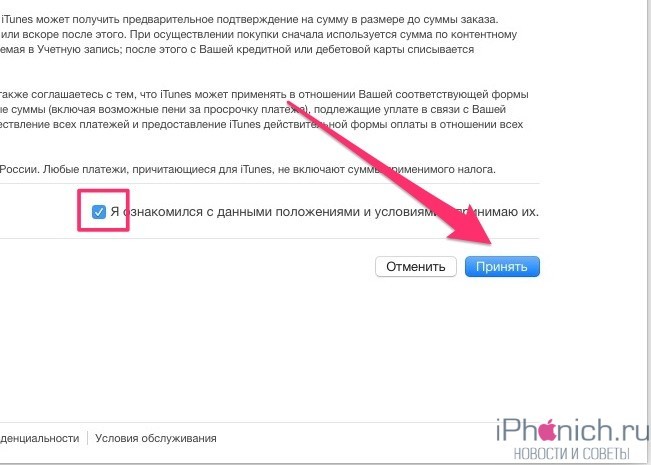
Step 5. Now you must enter your real e-mail, come up with password, as well as answer security questions and press the button Continue»
Password requirements:
- minimum 8 characters
- there must be CAPITAL and small letters
- it must contain at least one digit
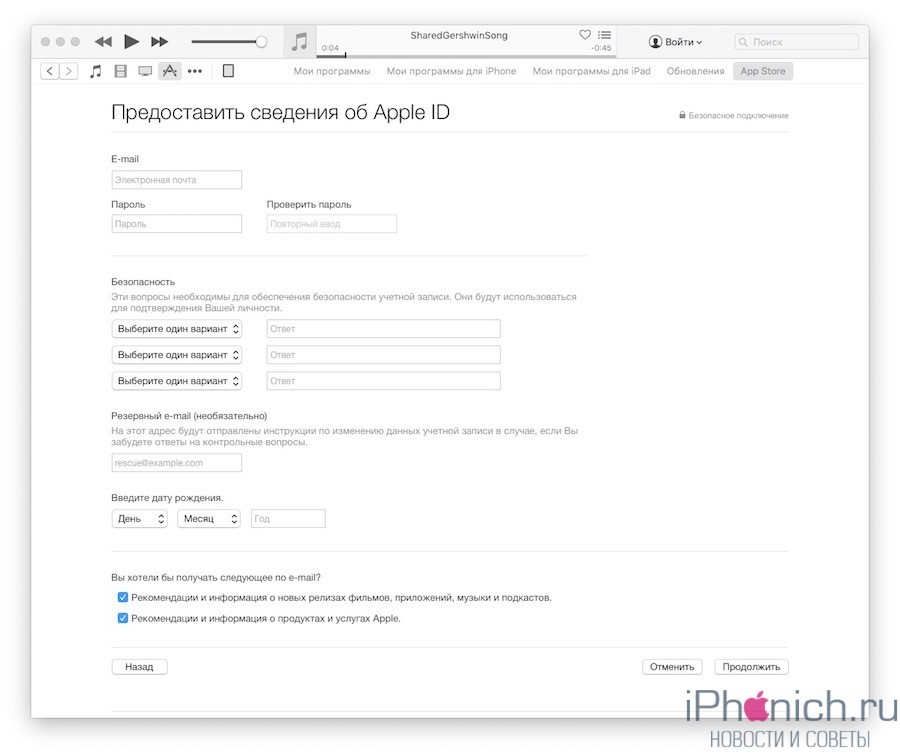
Step 6. iTunes will ask you to select a payment method, you, of course, select “ No» and fill in the billing address. Then press " Create an Apple ID«.
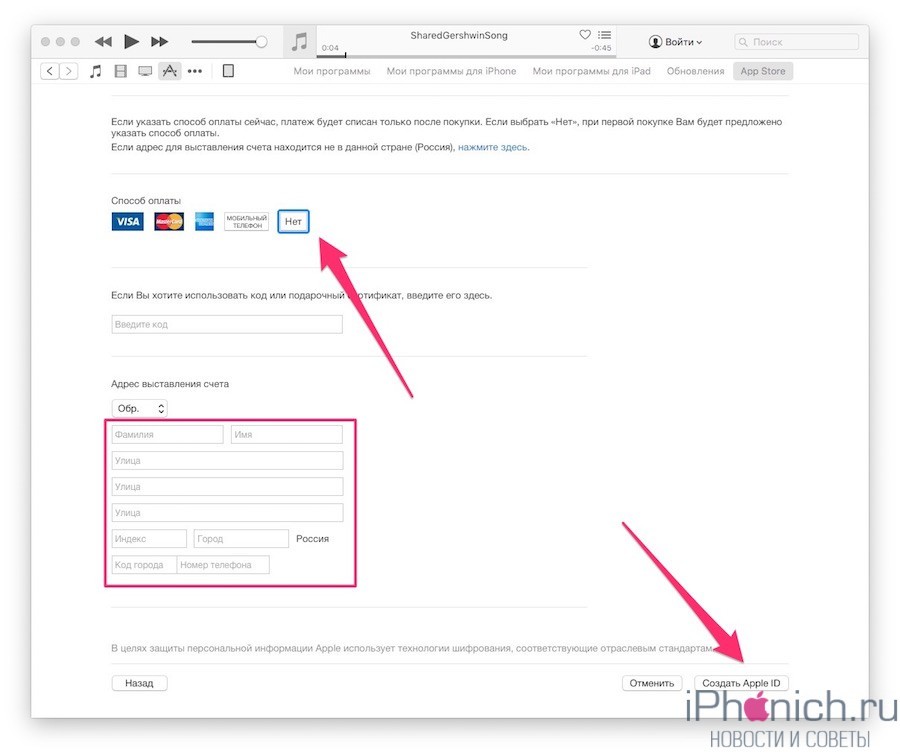
Step 7. You should receive an email with a link to confirm your registration.
Conclusion
It is worth noting that you can make purchases in the App Store not only with credit cards. In real and online stores, special iTunes Gift Cards are sold, with denominations ranging from 500, 1000, 1500 and 3000 rubles. But when purchasing them, you must remember that they must be for Russia; American and European ones will not be suitable.
As you can see, creating an Apple ID without a credit card is not at all difficult. If you still have any questions or need any additional help, let me know in the comments below!
