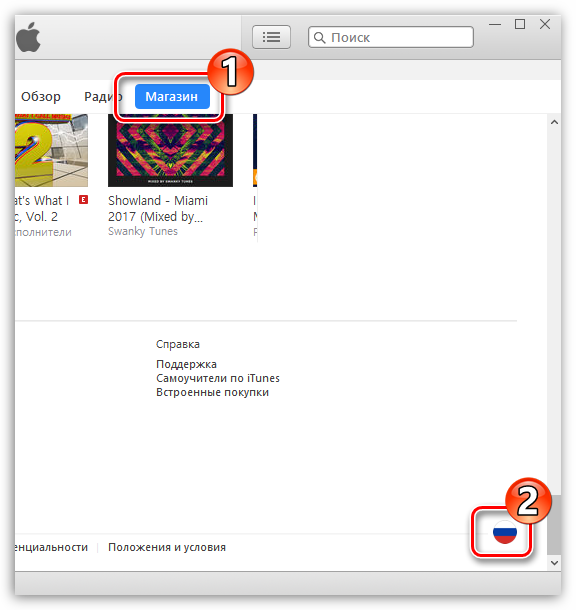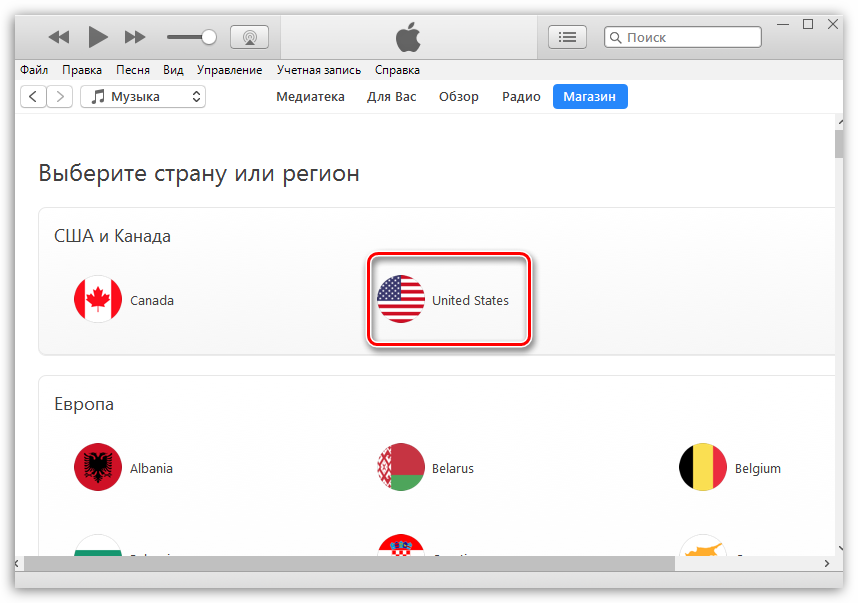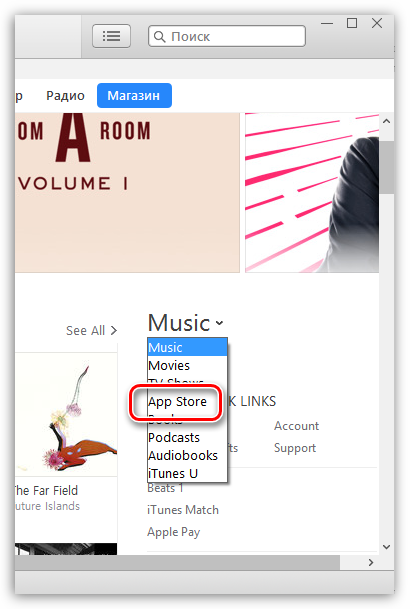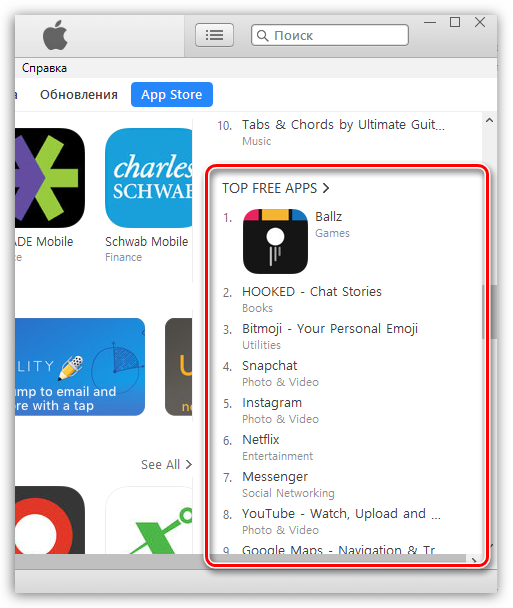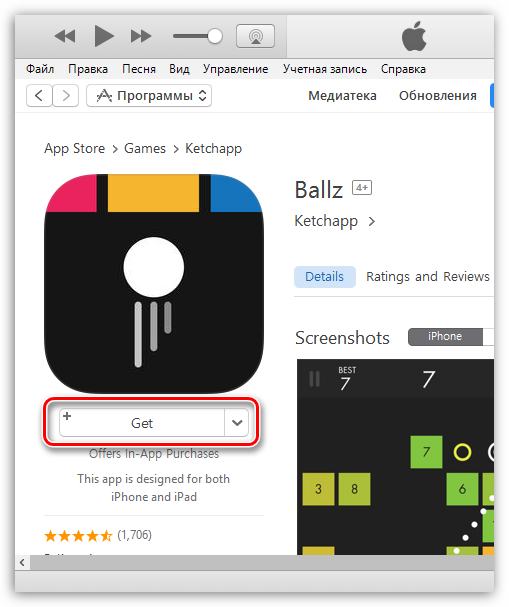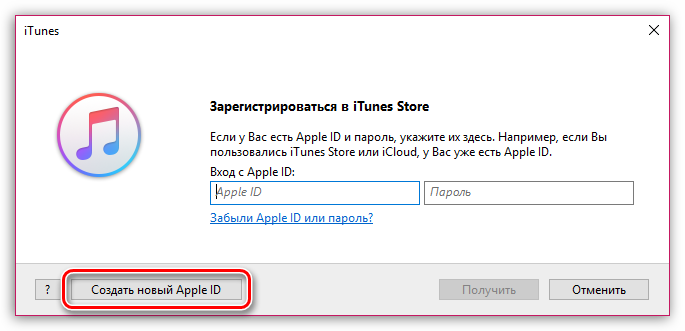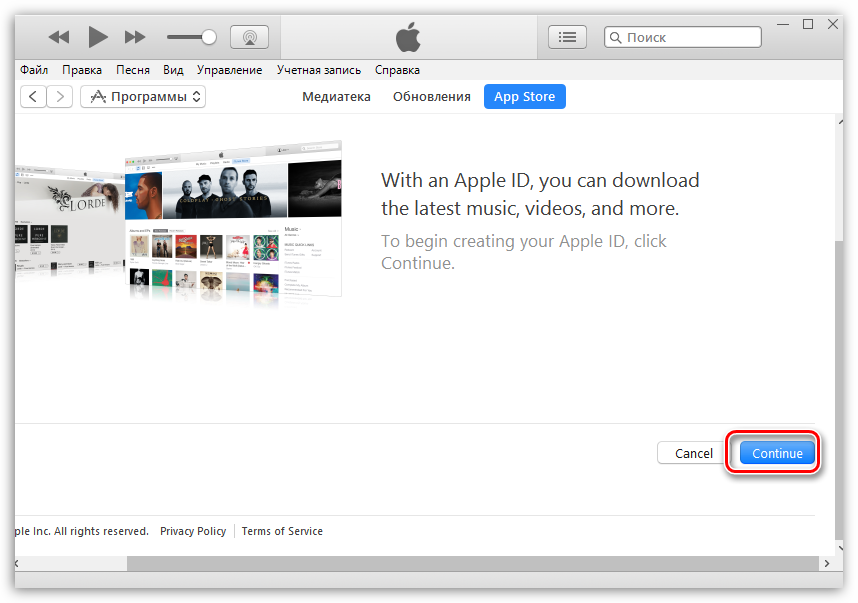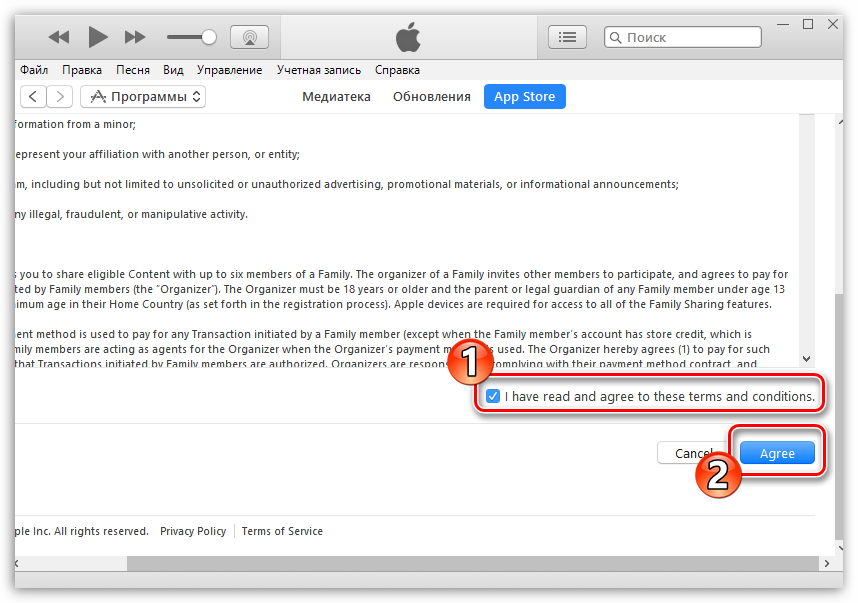How to create an Apple ID
If you are a user of at least one Apple product, then in any case you are required to have a registered Apple ID account, which is your personal account and a repository for all your purchases. How this account is created in various ways will be discussed in the article.
Apple ID is a single account that allows you to store information about your existing devices, purchase and access media content, work with services such as iCloud, iMessage, FaceTime, etc. In a word, no account means no ability to use Apple products.
You can register an Apple ID account in three ways: using an Apple device (phone, tablet or player), through the iTunes program and, of course, through the website.
Method 1: Create an Apple ID through the website
So, you want to create an Apple ID through your browser.
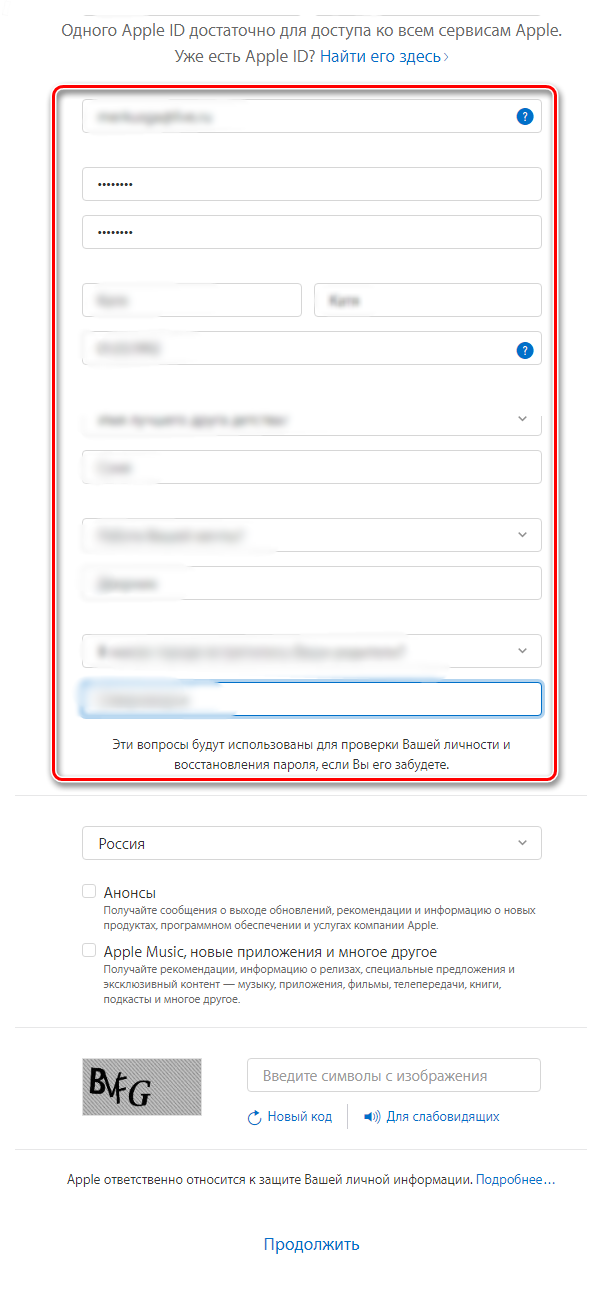
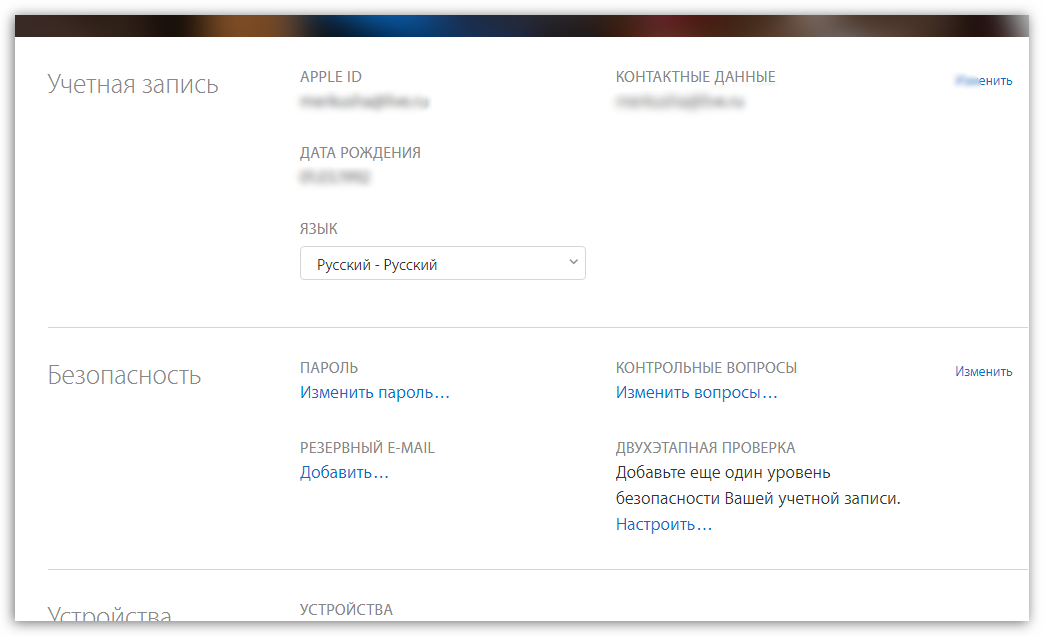
Method 2: Create an Apple ID via iTunes
Any user who interacts with Apple products knows about, which is an effective tool for interacting your gadgets with your computer. But besides this, it is also an excellent media player.
Naturally, an account can be created using this program. Previously, our website has already covered in detail the issue of registering an account through this program, so we will not dwell on it.
Method 3: Registration via Apple device
If you own an iPhone, iPad or iPod Touch, then you can easily register an Apple ID directly from your device.
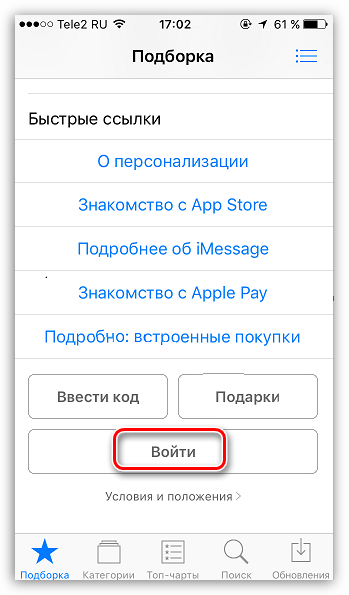
How to register an Apple ID without linking a bank card
The user does not always want or can indicate his credit card during registration, however, if, for example, you decide to register from your device, then the screenshot above shows that it is impossible to refuse to indicate the payment method. Fortunately, there are secrets that will still allow you to create an account without a credit card.
Method 1: registration through the website
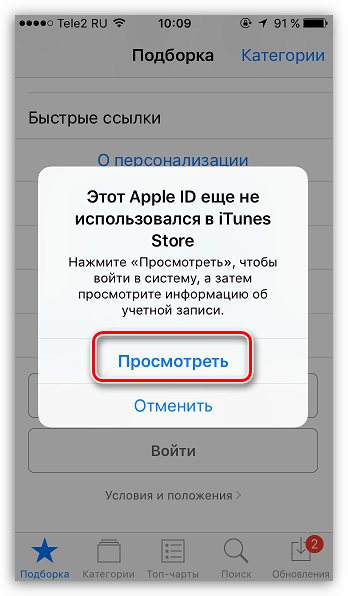
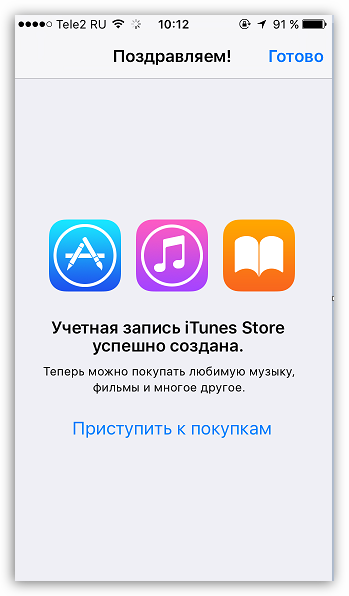
Method 2: Register via iTunes
Registration can easily be done through the iTunes program installed on your computer, and, if necessary, you can avoid linking a bank card.
This process has also already been discussed in detail on our website in the same article on registration through iTunes (look at the second part of the article).
Method 3: Register via Apple device
For example, you have an iPhone and you want to register an account without specifying a payment method from it.
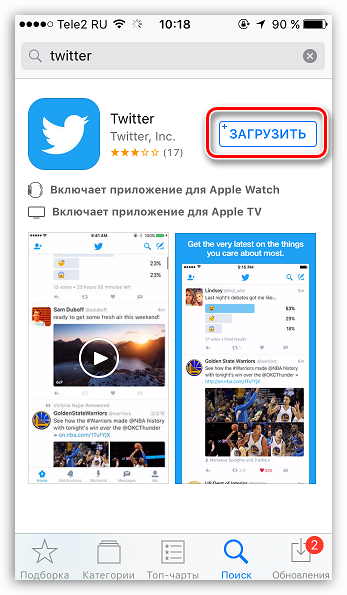
How to register an account in another country
Sometimes users may encounter the fact that some applications are more expensive in their native store than in the Store of another country, or are not available at all. It is in such situations that you may need to register an Apple ID of another country.
- For example, you want to register an American Apple ID. To do this, you will need to launch iTunes on your computer and, if necessary, log out of your account. Select a tab "Account" and go to the point "Go out".
- Go to section "Shop". Scroll to the very bottom of the page and click on the flag icon in the lower right corner.
- The screen will display a list of countries from which we need to select "United States".
- You will be redirected to the American store, where in the right area of the window you will need to open the section "App Store".
- Again, pay attention to the right area of the window where the section is located "Top Free Apps". Among them, you will need to open any application you like.
- Click the button "Get" to start downloading the application.
- Since you need to log in to your account to download, a corresponding window will appear on the screen. Click the button "Create a new Apple ID".
- You will be redirected to the registration page where you will need to click on the button "Continue".
- Check the box next to the license agreement and click the button "Agree".
- On the registration page, first of all, you will need to provide your email address. In this case, it is better not to use an email account with a Russian domain ( ru), and register a profile with a domain com. The best solution is to create a Google email account. In the line below, enter a strong password twice.