How to view the cloud on iPhone? How to log into iCloud from iPhone
Cloud services are in great demand among modern PC and mobile device users. They help to store large amounts of data on special servers and then download them when necessary. Very comfortably! And the space on your phone/computer is not occupied by unnecessary documents. Today we will be interested in the cloud on the iPhone. How to watch it? How about logging in? For what purposes is the iPhone cloud service used? In reality, everything is simpler than it seems. And users will be able to quickly use Apple’s proprietary cloud service for their needs.
Description
Apple has a unique service. Are we talking about this? And what is the corresponding option used for?
iCloud cloud is a service that allows you to synchronize data with devices of a particular Apple ID. With its help, you can transfer information from your phone or tablet to new Apple devices, as well as view them or restore them if necessary.
Apple's cloud service is an ordinary, albeit very convenient, data storage. When setting this option, a person will be able to choose how information is saved and synchronized. We'll talk about this later.
Why is it used?
How to view the cloud on iPhone? First you have to figure out why iCloud is used at all. Maybe we can manage without it?
Apple cloud storage is used for:
- creating data backups;
- making purchases;
- work with any documents on the device;
- Family Sharing settings;
- saving and changing mobile device settings;
- finding and locking a lost iPhone;
- binding keys and Safari cards;
- working with App Store applications;
- remote work with a Mac computer.
In fact, the iCloud cloud greatly simplifies the life of the owner of an Apple device. Without it, working with Apple devices is extremely difficult. Therefore, users usually activate a branded cloud service on an iPhone or iPad.
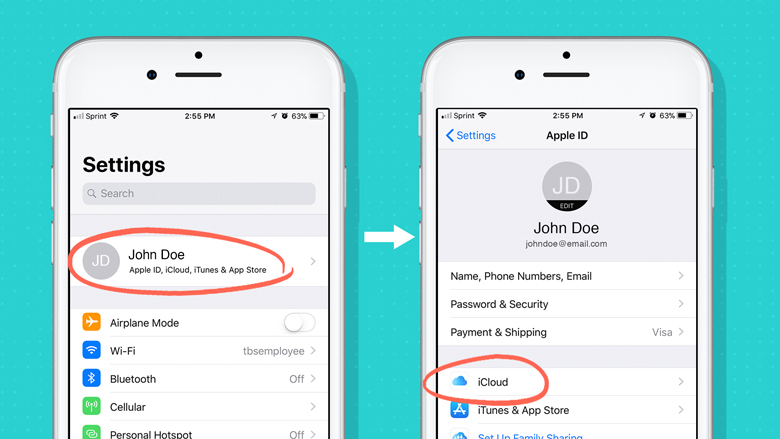
Data Storage Capacity
How to view the cloud on iPhone? Before you start working with this service, you need to study it thoroughly.
Any data cloud has a certain volume. By default, only 5 GB of space is allocated for storing data from iPhone. You won't have to pay for this volume.
If for one reason or another a person does not have enough allocated space, he can purchase more. To do this, there is a “Buy” button in the cloud service settings.
Photos have no storage limitations. But the cloud service stores the last 1,000 pictures per month. As soon as the total number of images in iCloud exceeds the specified limit, the service will automatically clean up the old data.
About registration
How to log into the iCloud cloud? First you will have to register here. But how?
iCloud is a service from Apple. It uses Apple ID to work. There is and cannot be any separate registration in the cloud service. Therefore, all that the owner of an Apple device needs is to get himself an Apple ID.
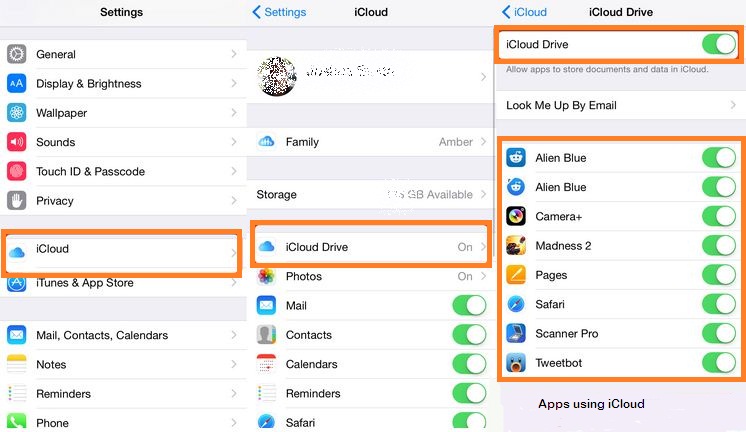
Enable on mobile device
How to view the cloud on iPhone? We have already said that a separate account and registration are not required to work with iCloud. Instead, you will have to worry about creating Apple ID. Let's assume that one or another user already has such an account. What's next?
Logging into iCloud from an iPhone is done this way:
- Turn on your mobile device and look at the main menu of the device.
- Go to the "Settings" section.
- Find and click on iCloud.
- Tap on the line with an example e-mail.
- Provide a password to log in to your Apple ID.
- In the "Required" field, enter data from your Apple ID. Namely, a password for authorization in the system.
- Click on the “Login” sign.
- Agree or refuse to link Safari to iCloud.
- Set up geolocation. Usually it’s enough to just tap on the “OK” inscription.
That's all. Now you can work with the cloud service from Apple. There is nothing difficult about it.
Where to configure
How to log into a cloud called iCloud? Just follow the previously stated guide. It will help you activate the cloud service on your mobile device. After this, iCloud will work on a permanent basis. User data is uploaded to the cloud automatically when connected to the Internet.
Where is the cloud in the iPhone? Typically, this question arises when there is a need to edit the settings of a cloud service.
To log into iCloud you will have to do the following:
- Click on the button responsible for opening the main menu of the device.
- Select "Settings".
- Tap on iCloud.
A small menu will appear on the screen of your smartphone or tablet. Here you can configure the cloud parameters. You can consider this to be “iCloud”.
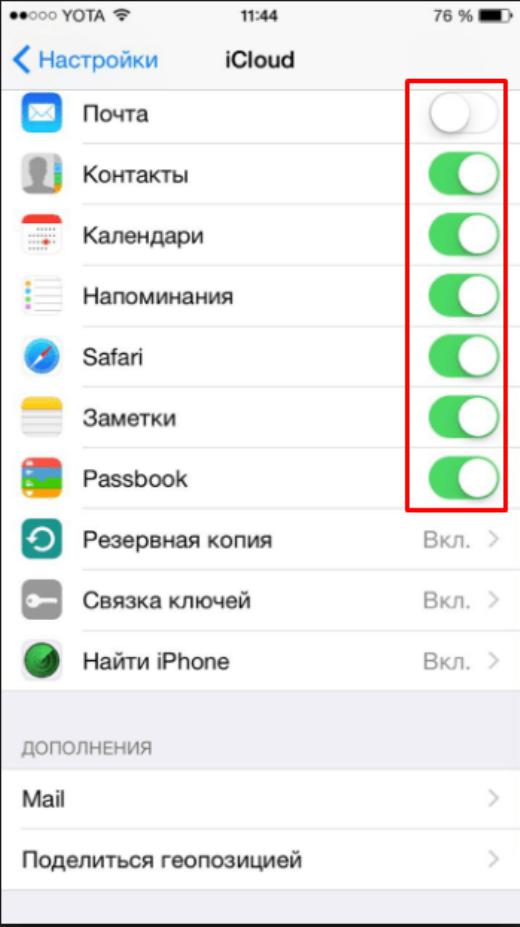
Web version
Where is the cloud in the iPhone? We have already considered the answer to a similar question. It is located in the “Settings” section of a particular mobile device. Using a cloud service is easier than it seems. The main thing is to have an Apple ID account. There is no way to do without it.
How to view information in the iPhone cloud? You can use the web version of iCloud. It's best to do this from a computer, but we'll focus on a mobile device.
The main problem is that iCloud does not have a mobile version. The data cloud is represented either by a website, or a special program for Mac, or an item in the settings of a mobile device. However, this limitation can be circumvented.
How to view a cloud on an iPhone via a mobile browser? It is recommended to do the following:
The iCloud website will open. Now you can log in to the service using your Apple ID login and password. Next, an interactive cloud menu will appear on the phone display. Very comfortably!
Important: to work with the service, it is important to have an Internet connection. Without it, no authorization in the cloud will help.
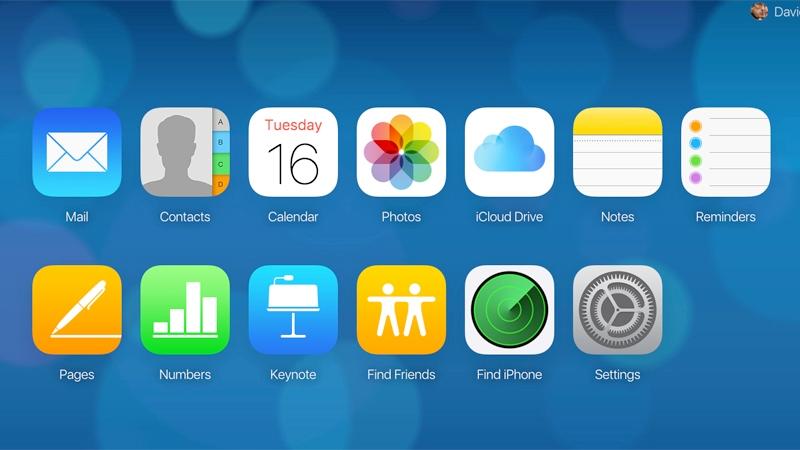
Let's look at the pictures
Logging into iCloud from an iPhone is quite simple. This is especially true for those who have previously registered an Apple ID. Without it, you can completely forget about logging into the Apple cloud service. This option is simply not supported without an Apple ID.
How to view photos in the cloud on iPhone? This is not difficult to do. After authorization in the cloud service, all pictures will be stored in a special section of the menu and immediately after creating the photo, data will be uploaded to iCloud.
So what should you do if you want to see the photos you took? How can you study them? And how can I view information in the iPhone cloud in general?
For photographs, the following instructions apply:
- Turn on your mobile device and, if necessary, log in to your Apple ID. As already mentioned, without this identifier it is not possible to work with the cloud service.
- Click on the "Photo" button.
- Open the "Photo" block.
All photos taken and saved in the cloud will be stored in the corresponding section. The "General" item contains pictures that are considered accessible to all users.
It is worth paying attention to one more item - “Albums”. Here all available images are divided into categories. Or rather - on albums.
Images from computer
How to view a cloud on an iPhone? The answer to such a question will no longer cause any problems. What should you do if you want to study images copied from an Apple device to a cloud service on your PC?
There is a solution! To do this you need to perform the following steps:
- Open the cloud service page in the browser on your PC.
- Log in to the system using your username and password. In iCloud, as we have already said, they work using Apple ID.
- Click on the inscription "Photo".
After a few minutes, a list of images uploaded to the cloud will appear on the PC display. Fast, simple and very convenient!
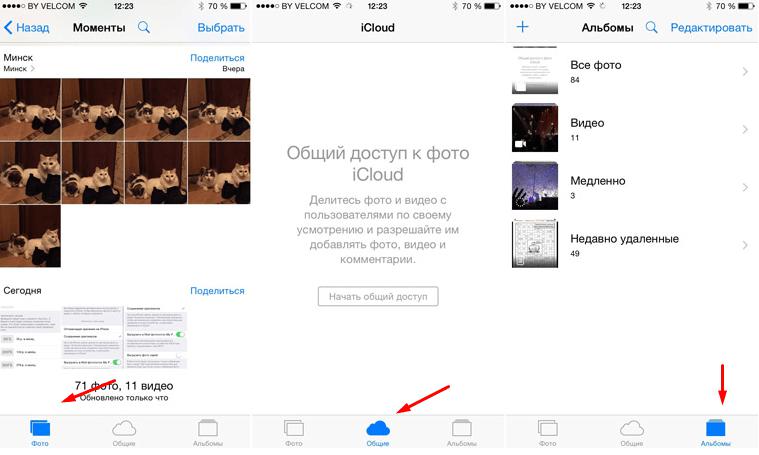
About data transfer
We figured out how to view the cloud on an iPhone. What needs to be done to open a cloud service on Apple products in one case or another?
It was previously said that iCloud allows you to synchronize data using Apple ID. To transfer information to a new Apple device, you will simply have to repeat the first instruction. We are talking about authorization on a new device using Apple ID.
As soon as a person logs into his account, he can rejoice at the results achieved. The profile data will automatically be transferred to the new device.
Disabling the cloud
We figured out how to view data in iCloud. And how to log into the cloud service, too. Now let's find out how to disable the corresponding option.
- Look at the iCloud section. It is located in the Settings menu of your mobile device.
- Scroll the list that appears to the very end.
- Tap on "Exit" or "Delete".
- Wait.
Important: if the Find My iPhone option is activated on your smartphone or tablet, you will have to provide your Apple ID password after the steps described above to sign out of iCloud. Otherwise, it will not be possible to cope with the task.
Results
We got acquainted with the iCloud service for iPhone. Moreover, it is now clear how to work with this cloud utility. There is no need to download separate data clouds to Apple devices.

Is it possible not to use iCloud? Yes, but then problems may arise when working with an Apple device. For example, you won't be able to activate the Find My iPhone option. Otherwise, work with third-party cloud services on Apple products does take place.
