How to view Safari history on iPhone if it has been deleted?
Any web or mobile browser saves the history of Internet sites you visit, including Safari. This is an excellent opportunity for users to retrace their steps to the desired resource, as well as track which sites were visited previously and on what date. You can delete Safari history either intentionally, using the corresponding button in the browser, or accidentally. In fact, iPhone owners always have the opportunity to view their history in Safari if it is deleted. This can be done using the Tenorshare UltData program.
How to Recover Safari History on iPhone/iPad
Sometimes we spend several hours searching the Internet for the desired site or information, but with one click we can undo all our work by losing the desired web page. It’s good that with the help of special software, users have the opportunity to restore Safari history on iPhone and view it even if it is deleted. The UltData program will come to the rescue, which has advanced functionality; it can download safari to an iPhone.
How to view history in Safari on iPhone?
All you need to do is follow a few simple steps outlined below.
1. Download the program to your computer. Install and run it.
2. Connect your iOS device to your PC using a USB cable.
3. After the utility recognizes your device, you will be offered a choice of three possible ways to restore Safari history - from an iOS device, from an iTunes backup or iCloud. Select the one you need. Please note that if you select the second or third option, you will need to specify or import a “backup” file.
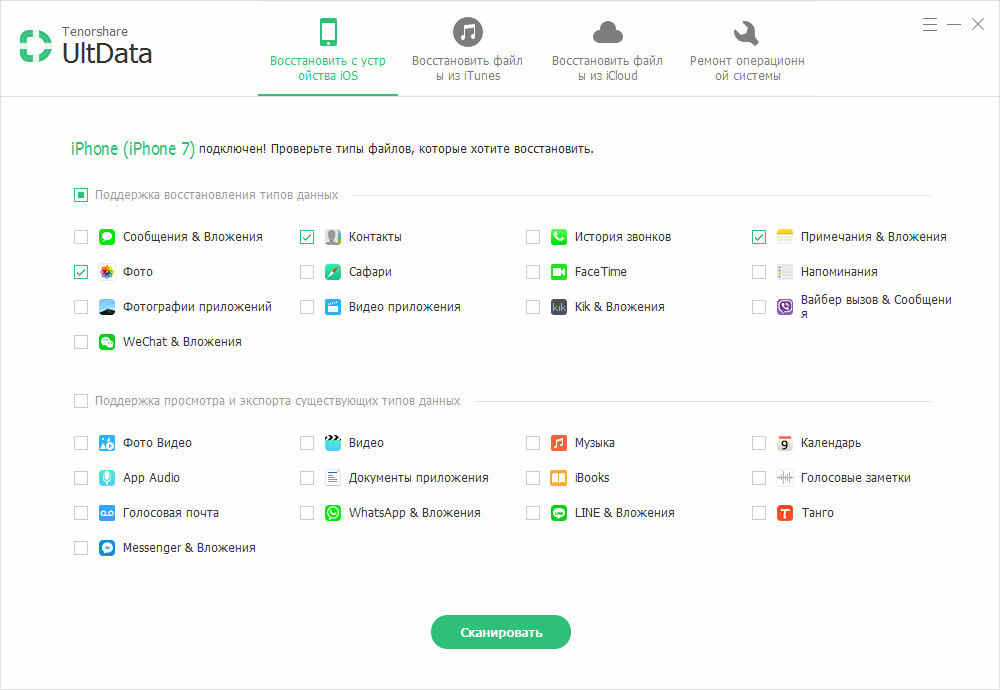
After that, click on the “Scan” button and wait for the process to complete.
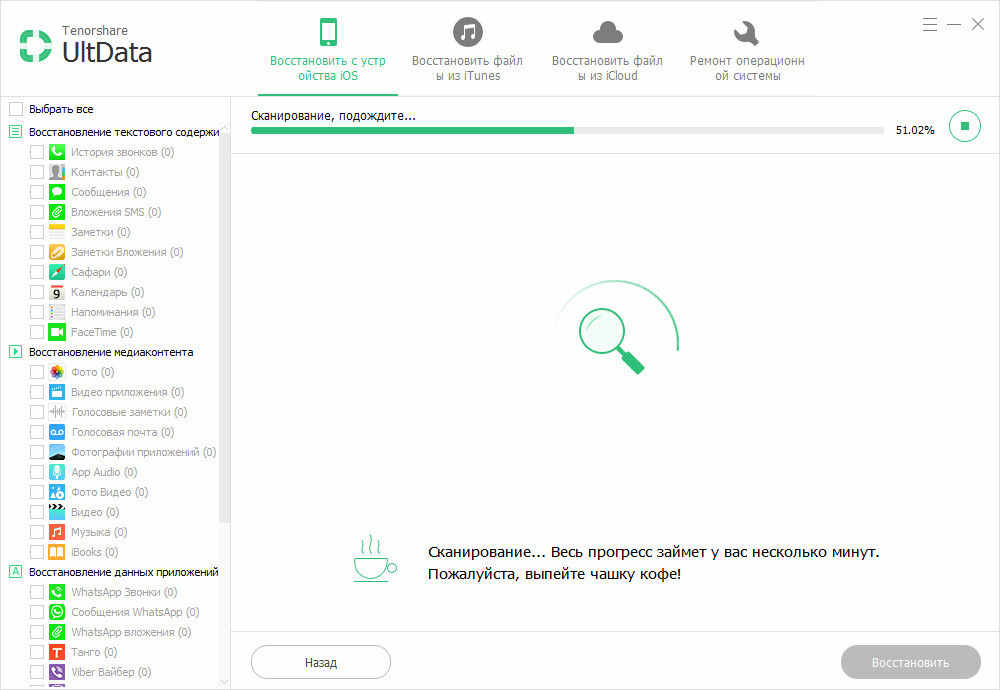
5. When the scanning process is completed, you will be able to preview your Safari history. Please note that sites that have been removed from history are highlighted in red. Mark them and click on the “Restore” button. Wait for the process to complete.
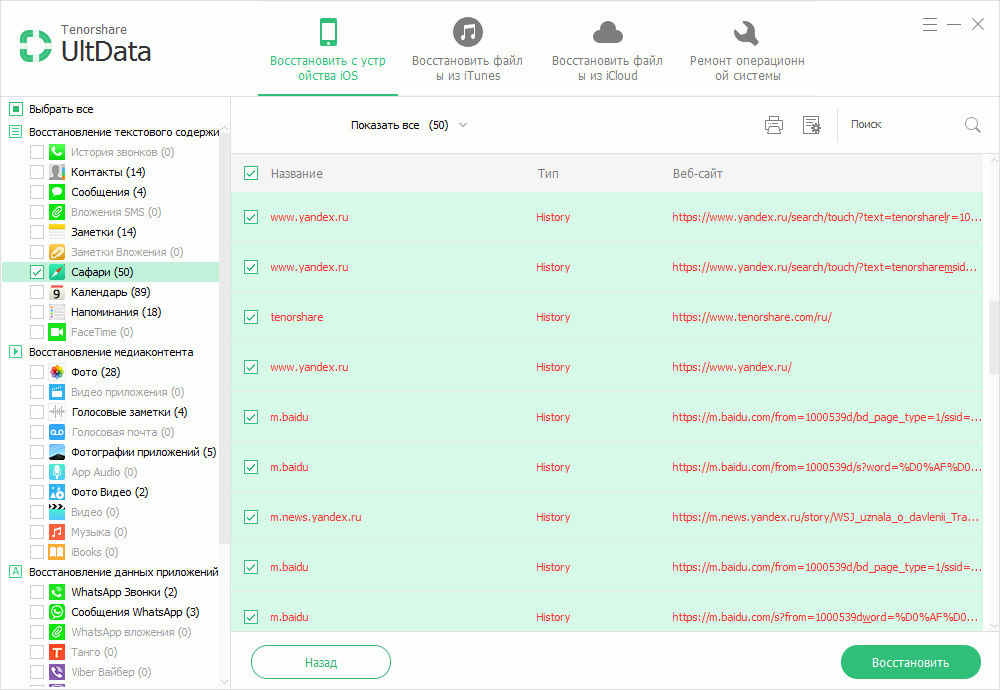
The UltData program allows you to not only recover Safari history, but also other data (
