How to set up mail on iPhone (from Gmail to Mail.Ru and Yandex)
Detailed instructions for setting up any mail on iPhone.
The standard iPhone Mail app is as good as most third-party email clients. Many users actually like Mail more than its analogues due to its simplicity. This instruction showed how to add any mailbox to the Mail application on iPhone. In addition, we considered the possibility of adding additional boxes.
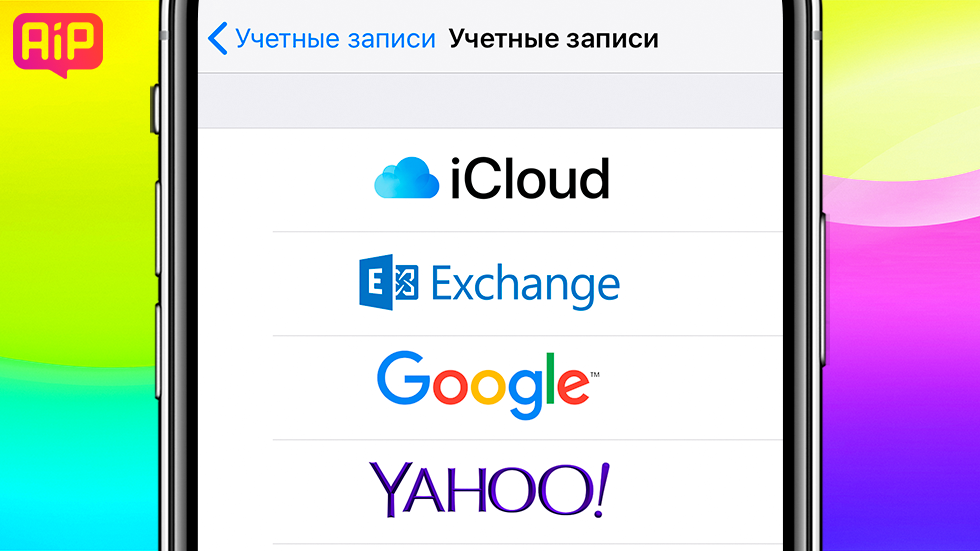
How to set up your first email on iPhone
Mail» and select your mail service.
Important! If you use mail from Mail.Ru, Yandex, or another service that is not on the list, then scroll through the instructions below - they tell you in detail how to set up any mail on your iPhone.
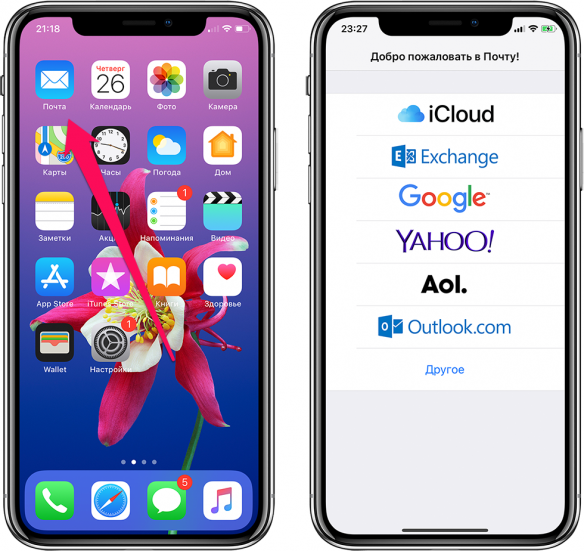
Step 2. Enter the username and password for your mail account.
Step 3. If the data is entered correctly, the last page for setting up mail on iPhone will open in front of you. On it, the application will offer to synchronize various content stored in the email service, for example, contacts or calendars, with your smartphone. Uncheck or, conversely, check the boxes on the required items.
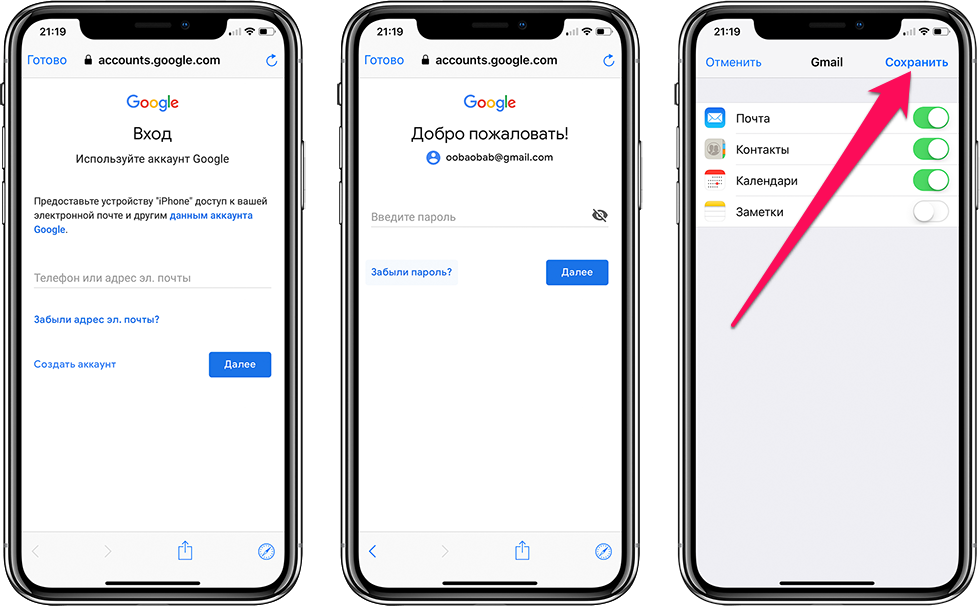
Ready! Your emails will instantly appear in the Mail app.
How to set up Yandex mail, Mail.Ru and other services
By default, the Mail app on iPhone offers to set up mail for only a few services: Gmail, iCloud, Exchange, Yahoo!, Aol, and Outlook. However, any email service can be added to the application.
Step 1. Launch the standard application " Mail" and select " Other", which is at the bottom of the list.
Step 2. On the page that opens, select “ New account».
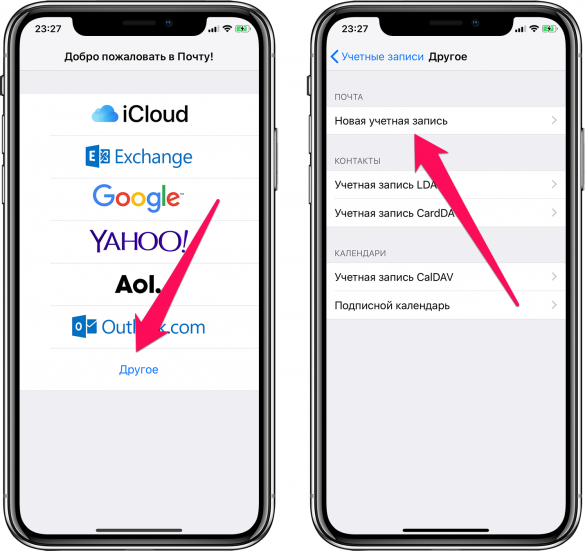
Step 3. On the next page you need to specify:
- Name- your name, it will be displayed in the automatically generated signature when sending letters.
- Email- mailbox address.
- Password- mailbox password.
- Description- this field is filled in automatically, but you can enter any information in it to make it easier to identify your mailbox.
When all fields are filled in, click " Further».
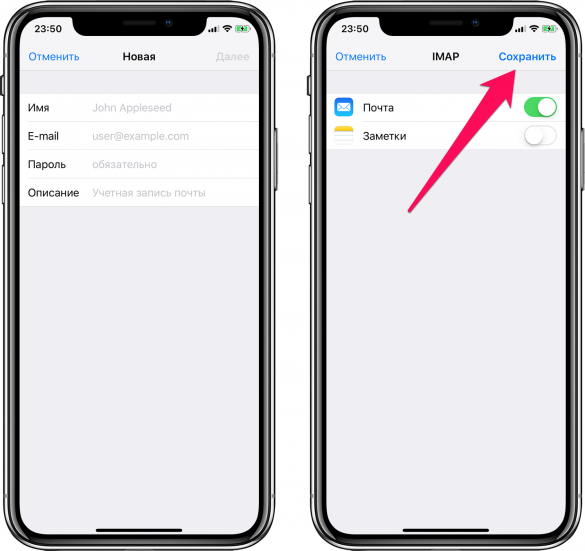
Step 4. At the last stage of setting up mail for any service on iPhone, all you have to do is press the “ Save».
Ready! You have successfully configured your email service on iPhone, even if it was not in the standard list.
How to set up mail on iPhone for the second and subsequent mailboxes
Most modern users have more than one mailbox. Luckily, adding new email to iPhone is very easy.
Step 1. Go to menu " Settings» → « Passwords and accounts" and select " Add an account».
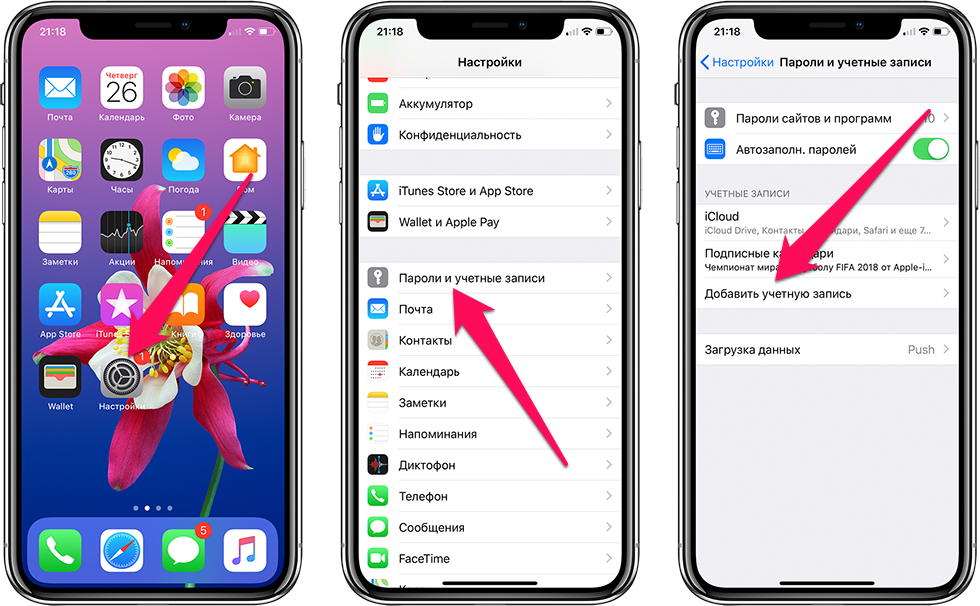
Step 2. In the list that opens, select the desired email service or the “Other” item (similar to the previous instructions).

Step 3. Enter your username and password for your account.
