How to set up mail on iPhone?
Adding a mailbox registered with Google (Gmail), AOL or Yahoo to your Apple gadget is not a difficult task. However, when the need arises to add an account for a Russian-language mail service - for example, Rambler– the user of a mobile device has to rack his brain. The difficulty lies in the fact that when setting up mail on an iPhone, it is not enough to enter your login and password - the application “ Mail"requires you to provide information that is usually unknown to the average user. You will learn where to get such information and how to set up mail on iPhone successfully from this article.
If you are the owner of the now popular " googlemail", you can consider yourself lucky - in iPhone the settings of this email client are set by default, so you can do without “dancing with a tambourine.”
Adding a Google mailbox goes like this:
Step 1. Go to the program " Mail"on the gadget.
Step 2. From the options, select " Google».
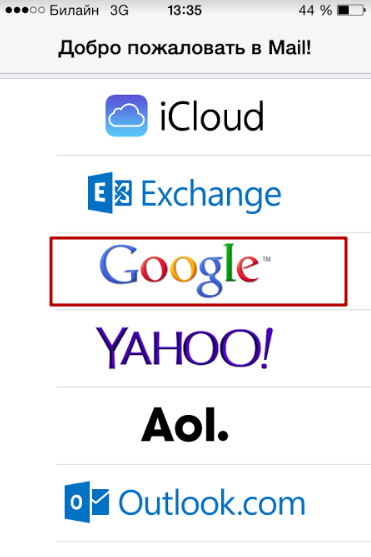
Step 3. Fill in the fields " Name», « Email», « Password" In field " Description» the note “ will appear Gmail" You can change the text in this field yourself.
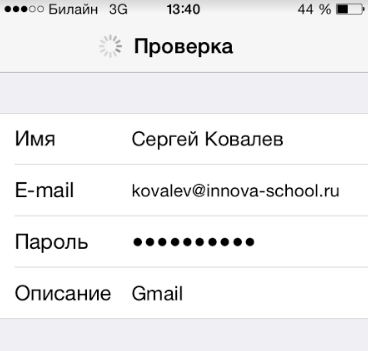
Step 4. After entering all the data, click " Further" - this will start the information verification procedure.
Step 5. At the next stage, the system will offer to synchronize contacts, calendars and notes between the mobile device and the email client. Move all sliders to the active position and click " Save».
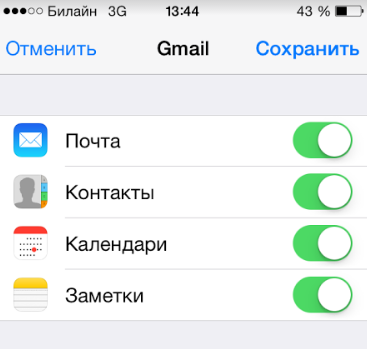
After this, Google mailbox will be added to iPhone. Application " Mail" will immediately notify you of an incoming letter, which indicates that Google Mail was accessed from an iOS device.
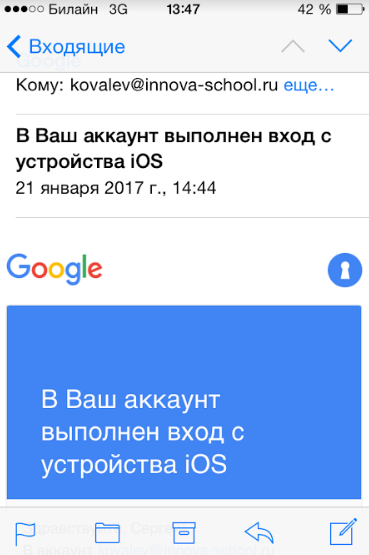
How to set up Yandex.Mail or another Russian-language email service?
Adding Yandex.Mail is easier than other Russian-language service. The setup is performed as follows:
Step 1. Go to " Mail" and click on the option " Other».
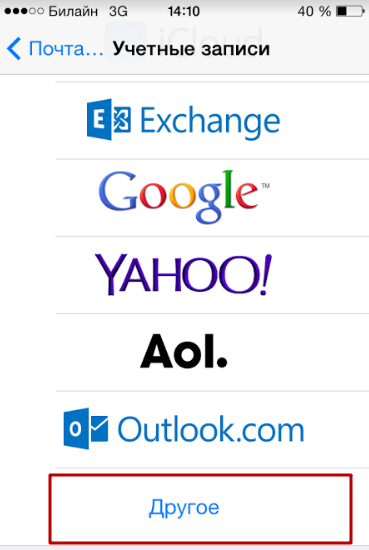
Step 2. Proceed to the section " New account».
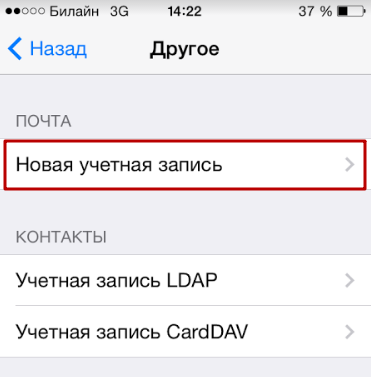
Step 3. Fill in the same fields as during installation Gmail.
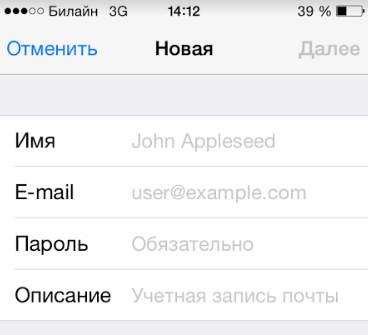
Step 4. Set up synchronization of mail and notes - activate two toggle switches. Then click " Save».

There is no need to specify anything else - the Yandex mailbox will be added.
With clients Rambler And Mail.ru everything is more complicated: after filling out the required fields, the application “ Mail» asks you to provide mail server details.
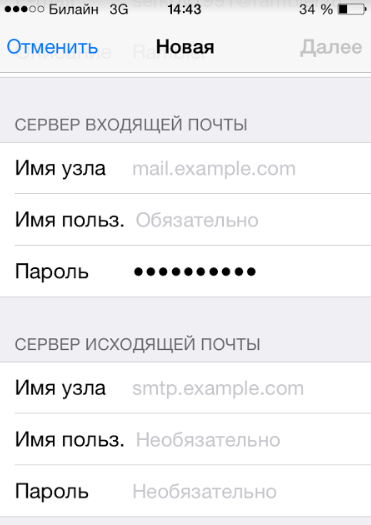
Where can you get such information?
How to find out your mail settings through the Apple website?
Get server data to clients Mail.ru You can use the service on the official Apple website. The service is called " Finding Mail settings"and is located at the link https://www.apple.com/ru/support/mail-settings-lookup/.
All that is required from the user is to “drive” the email address into the (only) field and press the blue arrow button.
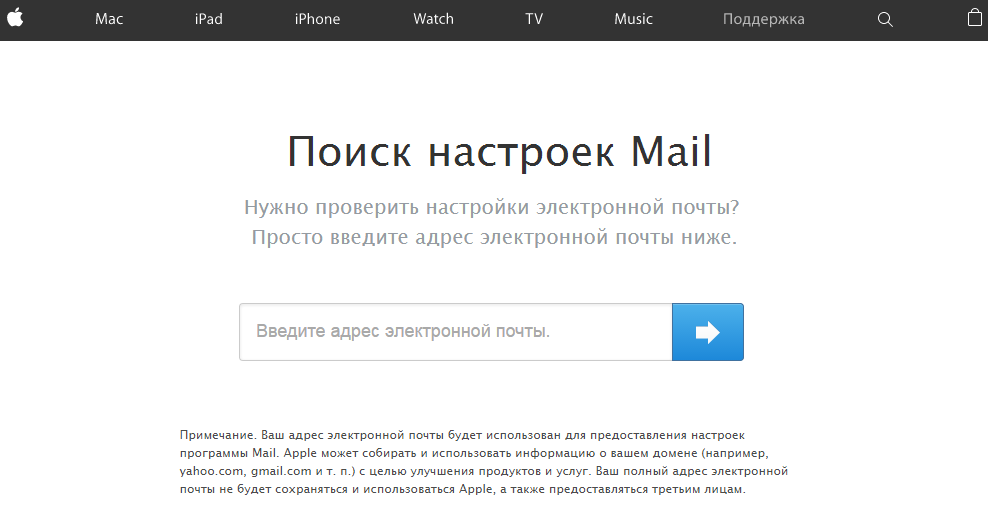
Please note the note in small print below. According to this note, Apple may use the data users provide to it to improve the experience. This essentially means that the email address you enter will be saved in the company's database.
After a second of waiting, the service will display all the client data.
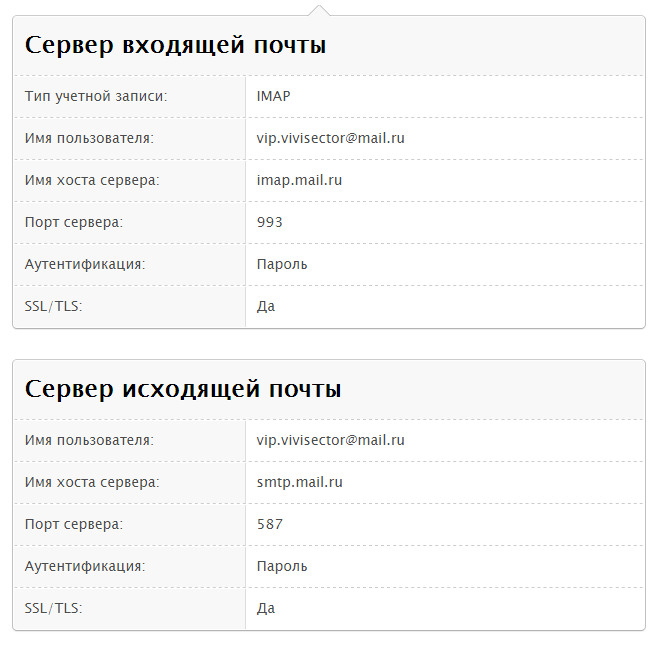
Which data is actually useful?
- In the block " Incoming mail server" in field " Node name"You need to transfer the server hostname ( imap.mail.ru). In field " Username» you should specify your email address – again. The password must be re-entered - this is an important point.
- In the block " Outgoing mail server"You can only fill in one field - " Node name" You should copy the server hostname here ( smtp.mail.ru). The remaining fields do not need to be filled in.
When you have completed the server settings, click " Further" At the final stage, you need to switch the toggle switches to synchronize notes and mail and click on “ Save».
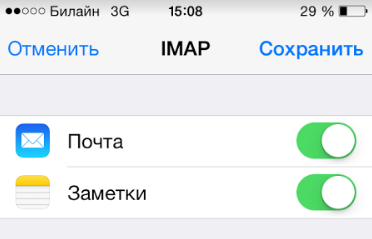
The described method will give results if you are setting up a Mail.ru mailbox - but with Rambler it is more difficult. Service " Finding Mail settings"On the Apple website will not show information about Rambler Mail servers.
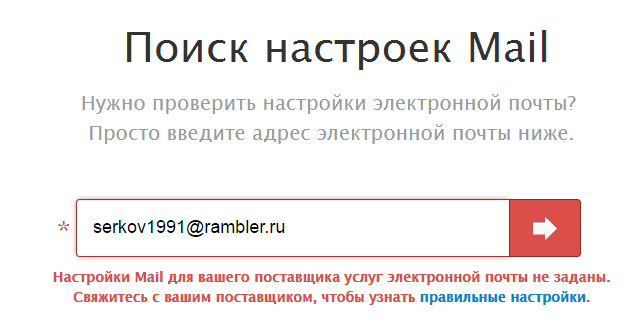
When setting up mail Rambler you need to do this:
- In the block " Incoming mail server" in field " Node name» should be entered pop.rambler.ru, in the fields " Username" And " Password“—respectively, the email address and password for it.
- In the block " Outgoing mail server" in field " Node name» needs to be registered smtp.rambler.ru. Other fields in this block can be left blank.
How to adjust email on iPhone?
The Apple device leaves the opportunity to customize email to suit the user's needs. It’s easy to find out what options are available to the owner of an iPhone by following the path “ Settings» — « Mail, addresses, calendars" and clicking on the name of the mailbox.
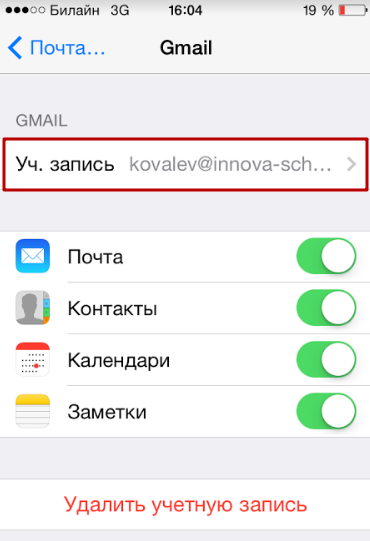
At the very bottom of the section " Account" there will be a subsection " Additionally“—you need to go exactly there.
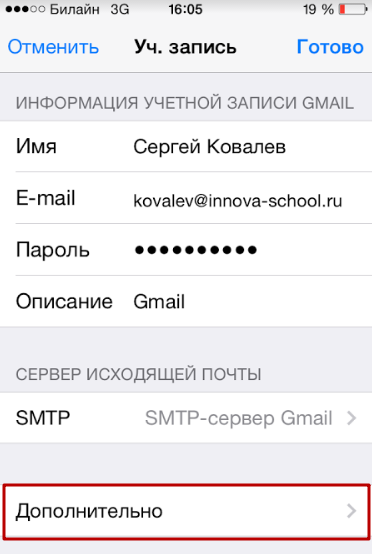
In the subsection " Additionally"There are the following mail settings blocks:
Box behavior. Through the block " Box behavior"The correspondence between mailboxes on the iPhone and on the server is configured. For example, with the configuration shown in the figure below, emails sent to " Cart"from iPhone will be saved in the folder " Outgoing" on server.
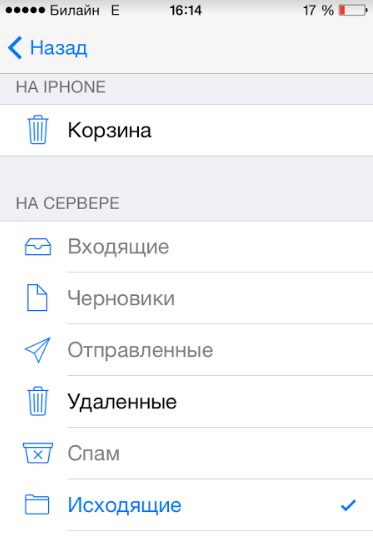
Where to move unwanted messages. If you set in this block " Archival box", but not " Deleted", emails erased via iPhone will be archived on the server - just in case.
Deleted messages. In this block you can set after what period of time letters from the mailbox will be deleted irrevocably. There is an option " Never"—for the most cautious users.
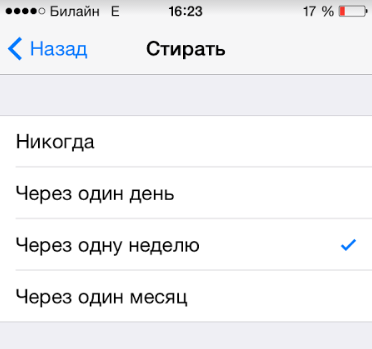
Setting up inbox. This block contains several parameters:
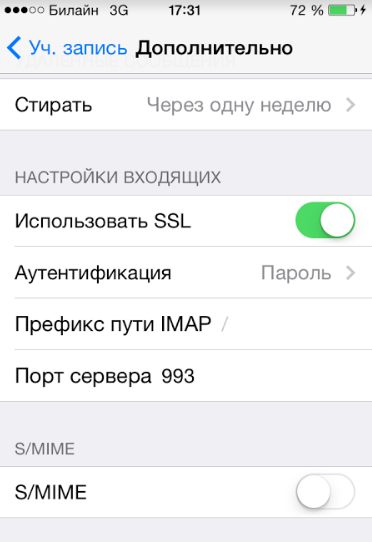
- Use SSL. If the slider is activated, emails are sent over a secure channel - as a result, you don’t have to worry about confidentiality.
- Authentication. You can configure the iPhone so that the user is authorized by mail not by entering a username and password, but in other ways - say, through MD5 Challenge response. It’s better not to mess with the authentication settings: entering a password is the easiest way to access your email.
- S/Mime. Option S/Mime allows you to send encrypted messages. Let us immediately note: in order to use S/Mime, you need to have a digital certificate.
There is no need to change anything in the “IMAP Path Prefix” and “Server Port” fields. The first field does not need to be filled in at all; the second field is filled in automatically when the user adds a mailbox.
How to sign out of mail on iPhone?
You need to delete your account from iPhone as follows:
Step 1. Go to " Settings" and look for the section " Mail, addresses, calendars».
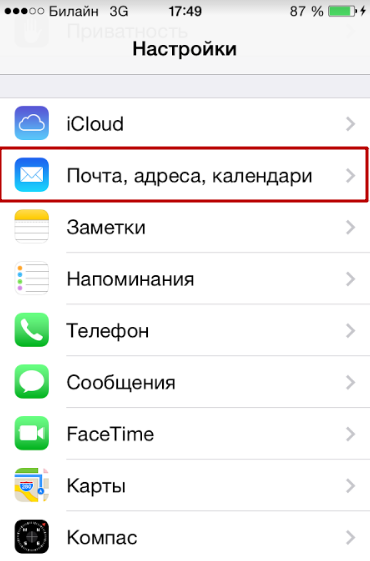
Step 2. In the block " Accounts» Find the box you want to erase and click on it.
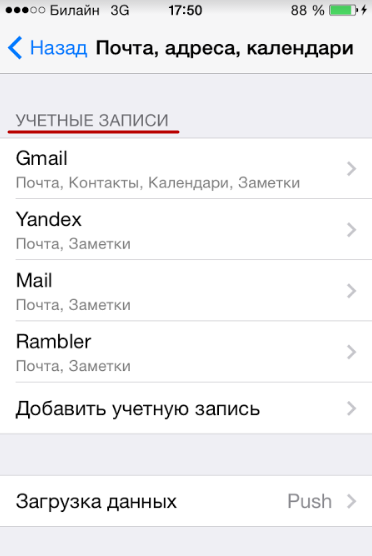
Step 3. On the next screen, click the button Delete your account».
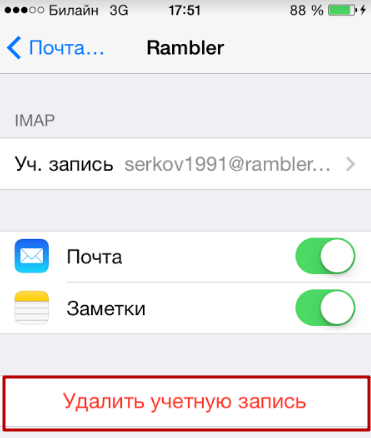
Step 4. Confirm your intention to delete your account - click on “ Delete from iPhone».
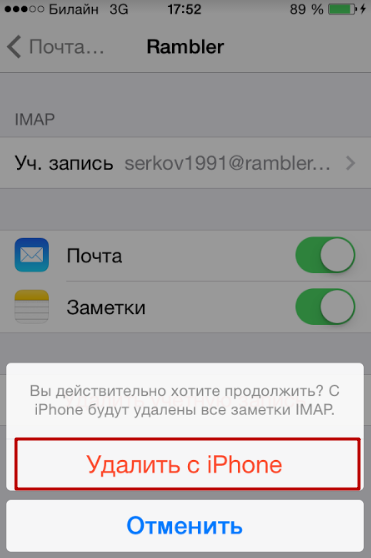
When you delete your account from your mobile device, all information that was synchronized with your account will also be lost. Therefore, before erasing your account, make sure to transfer valuable information to a reliable medium.
Conclusion
Application " Mail» on iPhone allows add existing mailbox - here it is register a new one Using the built-in program will not work. However, this does not mean that creating an account on an Apple mobile device is impossible. Any of the popular email clients has its own application in the AppStore. By downloading and installing a third-party program, you can manage your email accounts without any hassle and create new accounts directly on your iPhone. Problems arise, as usual, only with Rambler / By mail: This client’s application places high demands on the operating system of the mobile device - the iPhone must have iOS version no lower than 9.0.
