How to set up Internet on iPhone?
SIM cards of most mobile operators are sold with a connected mobile Internet: the user just needs to install the card in his iPhone, and access to the network will be immediately available to him. However, know how to set up the Internet on an iPhone manually, is still necessary, otherwise in the event of a system failure and deletion of network settings, the user will be left without access to a significant number of functions - neither checking email nor downloading applications from the AppStore will be available to him.
First of all, you need to clarify whether data transfer is activated in the iPhone settings. To do this, go to the section " cellular" on the menu " Settings».
Then check the two sliders " Cellular data" And " Enable 3G" Both must be in the active position.
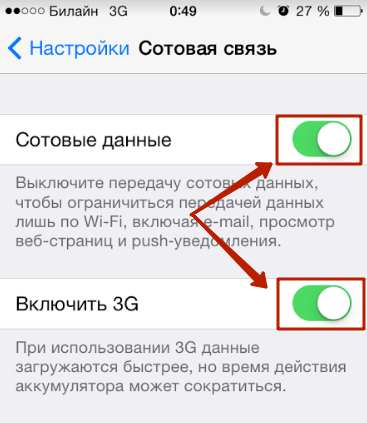
If the toggle switch " Cellular data"is not turned on, the iPhone will be able to access the Internet only if it is present in the Wi-Fi distribution area. It is also strongly recommended to enable 3G - otherwise the smartphone will use the standard EDGE. The maximum download speed that can be achieved when connected to EDGE 474 Kbps, but you should expect 50 Kbps. Needless to say, the internet is too slow?
Even if you switched the “Enable 3G” slider to the active position, this is not a guarantee that the gadget will work via 3G. It all depends on the coverage area: if in the area where the iPhone is located, the connection is poor, most likely you will have to deal with EDGE.
It is very easy to find out which standard the data is being transferred through - just look at the top of the screen. Next to the operator name there may be one of two icons: 3G or E.
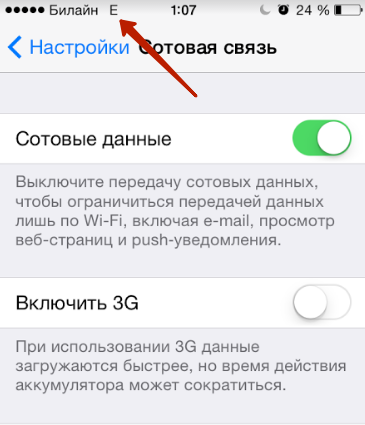
The second indicates the transfer of data through EDGE. Therefore, the letter E terrifies all lovers of fast Internet surfing.
If there is neither 3G nor E next to the name of the provider, then mobile Internet is not available. There are two possible reasons for the lack of network: either the “Cellular Data” slider in the settings is turned off, or the coverage is very weak.
After you check the toggle switches, you need to check whether the mobile connection settings have been entered correctly. This is done like this:
Step 1. In the same section " cellular"scroll down, find the subsection " " and go into it.
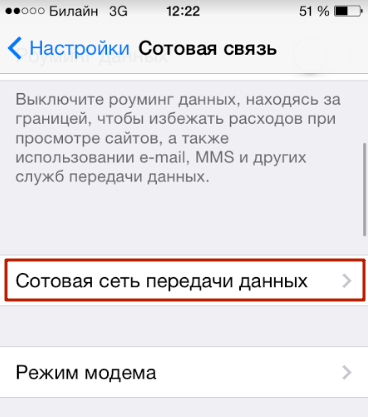
Step 2. Pay attention to the block " Cellular data" Here 3 fields must be filled in: APN, Username, password.
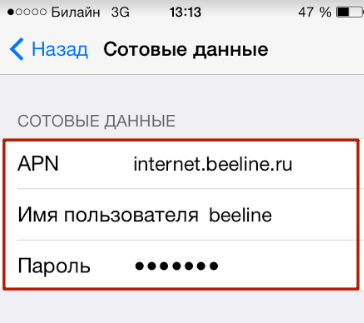
The following parameter values are correct for leading operators:
All parameters are written in small Latin letters.
Mobile Internet settings can be ordered by calling the mobile provider’s contact center. In this case, you will not have to enter anything manually - you will only need to save the settings from the SMS message.
After entering the parameters, you need to restart the phone - when the gadget turns on, the Internet will be available. In the same section " Cellular data connection"You can set up MMS - how this is done is described.
How to set up Wi-Fi on iPhone?
An alternative to mobile Internet is Wi-Fi. In large cities, distribution points are located everywhere - you can enjoy Internet surfing in bars, universities, on city alleys, without having a single ruble on your mobile phone account. However, Wi-Fi also has its disadvantages. Firstly, As soon as the user moves away from the coverage area, the Internet immediately disappears. Secondly, in public places the speed is very low, because many users are using the network at the same time.
You need to connect Wi-Fi like this:
Step 1. IN " Settings"Look for the section" WiFi" and go into it.
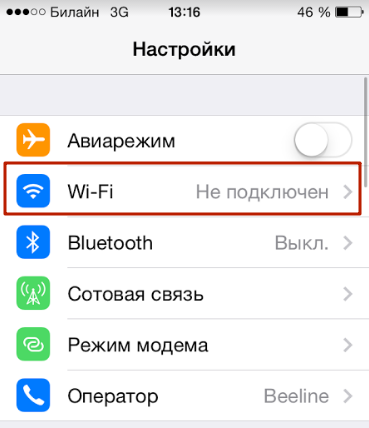
Step 2. Switch the toggle switch " WiFi» to active position.
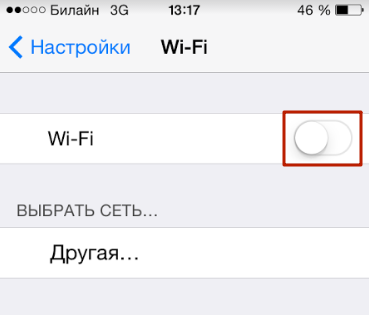
Step 3. In the block " Select network» Find the source you need and click on it. In our case it is AndroidAP.

Step 4. Enter your Wi-Fi password and click " Connect.».
When the connection is made, the source will be marked with a blue checkmark, and a characteristic Wi-Fi icon will appear next to the operator’s name.
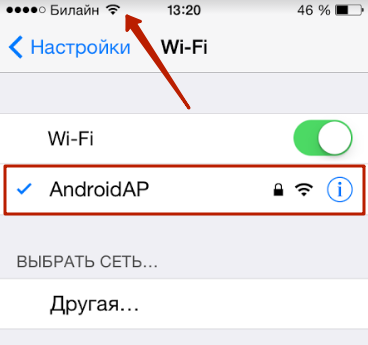
There is usually no need to adjust Wi-Fi connection settings, but it is still worth checking them. To do this, click on the field with the name of the connected access point. You will see the following options:
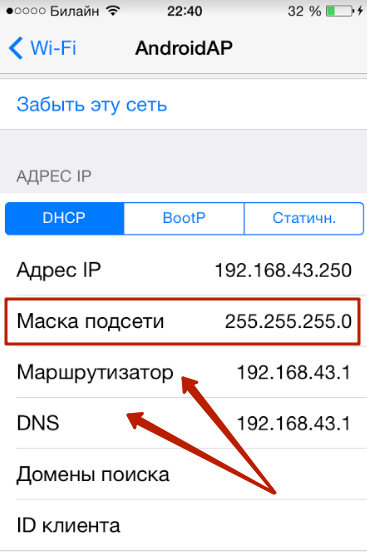
Make sure that:
After the initial Wi-Fi connection setup, you will be able to connect to the access point via " Control Center" All you have to do is swipe up and down and click on the icon with the Wi-Fi symbol, known to everyone.
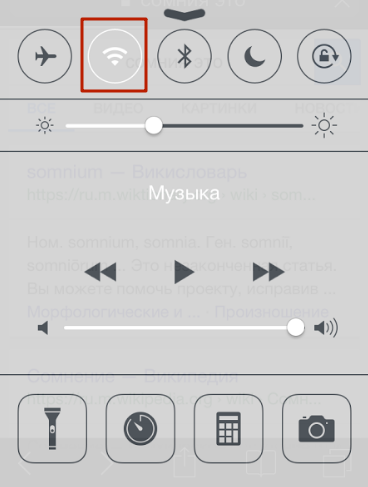
When connected to Wi-Fi, battery power is consumed faster than when using mobile Internet. Therefore, before connecting to the distribution, make sure that the iPhone battery has enough charge.
Why doesn't the Internet work on iPhone?
If you entered the Internet settings correctly, but data transfer still does not work, there may be several reasons for this:
The number is not connected to the service responsible for access to the network
Such a service is a component of the basic package of options of any tariff; for example, at MTS it is called “ Mobile Internet" Its absence can only be explained by the fact that the user himself got into the “Personal Account” and unknowingly deleted it. You can activate such a service by calling the operator’s contact center or by visiting a service salon in person with a passport.
There is not enough money on the SIM card to access the Internet
If the balance is negative, Internet access is blocked, even if the validity period of the prepaid unlimited Internet option has not yet expired. Moreover, the icon 3G(or E) will still be visible next to the operator’s name - the pages will simply not be able to load in the browser. The solution to this problem is obvious - you need to top up your balance.
All mobile traffic has been used up
If previously, when the traffic quota was used up, the user retained the ability to access the Internet (only at a very low speed), but now he is simply not allowed onto the Internet. A window appears on the mobile screen offering to connect additional services to increase traffic - of course, on a paid basis. There are several solutions to this problem, and using additional options for money not included in them:
- You can contact your operator and ask him to reconnect your prepaid mobile Internet service from the current date. This can only be done if there is enough money in the SIM card account to write off the monthly payment.
- You should buy a package of megabytes with bonus points. MTS has the most developed bonus system. For example, to purchase 100 MB in addition to the main package from this operator, it is enough to spend 150 bonuses, 100 of which can be obtained by simply completing a survey on the official MTS website.
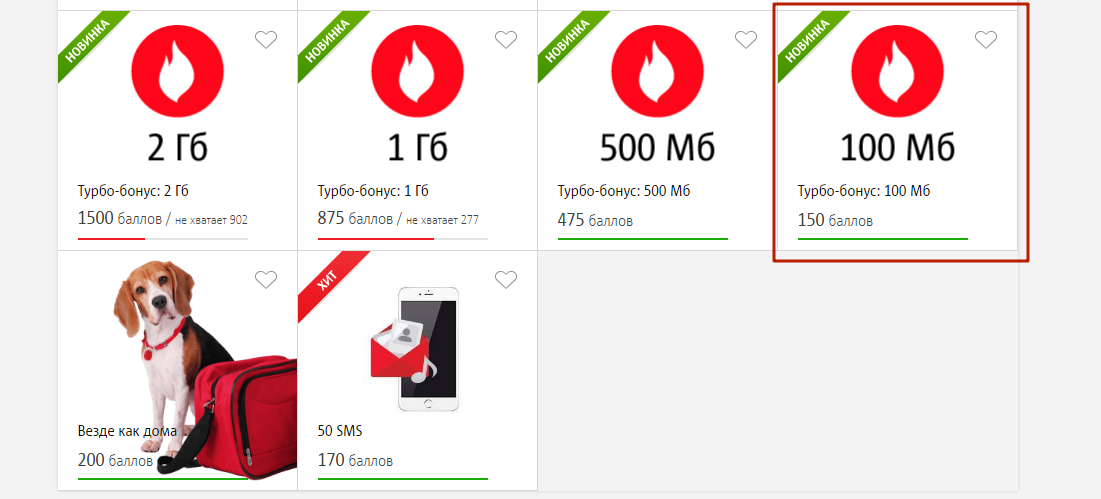
Finally, you can find a free Wi-Fi distribution and, using it, “endure” until the date for updating the traffic quota.
Many users mistakenly believe that the Internet on the iPhone is not working due to a jailbreak installed or a recent OS update. In fact, neither one nor the other has any effect on data transmission.
The last resort way to solve the problem with mobile Internet on iPhone is reset network settings. You should follow the path " Settings» — « Basic» — « Reset" and select the item " Reset network settings».
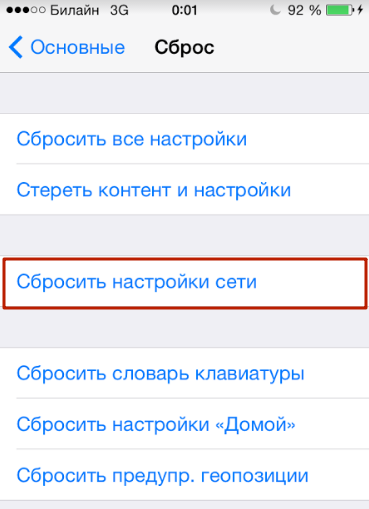
User information - music, notes, messages - will not go anywhere from the device with such a reset. At the end of the procedure, you need to re-enter the mobile Internet settings and try to access the Internet again. If the reset does not help, you should contact a service center for help.
How to solve problems with Wi-Fi?
If you cannot turn on the Internet via Wi-Fi, you should carry out a number of manipulations with the router. Need to:
- Disable the router.
- Wait 20 seconds.
- Start the device and activate the Wi-Fi function on the iPhone.
All hidden processes that cause the failure will be stopped with this reboot method - therefore, the problem will be eliminated.
Conclusion
Setting up mobile Internet is not at all as difficult as they say - this work can be done not only by an experienced system administrator, but also by a user not privy to the secrets of programming. The main thing is to fill out the three cellular data parameters correctly and don’t forget to restart the device after that.
Adjusting your Wi-Fi connection is even easier. The user's task, in general, comes down to entering the correct password. Wi-Fi network parameters are set automatically - as a rule, there is no need to go into the connection settings and change anything there.
