How to set up Internet on iPhone 6, 7, 8, X? (Enable and disable)
Setting up the Internet on iPhone (4, 5, 6, 7, 8, X, SE) is a delicate and delicate process. Like any other more or less modern smartphone, the iPhone can connect to Wi-Fi, 3G, 4G, and in the near future, 5G. It seems obvious, but what could be so difficult about setting up the Internet?
However, many Apple users who have been using this company's smartphones relatively recently periodically encounter problems with incorrect settings, which is why they cannot use this function. In this article we will tell you how to properly set up the Internet on your iPhone in order to make the most of it.
Let's start with setting up mobile Internet on an iPhone, since it is the most common and in demand.
1. First, go to “Settings” → “General” section → “Network” tab.
2.In the “Cellular Communications” section, scroll down, find the “Cellular Data Communications” subsection and go into it.
3. Pay attention to the “Cellular Data” block. 3 fields must be filled in here: APN, username, password.
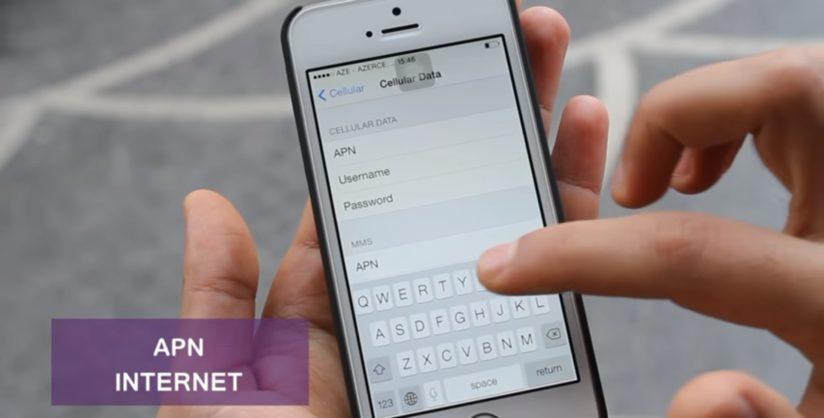
For mobile Internet operators, you must enter the following data:
| MTS | Beeline | MEGAFON | |
|---|---|---|---|
| APN | internet.mts.ru | internet.beeline.ru | internet |
| Username | mts | beeline | (do not enter anything) |
| Password | mts | beeline | (do not enter anything) |
| TELE 2 | Yota | Motive | Rostelecom | |
|---|---|---|---|---|
| APN | internet.tele2.ru | internet.yota | inet.ycc.ru | internet.etk.ru |
| Username | (no login) | (no login) | motiv | (no login) |
| Password | (no password) | (no password) | motiv | (no password) |
Internet and MMS settings for iPhone
Internet and MMS settings on iPhone and iPad
Kyivstar mms, internet settings for iPhone 5
Reset APN settings if problems occur
If all the data is entered correctly, but there is no Internet, the best solution would be to reset the APN settings for their subsequent automatic or manual entry. To return to default APN settings, do the following:
1. Open Settings.
2. Select the “Cellular” section.
4. Select the "Reset settings" function. If you have installed a configuration profile, the profile's default settings will be used instead.
Setting up (turning on and off) Wi-Fi on iPhone X, 8, 7, 6, 5
Next on our list is connecting and setting up a Wi-Fi network. Connecting to the network is extremely simple and the only data you will need to enter is the set password (if the network is not open or public).
Here's what you need to connect to Wi-Fi:
1. Tap the Settings icon on the home screen and then tap Wi-Fi.
2. Make sure the Wi-Fi slider is set to the active position, then select the network to connect to. If you have previously connected to a specific network, when you are within range of an access point, your smartphone will automatically connect to the network.
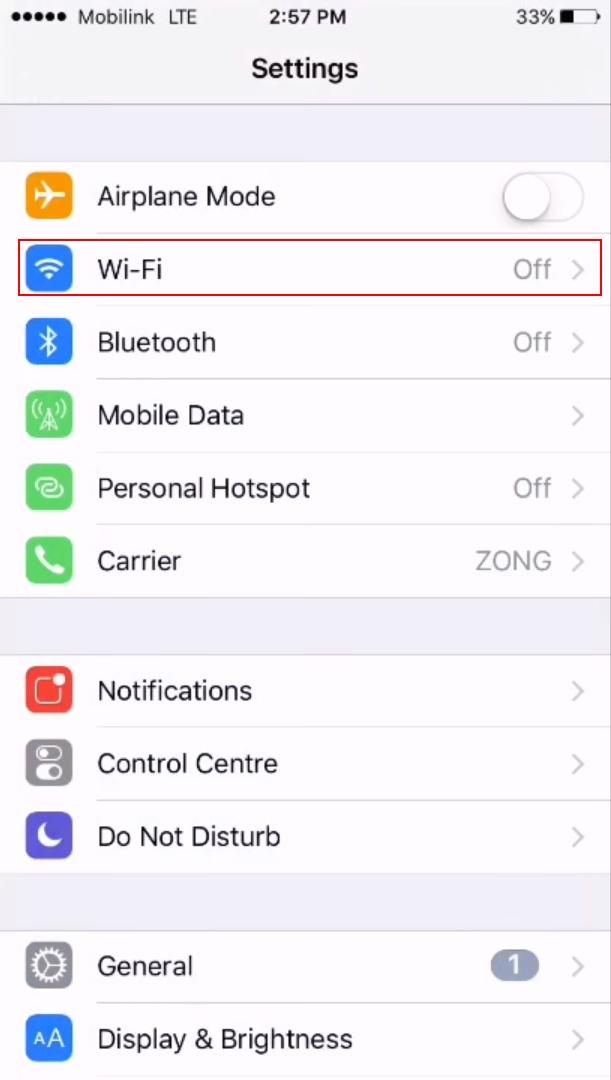
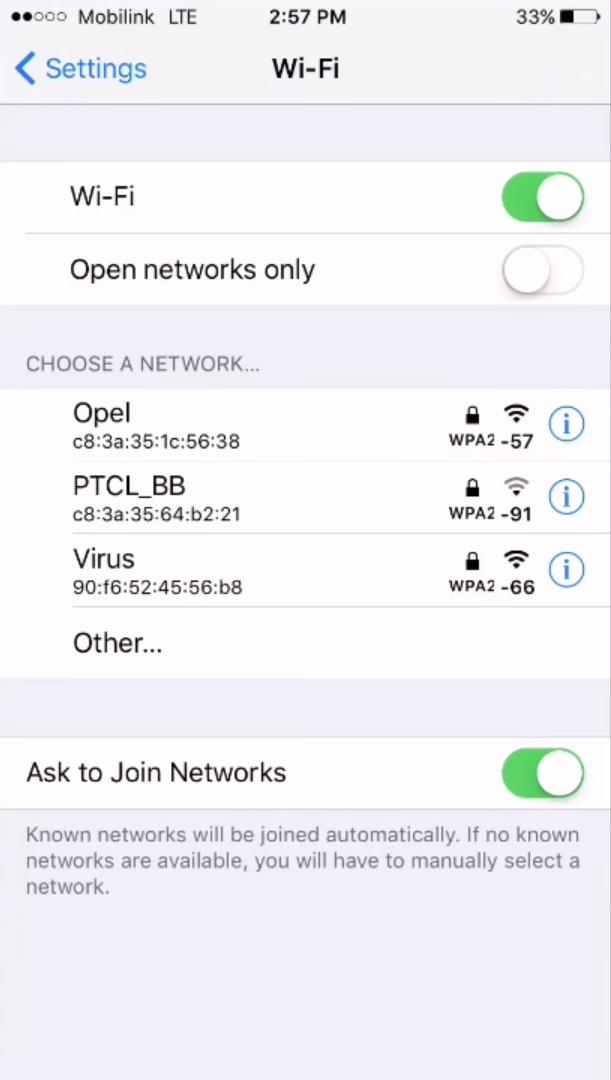
3. Once you select a network, a message will appear asking for a password .
4. Enter your network password.
5. Click the "Join" button.
6. Free, public Wi-Fi networks generally do not require passwords. However, before connecting to such networks, you should take care of security in order to avoid unpleasant situations with data loss and interception.
If you cannot click "Join", it means that the password you entered is incorrect. Please try again or contact your network administrator for further assistance.
Once you have successfully joined the network, a check mark will appear next to the network name and a Wi-Fi signal strength indicator will appear on the top left side of the screen.
