How to Find an iPhone: An Essential Smartphone Feature
Having released a series of mobile gadgets, Apple Corporation, first of all, took care of the safety of the customers themselves and, of course, of the smartphone itself, equipping it with a very necessary function such as “Find iPhone”. Thanks to this application built into the smartphone, the number of thefts has also decreased. After integrating this software, finding a lost or stolen iPhone, iPad or Mac became much easier, and the smartphone itself, once in the hands of an attacker, turned into a brick. Now we’ll talk about what this “Find iPhone” function is. And how, thanks to such an application, you can protect your iOS device, and perhaps even get it back after theft or loss.
Now about the “Find iPhone” function itself in English Find My iPhone - this service is an official service of Apple Corporation, which is able to offer the user a whole complex of protecting the gadget from theft or loss with the further possibility of returning it. Today, you can work with this service in two ways, the first and easiest is to use any iPhone, and the second directly in the iCloud web service.
And so, if your iPhone or iPad was stolen or accidentally lost, and there is no hope that it will be found, I recommend using such a useful function as “Find iPhone”; thanks to it, finding your smartphone has become possible. Below is a list of all the actions it can perform when searching:
Using the Internet, determines the geoposition of the smartphone on the map;
Will force the gadget to play a loud sound signal, thereby helping to detect the iPhone if the device is lying nearby;
Activates the lost function, thereby blocking iPhone, iPad;
A mode that can remotely erase all important information from a stolen gadget.
In order for any function, in our case “Find iPhone,” to start working, it must be enabled (Enable). Such manipulations are performed in the main settings of your smartphone.
Let’s start activating the “Find iPhone” function, which is located directly on the iOS smartphone. In order to enable it, go to the next path “Settings”, go down the menu to the “iCloud” section. After clicking on it, we find ourselves in an additional submenu and at the very bottom we find the item “Find iPhone”, if it’s an iPad it means “Find iPad” and on the right side we see a slider, dragging it to the “on” position. In order for these settings to be saved, the smartphone will require you to enter your iCloud login and password. Once you enter this information, the settings will be saved automatically. In the settings of this function, you can either enable or disable the automatic sending of the last geolocation of the gadget to Apple every time the battery charge drops to critical level.

When you turn on the additional “Find iPhone” function, the gadget’s protection is automatically activated, which allows you to block and activate the device at a distance from burglars.
If you have a computer, mobile device and the Internet, you can “Find iPhone” through the iCloud service in any browser. In order to do this, you just need to go to the official website and enter your Apple ID details, namely login and password.

After entering, go to the Find iPhone application. There may be times when you may need to enter your Apple ID credentials again.

We go to “My Devices” and see a display of all our gadgets that have ever been activated on this iCloud account.
In order to get the information we need about the current location of the smartphone while gaining access to control the iPhone, just select it in the “My Devices” menu.
How to “Find iPhone” using an application on a smartphone
We will perform the next method of searching for an iPhone from the second gadget. At the same time, all the “Find iPhone” functions are identical to the functions for determining the geoposition of a smartphone, as well as blocking in case of theft or loss, similar to those when searching for a gadget through the iCloud service browser. The Find My iPhone app is usually pre-installed on your smartphone from the store. If for some reason the Find iPhone app is missing, download it for free from.
Having installed the application, launch it and log in to the system using your Apple ID, specifying your password and login. Once authenticated, you can easily track the location of your lost or stolen iPhone, iPad or Mac using a map, but keep in mind that the devices we've listed have Find My iPhone enabled under the same iCloud account.
How to Find a Stolen, Possibly Lost iPhone
Do not forget that if the “Find iPhone” function was previously activated on your iPhone gadgets (iPad, iPod touch or Mac), then immediately after detecting theft or loss, you must immediately activate it by turning on “Lost Mode” as described earlier as by using the iCloud web service, if there is no access to such a service, then through the application on a friend’s smartphone through “Find iPhone”.
By activating this mode, it will instantly block your gadget, be it a tablet or a laptop. And after finding it, it will require the owner to enter his password. Let's say you returned or found a smartphone, but forgot the password, the guide described in this manual will help you remove it.
For this function to fully work, your gadget must initially have a lock password set, since by activating the lost mode, a code familiar only to the owner will be set as a security password. And only if you have not done this before, you will have to come up with such a password again.
If you want to return your device, after you enable these functions, the owner will have the opportunity to send the attacker a message with your phone number and a text in which you offer the thief to return your smartphone for a certain reward, and to contact you by indicating your number . After sending such a notification, it will appear on the screen of a locked iPhone or iPad.
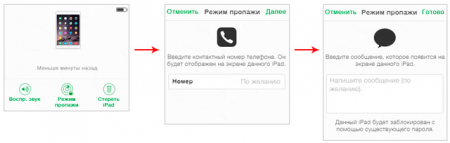
I want to warn you that the lost device must be connected to the global Internet in any way, otherwise the commands you send to block the phone through the “Find iPhone” function will work and will be used as soon as it appears in the Internet coverage area.
