How to find an iPhone: If it's turned off, lost or stolen?
With the Find My iPhone function enabled, you can very easily find a stolen or lost smartphone. Let's look at its main features and the setup process, as well as further use.
1. Function description
So, this function helps you find your iPhone. How? Simply put, it shows its location on the map.
Using the same function, you can easily lock your device. This will come in very handy if the iPhone ends up in the hands of criminals. They simply won’t be able to do anything with it and, of course, sell it, except for spare parts, but this is not very profitable. It is much more profitable to sell the whole device.
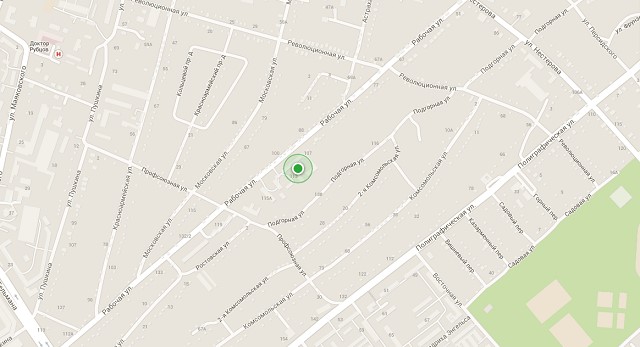
Knowing the location, you can contact law enforcement agencies and write a statement that your iPhone is stolen or lost. Government agencies have the right to search for various equipment by IMEI code. This is a unique code that every smartphone and tablet has.
Advice: Be sure to ensure that law enforcement officials carry out operational search activities, otherwise they will not do anything. Monitor the progress of the investigation process. If possible, force the police to drive to the place indicated on the map by the Find iPhone program. You will have to make every effort to achieve this.
It is noteworthy that the location is determined online, that is, it is constantly updated if the device moves. So if you manage to go to that place with a police squad, you can safely track where he is.
2. Limitations
There is also a spoonful of machine oil in this barrel of honey.
The Find iPhone program has the following not very pleasant operating features:
- the function only works if the user has enabled it in advance in the settings;
- it does not work if it is turned off (only the last known location of the device will be shown, which, however, also provides certain information);
- it gives a signal to the smartphone that the device has been detected (not always);
- The geolocation function must be enabled on the iPhone, which users often disable in order to save at least a little battery power;
- For it to work, you need to know your iCloud login and password (aka Apple ID).
Of course, these are small disadvantages, but in some cases they can be very significant. Now let's move on to how this function is used.
3. Initial setup
As mentioned above, the function in question will only work if you enable it in advance.
- Go to settings and open the “iCloud” item.
- Sign in using your Apple ID. If you do not have an account in the Apple system, you will be asked to create one. You can also register an account on appleid.apple.com.
- Once you're signed in, look for Find My iPhone on the iCloud page.
- Just click on this item to go to the desired page and activate the function.
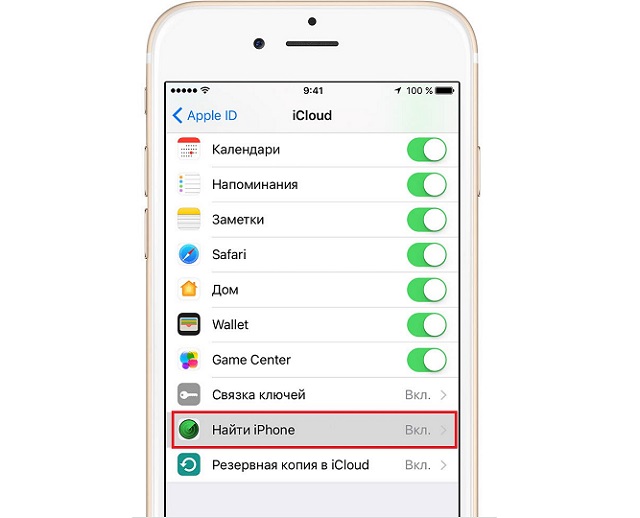
The settings are done. If you are reading this material and have not lost your precious device, be sure to follow the recommendations outlined above. After this, you can start tracking the location of the device.
4. How to use the service
Now you can start using Find My iPhone for its intended purpose.
This is done as follows:
- Go to icloud.com and log in using the same data that is used on the lost smartphone. It is very important to enter exactly the Apple ID and password that you used to log in to the iPhone you want to find. This can be done from a computer or another smartphone/tablet. Moreover, the operating system of all these devices is not important.
- In the main menu, click on the “Find iPhone” icon.
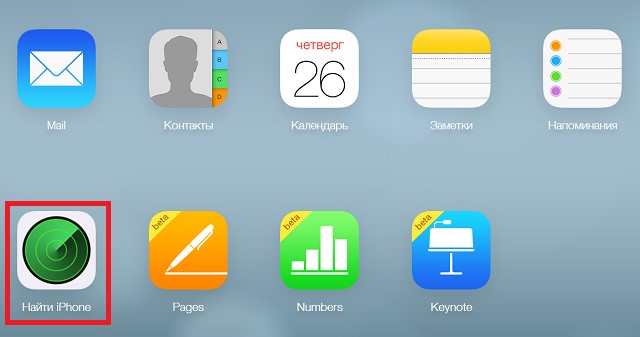
- Next, a map will open, which is shown in Figure No. 1. The dot on it will show where the gadget you are looking for is located.
Important! To go to a place shown on the map, click on the car icon on the page with it. After this, the system will independently create the shortest route and give hints on how to move along it. It is very comfortable.
This is how, with a simple initial setup, you can easily and quickly find a lost or stolen Apple device. This method is also applicable to tablets from this company.
But what to do if the device is not connected to the Internet? There are several ways.
5. Lost mode
Even if the device is not connected to the network and its actual location cannot be determined, it is always possible to enter it into the so-called lost mode.
In this mode, the gadget will not work, but will simply be blocked. The message that the user enters will be displayed on the screen. In addition, the credit card linked to the iPhone will be temporarily blocked.
To enable this mode, you need to do the following:
- Follow all the steps in the previous list, that is, go to iCloud and click “Find iPhone”.
- In one of the corners you will see a panel in which all possible further actions will be displayed. Among them will be “Lost Mode” or “Lost Mode”. Click on the corresponding shortcut to launch this mode.
- Follow the system instructions. Then you will be asked to enter the text of the message and perform other related operations. You can write to those who have your iPhone in their hands so that they return it, bring it to a specific address, or simply call your other phone.

If this does not work and the smartphone is not returned to you, you can also use one of the sites that, for a fee, determine the location of the subscriber by phone number.
6. Location-based sites
In fact, there are quite a lot of such sites, and new ones appear frequently. But the algorithm of use is almost the same everywhere. Let's show this using phone-location.net as an example.
Its usage looks like this:
- Go to the website and click “Registration” (top right).
- Open “Account Status” and top it up with 700 rubles (this is the current price of one location determination).
- Go to the "Phone Location" section. At the top, enter the desired number, after specifying the country. Click Define.
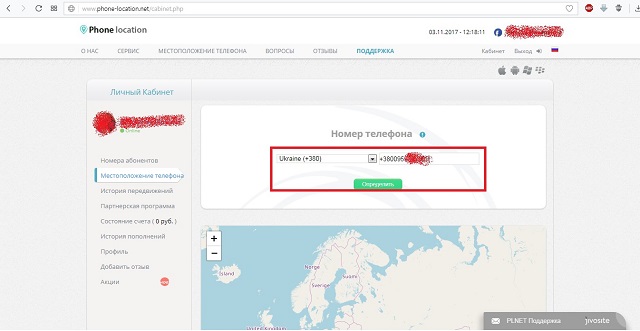
- You will see the result on the map.
If this doesn’t work, then it’s better to file a police report. Its employees will be able to find the device using IMEI and give it to you.
