How to connect an iPhone to a TV: instructions and recommendations
Is it possible to connect an iPhone to the TV? Certainly. You may ask, why is such synchronization of a gadget with a TV device necessary? For example, to watch a movie or display photographs on the big screen. Do you agree that this is very convenient? All that remains is to find out how such a connection can be made and what is needed for this.
Today, a huge number of TV models (Samsung, Sony Bravia, LG, Philips, etc.) connect to WiFi without any problems. Naturally, such a wireless connection can be safely used to stream content from a smartphone.
Moreover, this synchronization method is one of the most convenient. After all, it allows you to do without wires. And no additional devices are required either.
How to get started:
- Create a network or organize an existing one.
- Make sure that the TV has a Wi-Fi module and turn it on. This is done in different ways. Usually through a built-in application: for LG it is the Smart Share software product, for Samsung it is AllShare. On many TVs, you can establish a connection with a smartphone in the “Applications” section by activating Wi-Fi Direct Mode there.
After which you can start synchronizing your iPhone and TV:
- First of all, we connect both devices to the existing WiFi network.
- We launch an application on the iPhone to display videos and other content on TV. For example, Twonky Beam, Smart View (Samsung only) or iMediaShare. All of them are available for download on the App Store.
- Using such software is easy. You just need to specify the file that you want to broadcast on the TV screen, and then select the device itself. We will not dwell on this in more detail. We're sure you'll figure it out as you go.
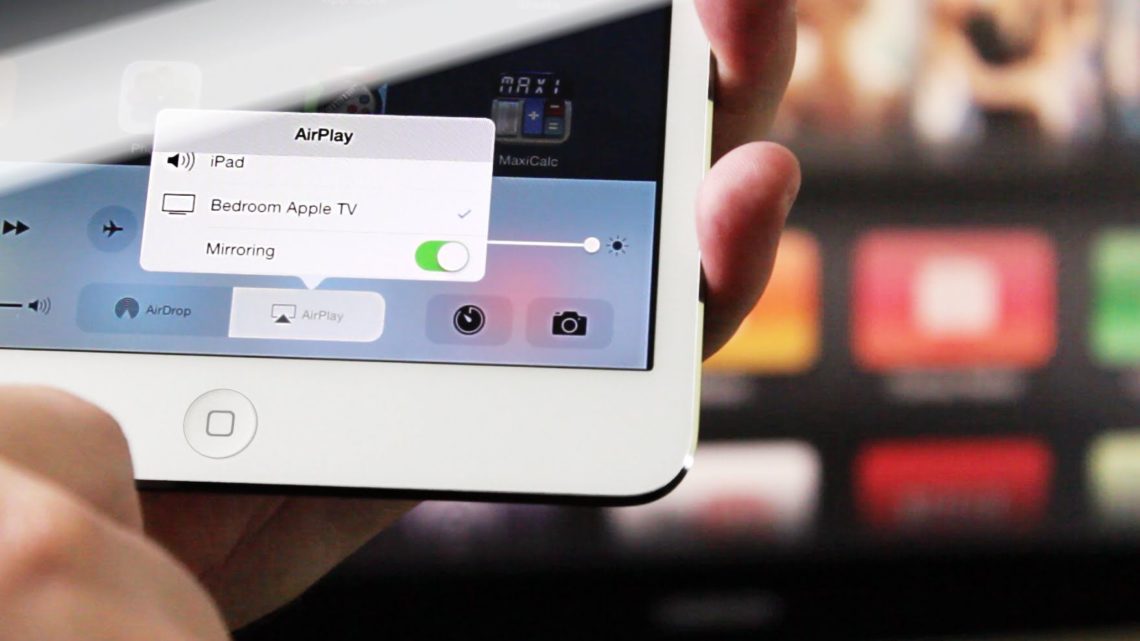
For reference! If for some reason you cannot connect your iPhone to your TV wirelessly via WiFi, then try using a Google Chromecast device. This small adapter, the size of a flash drive, needs to be installed into the HDMI connector. Then you can easily and quickly set up a wireless connection with various TV models.
Connecting iPhone to TV via USB
A USB cable is a universal solution if you need to synchronize two devices with each other. Including when it comes to connecting an iPhone to a TV. So you can safely use this interface. For this:
- Turn off the TV.
- Connect your iPhone to your TV device via a micro USB cable (30-pin or Lightning - depending on the model). As a rule, the USB port is located on its back or side panel.
- Turn on the TV. In the device settings, set the display of images from USB.

That's all! All you have to do is wait until the synchronization process is completed.
For reference! By connecting your iPhone to the TV via USB, you will not be able to display the image from the screen to the screen in order, so to speak, to duplicate the content on a display with a larger diagonal. The system will recognize the smartphone only as a storage device. Therefore, this method is suitable for cases when you need to broadcast videos and photos stored on your phone on TV.
HDMI to the rescue
The HDMI interface, which is used when connecting various electronic devices to each other, is also quite popular today. Its advantage is that it can transmit a high-precision digital signal. That is, this is an ideal option if you decide to watch high-definition videos.
True, connecting an iPhone to a TV in this way is a little complicated by the fact that all Apple devices use their own proprietary Lightning connectors. But this problem can be solved by purchasing a special adapter - Digital AV Adapter, Lightning to HDMI “MiraScreen”, etc., equipped with an HDMI interface.
How to organize a broadcast from an iPhone to a TV? You will need to do the following:
- Insert the adapter into the iPhone.
- Connect one end of the HDMI cable to the adapter.
- We plug the second end of the cable into the TV. We use the HDMI connector, which is found on all modern TVs, from any manufacturer - Sony, Samsung, LG, Philips, etc.
- In the TV settings, select a mode in which the image will be displayed from the corresponding port. In our case it is HDMI. Just be careful - modern TVs have several HDMI connectors. So indicate the one to which you connected the Apple device.
- After these manipulations, the iPhone display will appear on your TV screen. But this is if you have a modern model of an Apple smartphone - 5, 5s, 6, 7, etc. On the same 4s (and below), instead of a display, only shortcuts for launching video, audio and viewing an image gallery will be visible. However, this fact will not stop you from watching your favorite movie or listening to a couple of music tracks.
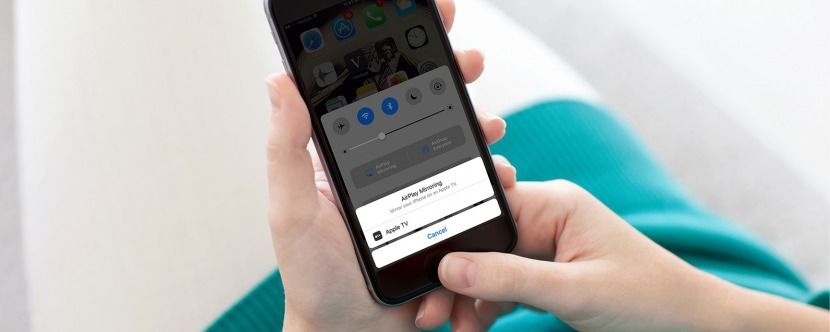
For reference! Once you connect your devices via HDMI and turn them on, all the necessary settings should load automatically. But sometimes you have to do it manually. To do this, you need to set “HDMI” as the main signal source on both your iPhone and TV. Then, after successful synchronization, duplication of the image from the smartphone will begin on the big screen.
Let's use Apple TV
By the way, there is another opportunity to create a wireless connection between your iPhone and TV. However, for this you will have to use the Apple TV multimedia player.
You will also need an HDMI cable. You also need an iPhone no older than the fourth generation. What are the requirements for a branded Apple TV set-top box? 2G, 3G or 4G. In this case, both gadgets must be updated to the latest version of iOS. Otherwise, connection errors may appear.
When everything listed above is at your fingertips, you can proceed:
- Turn on Apple TV. We connect a TV to this device. This is done using Wi-Fi or Bluetooth.
- Sync iPhone with Apple TV. And don’t forget, if you use WiFi, then both the TV and the Apple gadget must work within the same network.
- On your iPhone, double-click the Home button. Then tap on “Control volume, brightness”.
- Select AirPlay.
- Next in the list of devices we look for the option we need.
- After you tap on the console, the AirPlay Mirroring switch will appear. We activate it and wait for the iPhone desktop image to start broadcasting on the TV screen.
Will it be possible to connect an iPhone to a TV using an analog cable?
You can connect your iPhone to your TV using the popularly known “tulip”. Yes, this is the same composite cable from the distant 1990-2000s. As you remember in those days, this standard was widely used in audio and video equipment.
So today you can use it to connect your iPhone to a TV device. The only caveat is that you won’t be able to view high-definition videos.
At the same time, you can create an analog connection between an iPhone and a TV using several types of adapters at once. Which one to use - focus on the model of your Apple smartphone:
- Apple Composite AV Cable . Has 3 standard tulip plugs and one USB. Suitable for iPhone 4s and older versions.
- Apple Component AV Cable. Reminds me of the first version of the cord. It differs in that it contains additional plugs for synchronizing the image and improving the quality of the transmitted image. Also designed for iPhone 3G, 4 and 4s models.
- Apple Lightning VGA Adapter. It is used to connect new generation models to a TV - iPhone 5, 5c, 5s, etc. It has a 15-pin analog connector for a VGA cable.
No matter which option you use, the connection procedure itself is as simple as possible. It consists of a standard connection of wires and corresponding connectors on both devices. As for the TV, in its settings menu all you have to do is select the image output mode via the AV input.
