How to create an account in the App Store for free on iPhone or iPad
One of the most popular and discussed articles on Macovod for almost three years is how to create an account in the App Store for free without a credit card. However, not everyone knows that the same can be done directly in iOS, without connecting your iPhone, iPad and iPod touch to the computer. Welcome to .
To begin with, it’s worth saying that you can create an Apple ID the first time you set up your mobile gadget. Having selected the localization of the system and enabled geolocation services, you will be asked to log in using an existing account or create one. Click the second button, select your date of birth, name, email, question to verify your identity and agree to the terms of the user agreement.
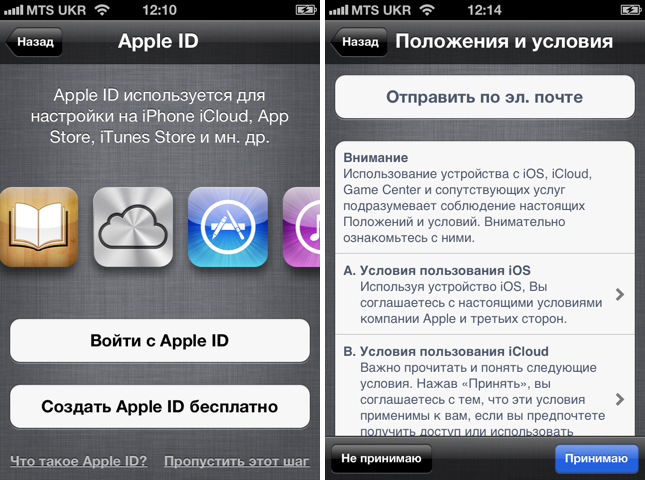
But not everyone cares about this during the initial smartphone setup, and some may need to create a new Apple ID on their iPhone or iPad for family members or friends. Therefore, I will tell you what to do in this case.
To get started, go to Settings.app > Store and check which Apple ID you have selected. You can click on this field and tap on the “Logout” button. Now open the App Store app on your device, search for and try to download any free program(this must be done, otherwise in the future you will be asked for a credit card).
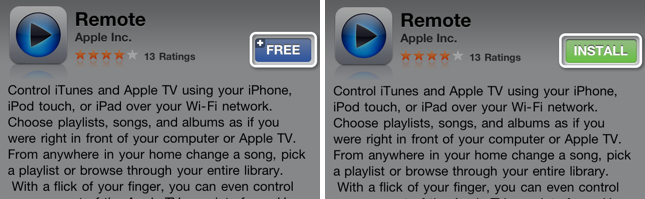
The system will prompt you to create a new Apple ID and confirm your country or region. You will also, as in the case of the initial setup, need to read and accept the terms of service in the iTunes Store by clicking on the Agree button.
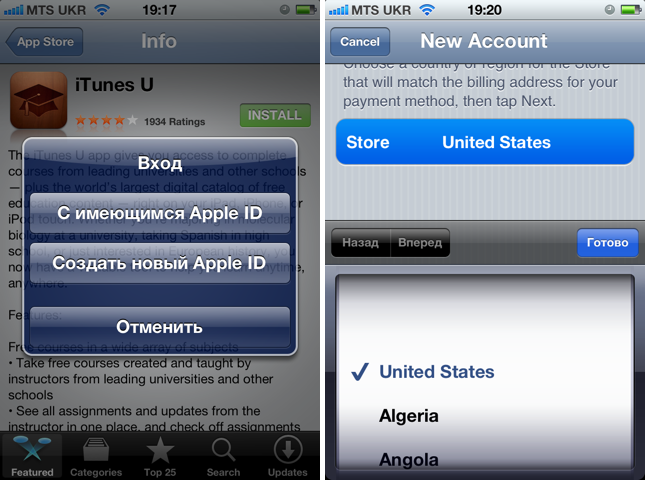
Next, fill in your email address, password and password confirmation, security question and answer, as well as date of birth. At the same time, you can subscribe to newsletters from Apple and the iTunes Store. Please note that the selected password must meet the following requirements:
- be at least 8 characters long;
- include at least one capital letter and one number;
- do not contain spaces or three identical characters in a row;
- Also, you cannot use your Apple ID (email address) or an old password that you have used for a year as a password.
Be sure to include a normal security question and date of birth, since when you contact support, Apple employees may ask you to send this information to verify your identity.
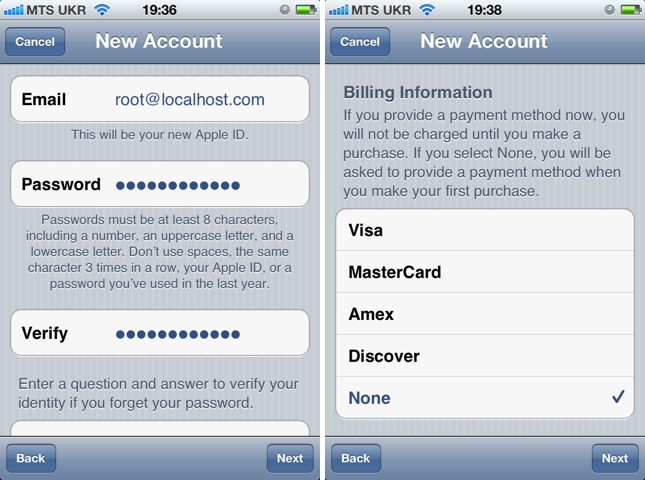
Only after this will you be able to select “None” as a payment method - this means that you will not need to enter your credit card information and you will be able to download free applications and games without any problems. Fill in the fields Title (Mr.) and Full name, Address, City, State, Zip code and Phone number - for searching such information, for example, Google Maps is best suited:
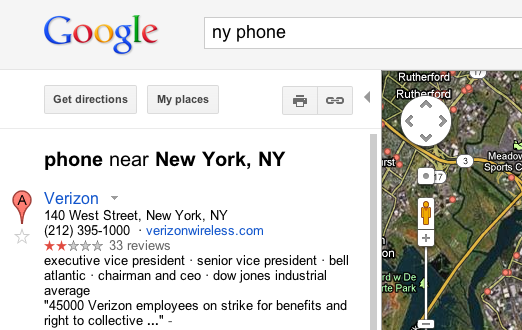
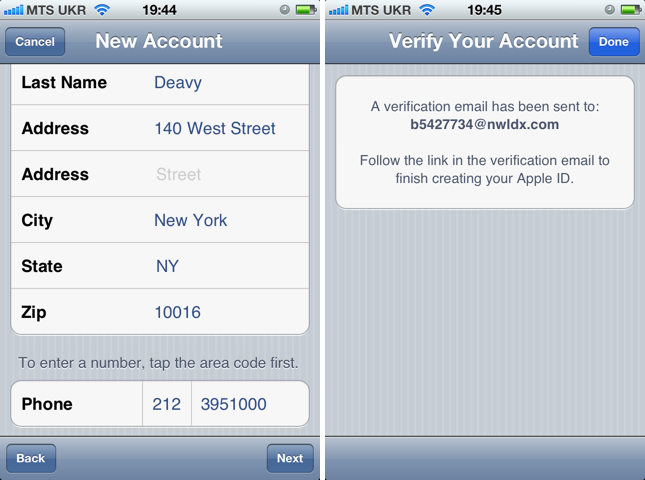
All that remains is to confirm the new account: go to the specified mailbox, follow the link sent in the email, and enter your account name and password in the mobile Safari window.
That's it - your new account has been created, activated and ready to use. If you have any problem, please contact us in the comments.
