How to authorize a computer in iTunes - detailed description
Every user of Apple products knows perfectly well that to make purchases in the App Store, it is not enough just to know your Apple ID and password. It is very important that the specific device goes through the authorization procedure in iTunes. But not everyone knows how to authorize a computer in iTunes.
In this article, we will not only understand how to carry out this procedure, but also talk about its limitations, and also discuss other important points.
What is it and what is it for?
If you know at least a little about the ideology of Apple, then you will not be at all surprised by their attitude towards the distribution of licensed content. Apple managers are extremely interested in ensuring that you use all purchased films, books and music exclusively on your computers, preventing their resale or donation.
It was under the pretext of fighting piracy that strict restrictions were introduced on the number of authorized computers. At the moment, you can only authorize your account on five computers at the same time. Before authorizing your computer into iTunes, if you already have five identified devices, you will have to remove one of them.
What is meant by authorization?
This term implies that a computer running OSX or Windows needs to be identified in the Apple system and then linked to their hardware. Thus, after reinstalling the OS on your computer, you do not need to go through the authorization procedure again, since the hardware codes will not be changed.
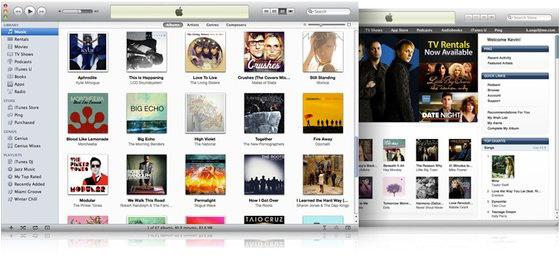
What other options does authorization provide?
- You can purchase content directly from your computer.
- Through iTunes, download and synchronize movies, music and books with other devices.
- Even more valuable is the ability to directly sync the apps you purchase across all your mobile devices and computers.
Other information about the number of authorized computers
As we have already said, you can link no more than five computers to an account. Please note that these devices can run any operating system from Mac and Windows, but only if it is supported by the current version of iTunes. Important! Despite the hardware linking of computers, if several operating systems are installed on a machine, you will have to authorize each of them separately. Technical support and company management do not explain what this ridiculous rule is about.
Authorization of mobile devices
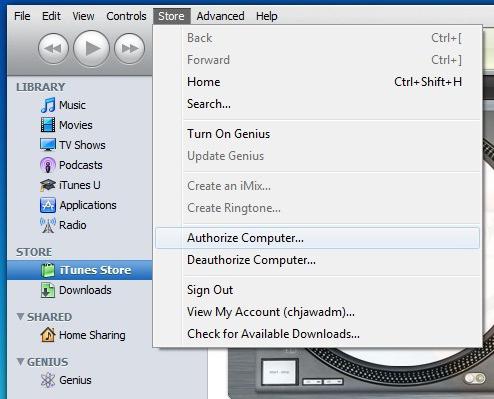
It was no coincidence that we were talking about computers all this time. The fact is that you do not need to authorize your iPhone or iPad. This is due to the fact that data transfer between these devices is impossible, and therefore there is no point in these restrictions. But music, movies and books that you purchased from your computer can be easily downloaded through the synchronization mechanism.
Let's get started with authorization
There is nothing special or complicated about this procedure. Before authorizing your computer in iTunes, you must complete the following operations:
- If you are using a PC (Windows), then you must first press the “Alt” button on the keyboard. After this, the “Authorize this computer” option will appear in the “Store” section.
- In case of OSX, just go to the Store menu and then select the same option.
- A special authorization window will appear in which you will need to enter your ID and password. Needless to say, the data you enter must be completely accurate.
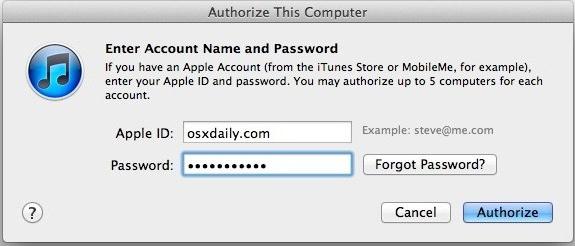
After this, the program will send a request. You will be notified of its results in a separate drop-down window. Here's how to authorize your computer into iTunes. You will notice that this is not at all difficult. But what if you urgently need to authorize another device on the network, and you have already successfully selected the quota for five computers? You will have to carry out the deauthorization procedure.
How it's done?
This procedure is no different in its simplicity from the computer binding option. To do this, follow these steps:
- Before this, you need to launch the iTunes program, and then find your account in the “Store” menu.
- If you are using a computer running Windows OS, press the “Alt” key on your keyboard again, and then in the “Store” section, left-click on the “Deauthorize this computer” item.
- Accordingly, on OSX, simply go to the same section and select the above item.
After this, you will again need to enter your ID and password. The request will be sent and you will again contemplate with the result. All! This computer can no longer be used to download or play content from iTunes. Only after this can you authorize your computer in iTunes 11 again.
Alas, you will have to do a similar procedure every time the quota of five devices has already been fully selected, but you need to connect another computer to the system.
Deauthorize all computers at once
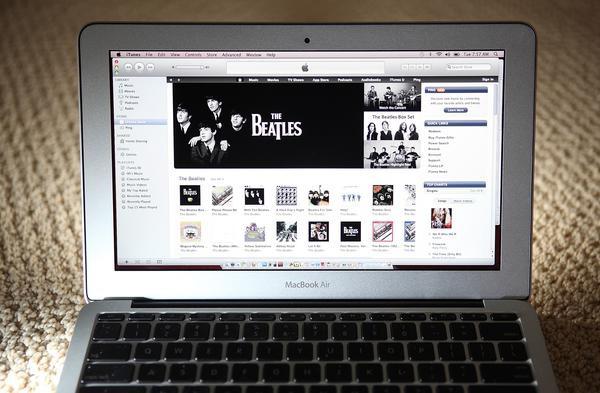
Experienced Mac users often encounter a situation where a person simply physically cannot remember which computers he has already connected to his account and when. What to do if you have already chosen a quota, but don’t even remember which specific computers you have already authorized? Luckily for you, Apple has provided the ability to remotely unlink devices from your account, and you can remove all devices from your account at the same time.
- First, launch iTunes, log into your App Store account.
- Then you need to go to your account settings.
- Click on the “Deauthorize all” button there. Your account is now completely cleared.
Important! This option can be used only once a year, but some users may still need it more often. Please note that before you authorize your computer in the new version of iTunes, you will have to do the procedure described below in any case, since with each new release the company's security requirements are only becoming more stringent.
What to do in such a situation?
We are removing computers from your account for the second time in a year.
Fortunately, you don’t always have to wait a whole year. To remove computers registered in it from your account again, you should do the following:
- First you need to go to the official website, and then go to the technical support section.
- Please note that you must log in to the American version of the site. You can do this by selecting the United States flag icon from the drop-down list. This is important, since you can authorize your computer for items purchased in iTunes from any account, but such issues have to be resolved with American support.
- In the “iTunes Store” section, you need to select the account settings item (Account Management), and then click on the iTunes authorization or de-authorization item.
- Then you need to select the option to contact technical support via E-mail.
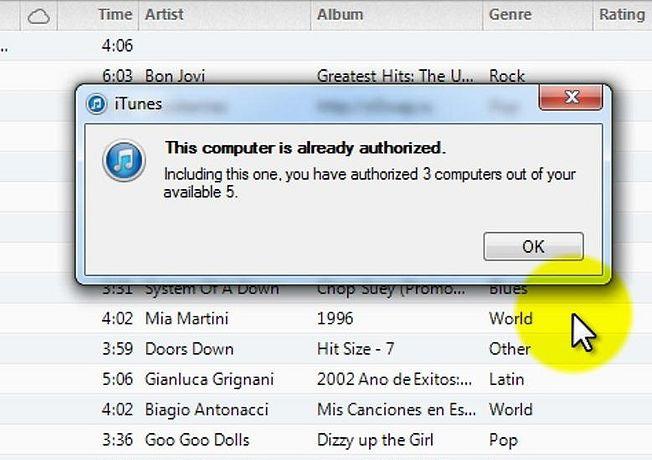
Then you will need to fill out all the fields accordingly, indicating your last and first name, as well as your personal ID. Of course, all this information should be entered as carefully as possible, since in case of an error you will not be able to achieve what you want.
In the request text field, write your request, and it must be in English. As a rule, a response to your request is received within 24-48 hours. If the information you entered matches the registration data of your account, then the support service will probably give the go-ahead to re-unlink all five devices. You should thank the specialists in a response letter before authorizing your computer for iTunes purchases again.
