IMessage: messages come from the sender's email, not a phone number
You've probably noticed that sometimes a message from an Apple technology user arrives on your iPad or Mac with Email. It gets to the point of being comical: a person with whom you communicate at work, who occupies a high-ranking position in some institution, writes you an SMS warning that he will not be able to make it to the meeting on time, but messages arrive from an email like [email protected] or even worse, [email protected] . And it may be impossible to identify the sender.
Why is this happening?
Activation of iMessage occurs in two stages:
- You enter your Apple ID and password to log in to the Apple services system.
- Your phone (and we recommend activating iMessage from it for the first time) sends an SMS message to Apple servers and waits for a positive response.
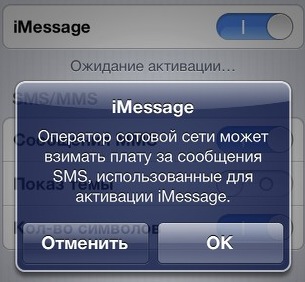
Your consent to sending international SMS
The first step is for Apple to know that you want to use their iMessage service with this Apple ID. If you agreed with the company's rules and entered your email address and password correctly, the service will be activated. At first, sending messages via the Internet became possible only with Apple ID(your email).
At the second stage, after receiving an SMS response from Apple servers (we don’t see this, the phone does everything “in the background”, and international SMS can be tracked in detail taken from the cellular operator) it is “linked” to your Apple ID phone number SIM card installed in the device. If everything went correctly, then messages begin to be sent correctly, using your phone number as the sender ID.
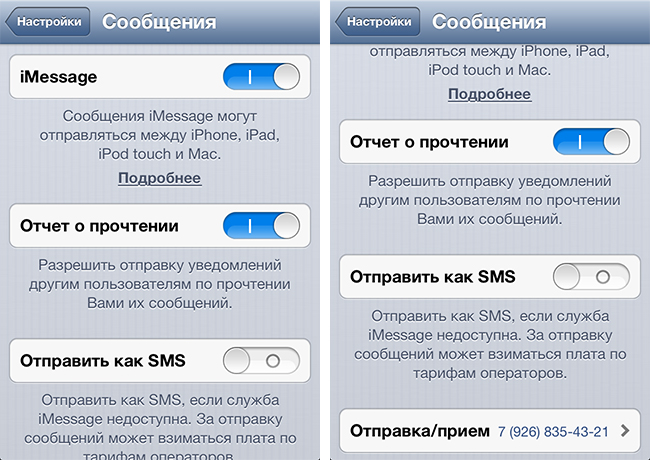
When everything is set up correctly
At the second stage, various types of errors are possible, about which your phone will not inform you, you need to monitor this yourself:
- There may not be enough funds in the number's balance to send international SMS;
- The cellular operator may disable the ability to send both all SMS and international ones in particular;
- A message may be sent by your phone, but no response is received;
- No network (must have both internet access and cellular network)
You will see the message “Waiting for activation...” under the iMessage enabled toggle switch. The first three to five minutes is normal; the phone performs a number of actions “in the background.” If this period is extended, most likely some error has occurred.
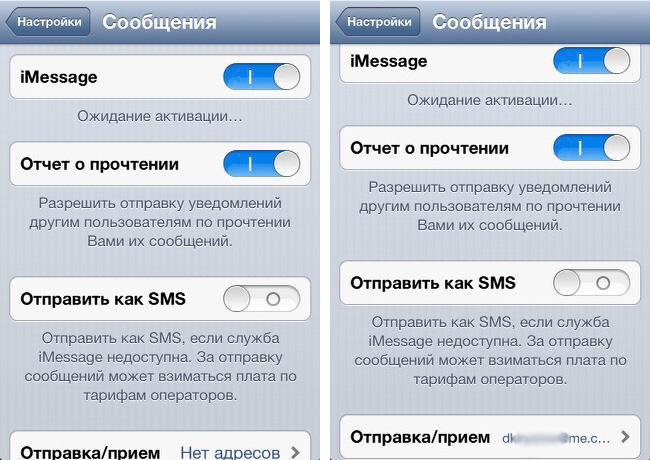
At the “Waiting for activation...” stage, it is possible to send iMessage only from the email on the right. If everything freezes at this stage, there will be problems
The consequence of an iMessage activation error will be the title of this article: messages from you will come from your email, not your phone number.
How to deal with this?
If the problem is relevant to you, it should be solved step by step.
- Turn off iMessage for everyone your devices. On a computer this is done in the settings of the Messages program, on iOS devices in Settings -> Messages.
- Make sure that all devices have the All operating system updates. For iMessage to work correctly, it requires Mac OS version 10.8 on computers and iOS 6 on smartphones and tablets. Update yourself. If this is not possible, then accept the absence of iMessage.
- Activate iMessage on your phone. To do this, open Settings -> Messages, move the toggle switch iMessage to active state and enter your Apple ID and password. Be sure to wait until the “Waiting for activation...” message in the message settings disappears and you can set the phone number in the “Send/Receive” field.
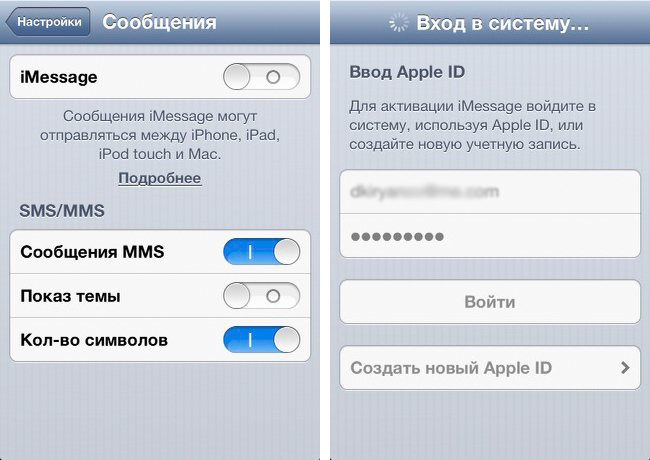
Turn the toggle switch to active and enter the Apple ID/password pair
- Go to the “Send/Receive” settings in your phone’s message settings and uncheck the boxes everyone email addresses. Leave only phone number.
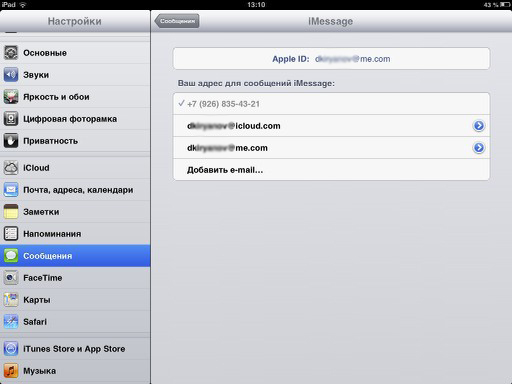
The settings for all iOS devices are approximately the same; for clarity, the correct iPad settings are shown
- Repeat steps 3–4 on all iOS devices.
- Turn on iMessage on your Mac. To do this, open the Messages settings and enter your Apple ID and password. In the “Your address or number for messages” field, uncheck the checkboxes opposite everyone email addresses, leave only phone number.
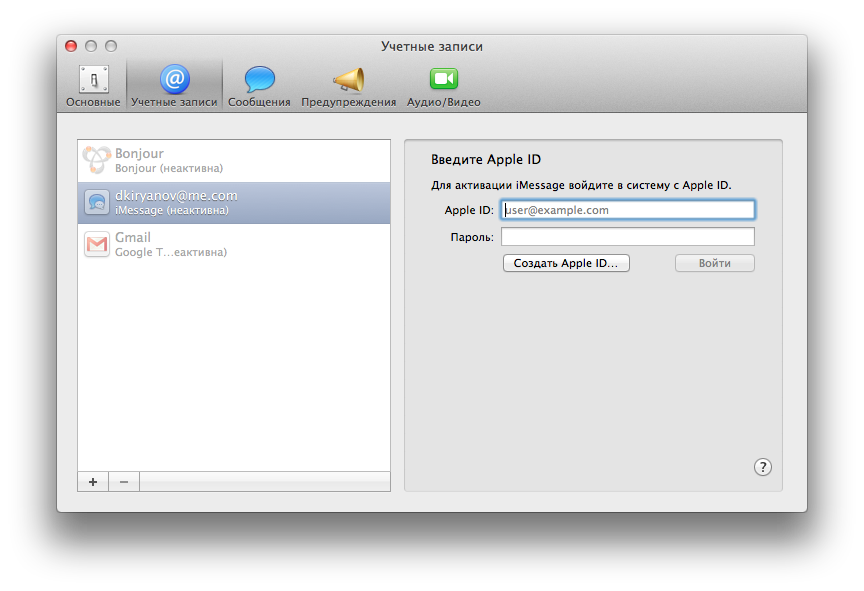
Enter Apple ID and password
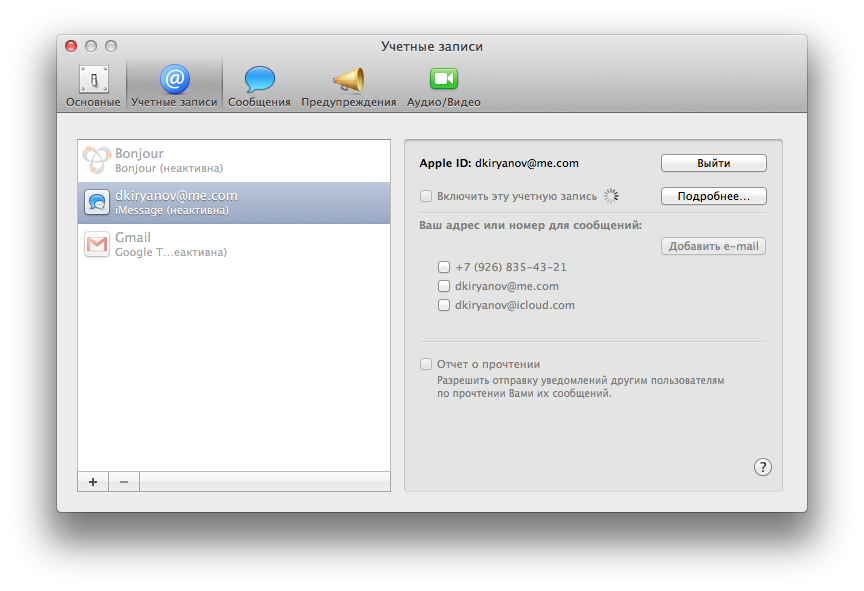
Checking
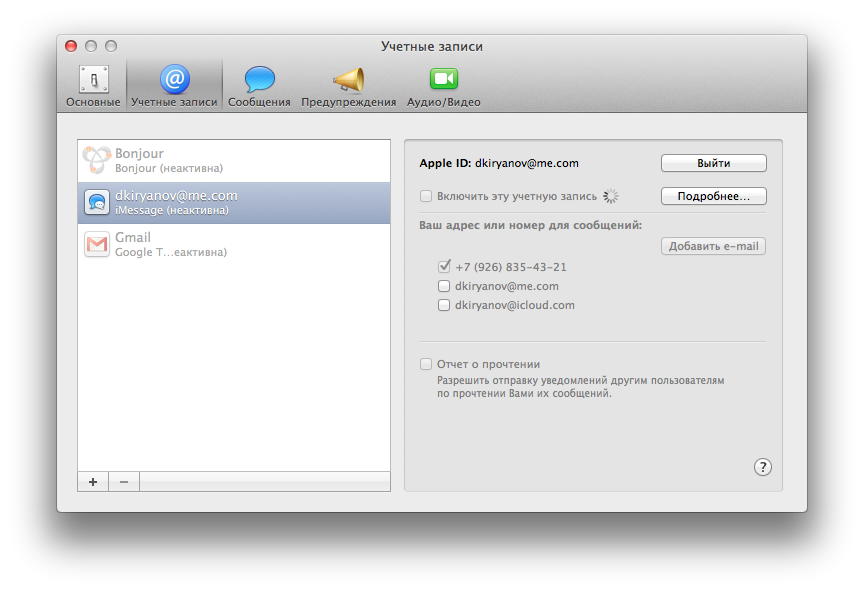
The account is enabled
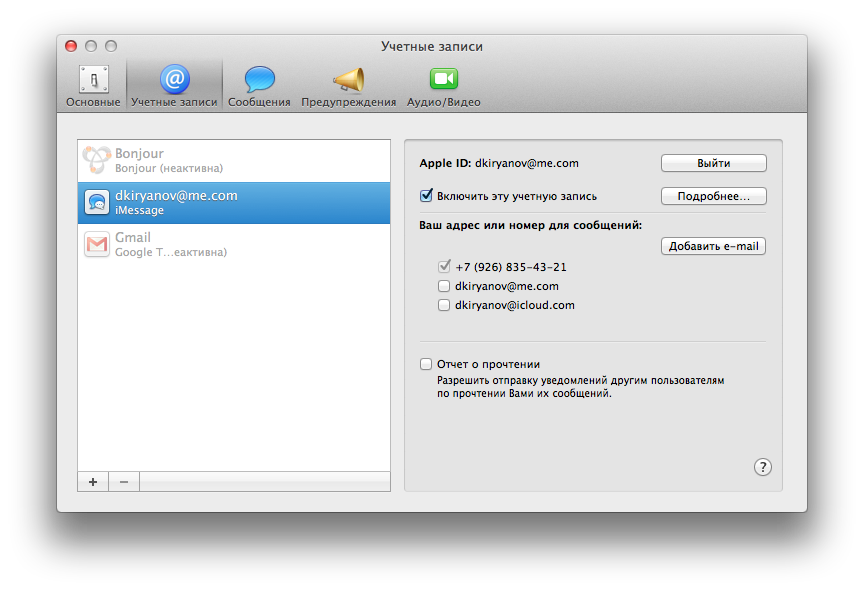
Everything is included and configured correctly
If you encounter difficulties while following this simple instruction (the phone number does not appear as a sender ID on your iPad or on your Mac, for example), it’s not a problem. You should patiently repeat the adjustment until you achieve the desired result. Sometimes, after successfully activating iMessage on your phone, you need to try to activate the service on your iPod three times in a row. And on a computer it is impossible to link a phone number until you activate iMessage again on the same iPhone. There was even a case when we needed intentionally include as sender ID E-mail address on all devices, send test messages and return the active phone number to its place. In rare cases, it is necessary to contact the cellular operator and remove all restrictions on receiving/sending SMS messages, and sometimes change the SIM card. The problem is that if for everyone If your iMessage settings are not brought to one common denominator, then there is no point in using this technology and it is easier to abandon it.
After reading the entire article, you may have a question: “What is all the fuss about and why is the author so persistently demanding that you turn off all email?” It's simple. Once you remove the SIM card from your phone, iMessage will not work properly. This happens infrequently and not in 100% of cases. But it happens. If you follow our advice, then in the worst case you you can't send iMessage and your message will be sent through the cellular operator's channels as SMS. If we ignore our experience, there is a risk of encountering the same problem that this post is dedicated to.
After such pains with the iMessage settings, they will work perfectly and you will forget about these instructions until the moment when one of the devices has to be changed. If you replace a device with a newer one, you may need to repeat the procedure for one or all devices. However, as iMessage exists today, the technology is much better than what it was a year ago.
A little unnecessary history after the fact
In the Mac OS X Lion operating system, you could install the beta version of Apple's iMessage and start sending messages to users of Apple technology via the Internet, for free (from Macs to phones). With the release of iOS 5, iMessage officially came to the world of smartphones, players and tablets from Apple. In the summer of 2012, the Mac OS X Mountain Lion operating system released messages from beta testing to a full working state on Mac computers. And only with the update of mobile iOS to the sixth version, it finally became possible to use iMessage simultaneously from laptops, tablets, smartphones and players, since the number of failures in their operation quickly approached zero. However, if you like this service and plan to use it, you should “play” by the rules assigned by Apple.
