ICloud: what is it and what is it used for? How to connect iCloud on iPhone, iPad, Mac and Windows computers
If you haven't used Apple's proprietary cloud storage before, you're missing out. In addition to the fact that content is automatically distributed through iCloud (Russian iCloud) to all devices connected to the same Apple ID, you can store iPhone and iPad backups, photos, phone books, notes, calendars, etc. in it. It’s also great that changes made to iCloud from any device are automatically applied to everyone at once.
You can sing the praises of Apple and iCloud, in particular, for a long time, but let’s get to the point: “under the cut” is information about what iCloud is, what it is for, how to connect iCloud on iPhone and iPad, Mac and Windows.
- allows the user to access their music, photos, documents and other files from any device;
- saves, helps the owner find lost devices and allows you to share photos with other people. (Apple) But that's not all.
What is iCloud for?
If you have any device (or several at once): iPhone, iPad, iPod Touch or Mac computer, iCloud is simply irreplaceable for you. Why, you ask?
- Purchases
With iCloud, all purchases from the iTunes Store, App Store, and iBooks Store are automatically available on all connected devices. - iCloud Drive
Work with any documents on a convenient device. Documents (text files, tables, presentations, PDFs, images, etc.) created in applications that support iCloud synchronization are available on any device. - Family Sharing
One purchase from the iTunes Store, App Store, and iBooks Store is free for the entire family. Apple online shopping is free for all family members (up to six people). Read how to enable family sharing. - Photo
Photos taken with an iPhone or iPad camera automatically become available on all connected devices. - Mail, Contacts, Calendar, Notes and Reminders
Through iCloud, contacts, calendar events, notes, and reminders are automatically synced across all your devices. Changes are applied simultaneously on all devices. - Find iPhone, iPad or Mac
If you , or put your Mac somewhere, it's easy to find them through iCloud, or . - iCloud and Safari Keychain
Reliable cloud storage of logins, passwords and credit card numbers. The login and password for a website or application saved in the keychain is available for authorization on this site or application on all devices connected to iCloud. - Backup
Automatic or manual backup of iPhone and iPad to iCloud, allows you to completely after or. - Apps from the App Store
, which support synchronization with iCloud, automatically upload their data (settings, backups, saves, etc.) to cloud storage, from where they are transferred to all devices connected to iCloud. - Access to my Mac
You can remotely control an iCloud-connected Mac from another Mac over the Internet. You can copy files and transfer them from a remote Mac to a local one and vice versa.
System requirements for iCloud
To take full advantage of Apple's cloud technologies, the company recommends using the latest versions of iOS, OS X and software (iTunes, iPhoto, Safari, iWork).
To use iCloud in a Windows environment, the following must be installed on your computer:
- Microsoft Windows 7 or later;
- iCloud for Windows 4.0 (free download);
- or later;
- Outlook 2007 or later;
- Internet Explorer 10 or later, Firefox 22 or later, or Google Chrome 28 or later (in desktop mode only).
The minimum system requirements for each individual iCloud feature are available on the official Apple website, here.
Each user gets 5 GB free in iCloud. You can use this volume to store iCloud mail, app data from the App Store, iPhone and iPad backups, notes, calendar, etc.
For photographs there are no restrictions on their size, but there is a “ceiling” on the number. iCloud will carefully store 1,000 of your photos from the last 30 days. Earlier pictures, if the total number of photos in the “cloud” exceeds 1000, are deleted.
5 GB is provided to each iCloud user free of charge, this does not mean that the space in the cloud storage cannot be increased, as they say: “Every whim for your money!”
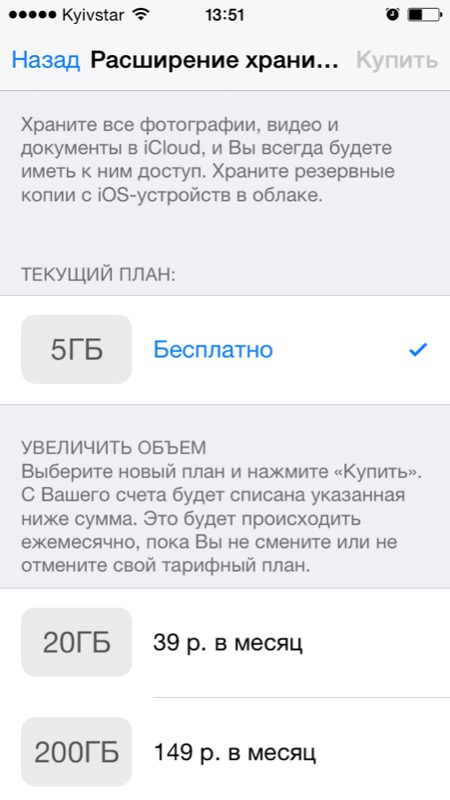
There are only 4 paid tariff plans in iCloud: 20, 200, 500, 1000 GB for 39, 149, 379 and 749 rubles per month, respectively. Just recently, Apple reduced iCloud tariffs and now they are more than pleasant.
You can select or change a tariff plan at any time directly on your iPhone or iPad, as well as on Mac or Windows in the corresponding menu. Money to pay for cloud storage is debited from the credit or debit card connected to. If you cannot switch to a paid tariff plan, you can always go to your account settings.
iCloud registration
There is no need to register separately for iCloud; a single Apple ID account (identifier and password) is used to authorize and manage iCloud content.
How to access iCloud?
You can access iCloud content from any computer, smartphone or tablet via the Internet from a web browser; just go to http://icloud.com/ and log in with your Apple ID.
![]()
Apple devices: iPhone, iPad and Mac computers have deeper integration with iCloud; all data is downloaded from the cloud automatically.
How to connect iCloud on iPhone and iPad?
iCloud cloud storage is an integral part of the Apple eco-system and, as a result, its management is in the iOS and OS X system settings.
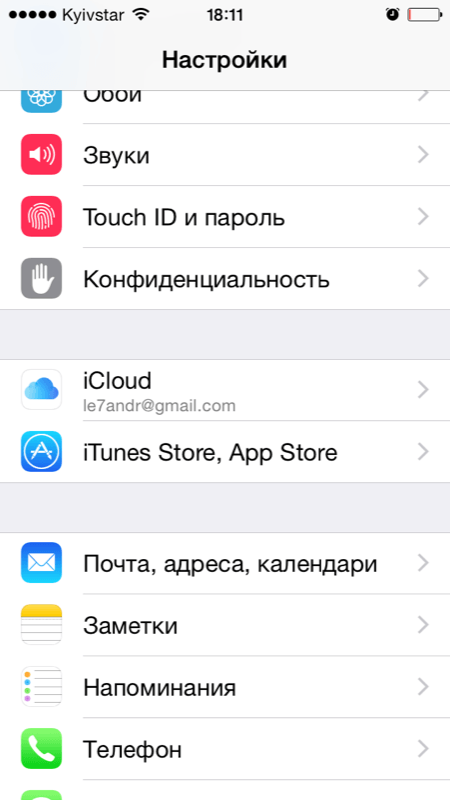
If you have forgotten the password to your account, you can use it. To do this, follow the active link “Forgot your Apple ID or password?”.
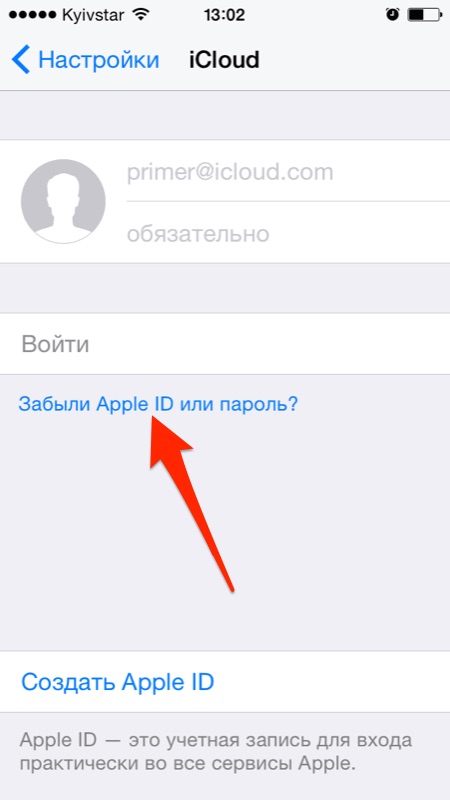
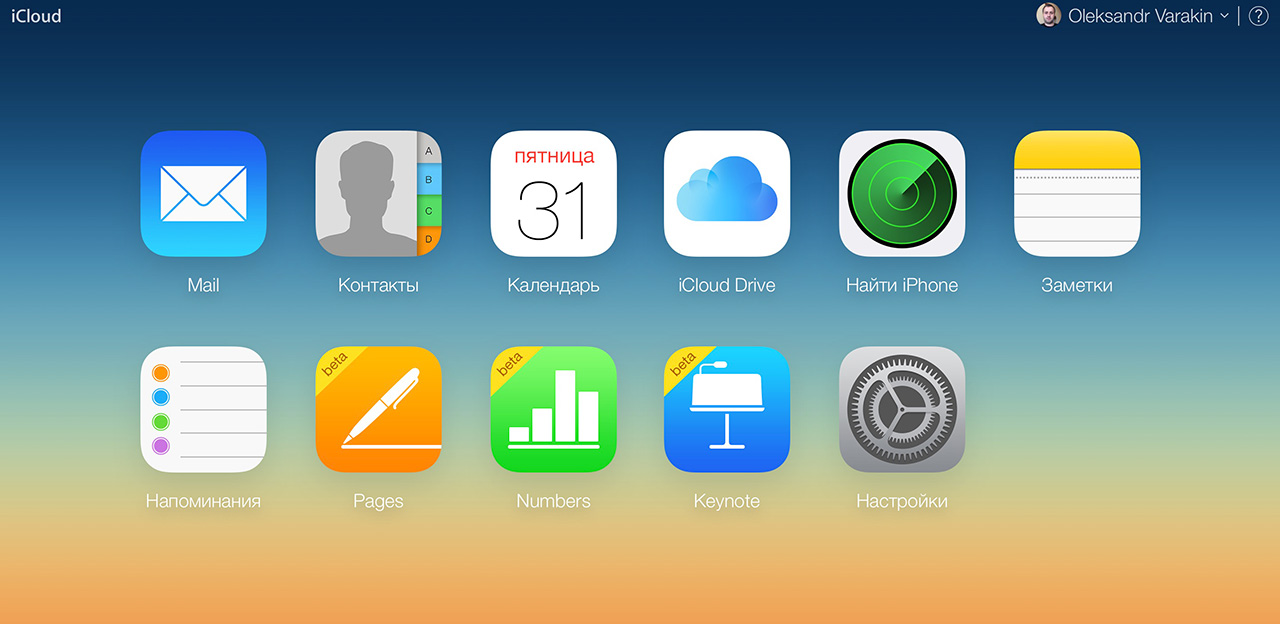
To connect iCloud, the following must be installed on your Windows computer: iCloud for Windows 4.0 (free download) and iTunes 12 or later.
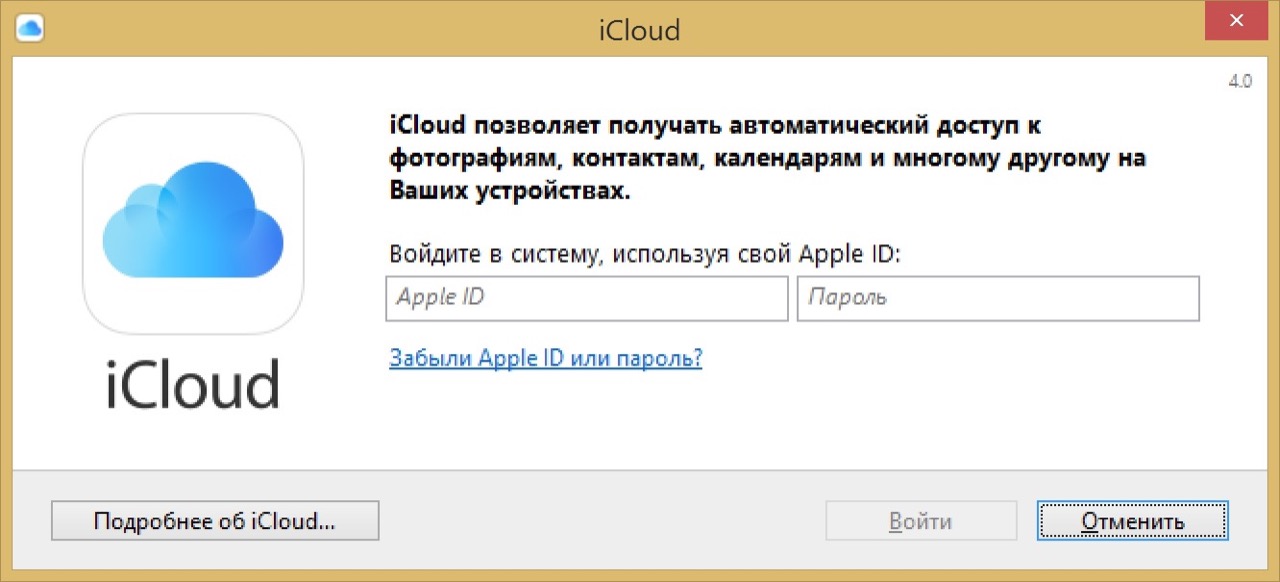
How to disable iCloud without Apple ID password?
“Unlinking” iPhones, iPads and Macs with Find My iPhone, iPad or Mac disabled from iCloud is quite simple, just a few simple steps. If your device was “linked” in iCloud to your Apple ID and the “Find iPhone”, “Find iPad” or “Find Mac” functions are enabled, in order to exit the “cloud”, you must enter the password for your account, but and it's not difficult.
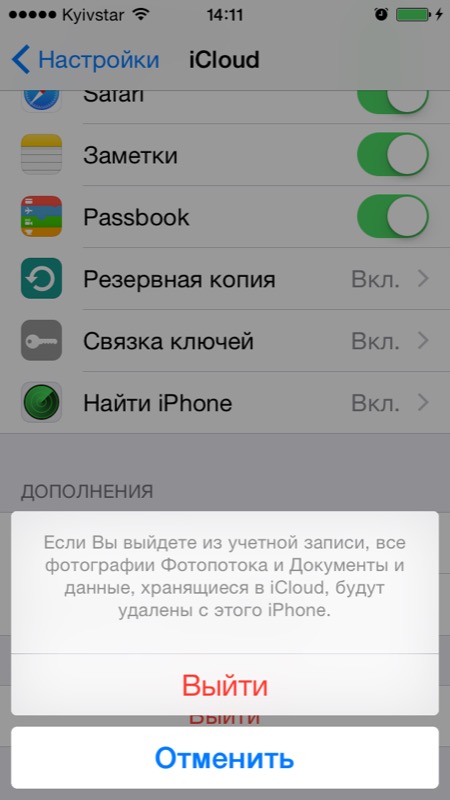
Problems arise when you have conveniently forgotten the password to your Apple ID or iCloud on the device is connected not from your Apple ID, but from, say, the account of its previous owner. In such cases there are only 2 options:
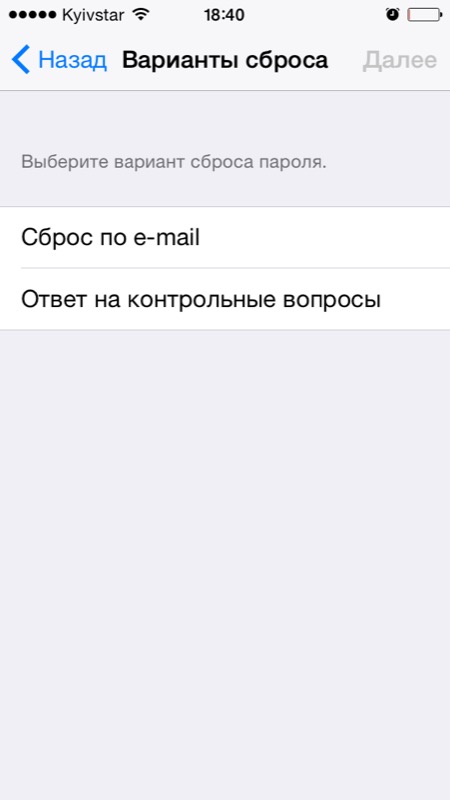
Let me remind you: blocking activation of iPhone and iPad with iOS 8.0 and higher installed. Its condition can be checked.
!Advice
If on your iPhone or iPad in “Settings -> iCloud” an Apple ID is connected to which you do not have access, restoring and updating the firmware is contraindicated for you. After flashing such a device, activation lock will turn it into “ ”.
How to disable iCloud on iPhone and iPad?
If, for some reason, you have a need or desire to “unlink” your iPhone or iPad from iCloud, for example, to restore the device (it is enough to disable only the “Find My iPhone” function, and not iCloud as a whole) or update iOS, it is very easy to do this Just.
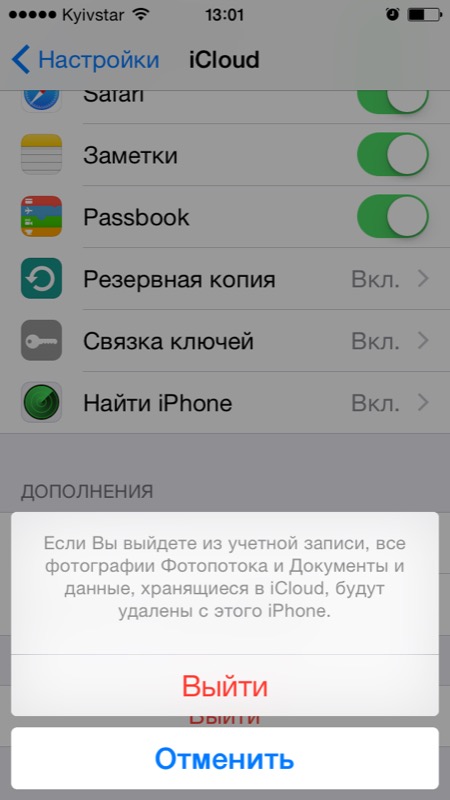
How to disable iCloud on Mac and Windows computer?
On OS X and Windows, disabling iCloud is as easy as on iPhone. Again, if you have Find My Mac enabled on your Mac, to disable iCloud you will need to enter your password, not your Apple ID, but your administrator password.
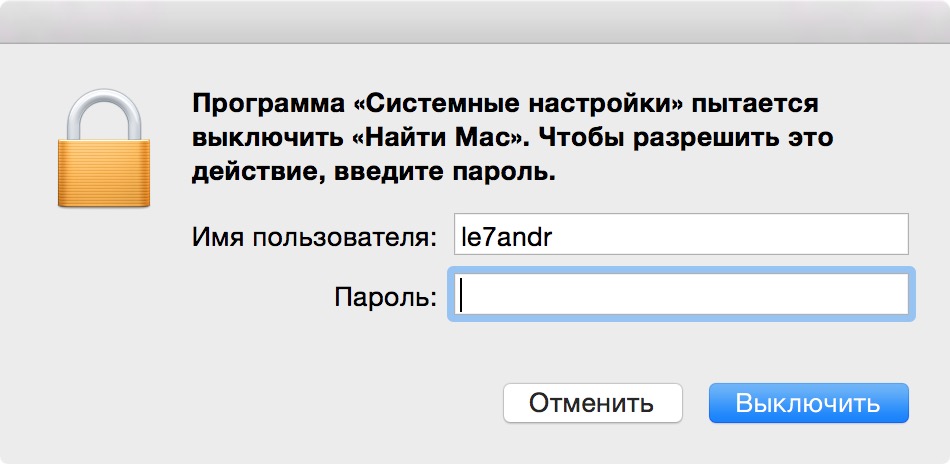
And there is one “BUT” here: the same password as in iCloud can be used as the administrator password and password to unlock the Mac, i.e. from Apple ID. You can set a single password in “System settings -> Users and groups -> “Change password” button -> “Use iCloud password” button. This way there is no need to remember 2 passwords, one for Mac and one for Apple ID.
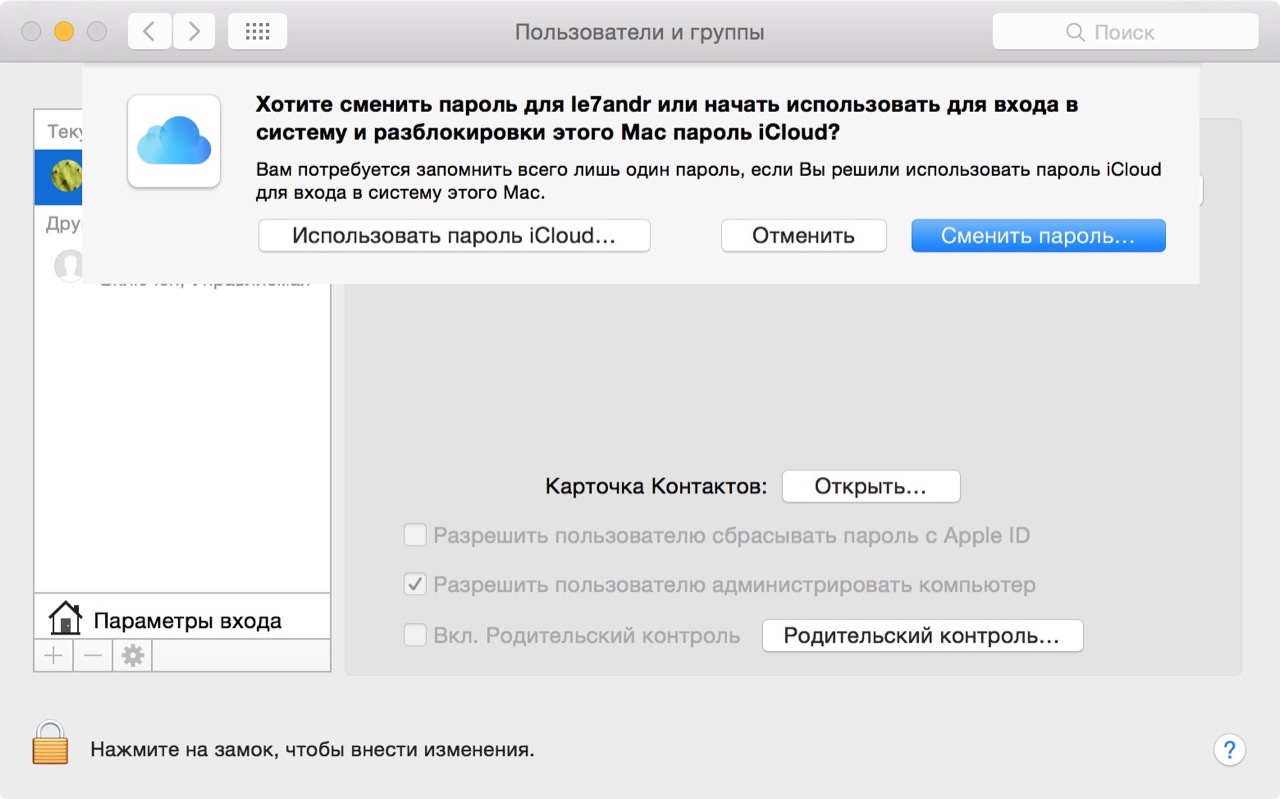
To sign out of your iCloud account on Mac:
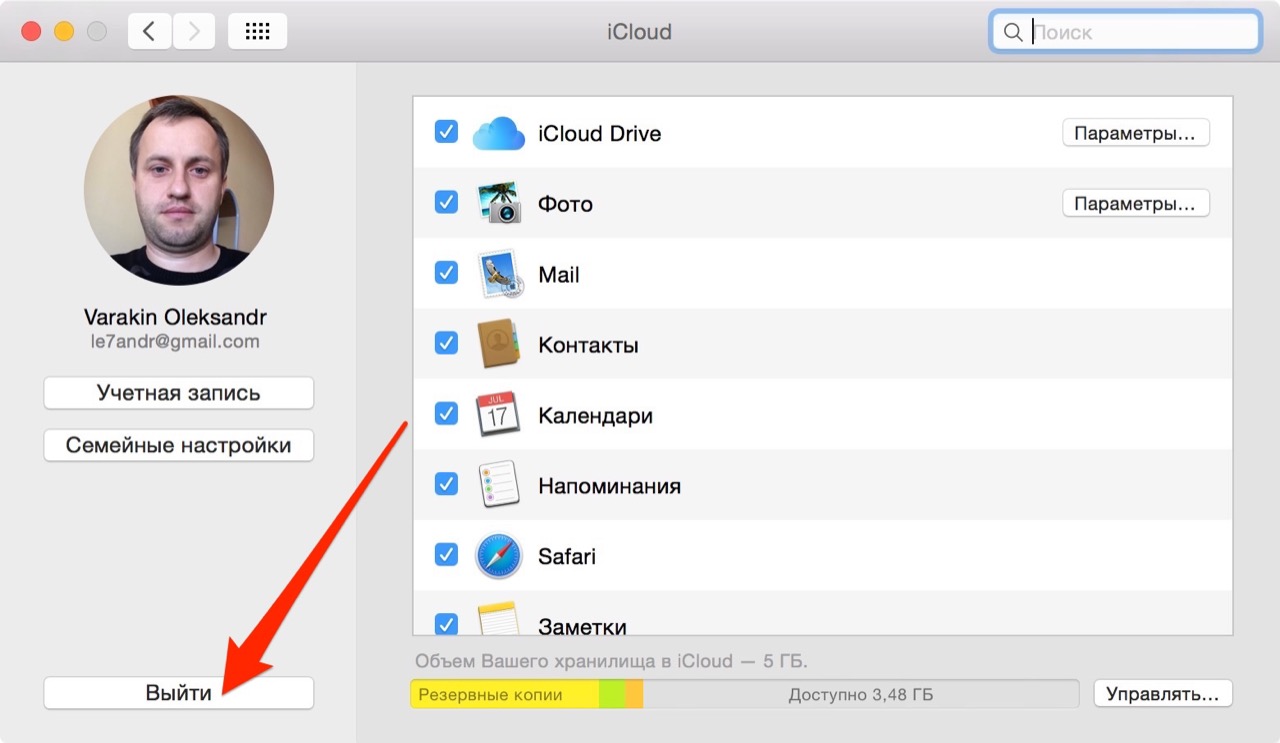
On Windows, the procedure is similar, just launch iCloud for Windows and click on the “Exit” button.
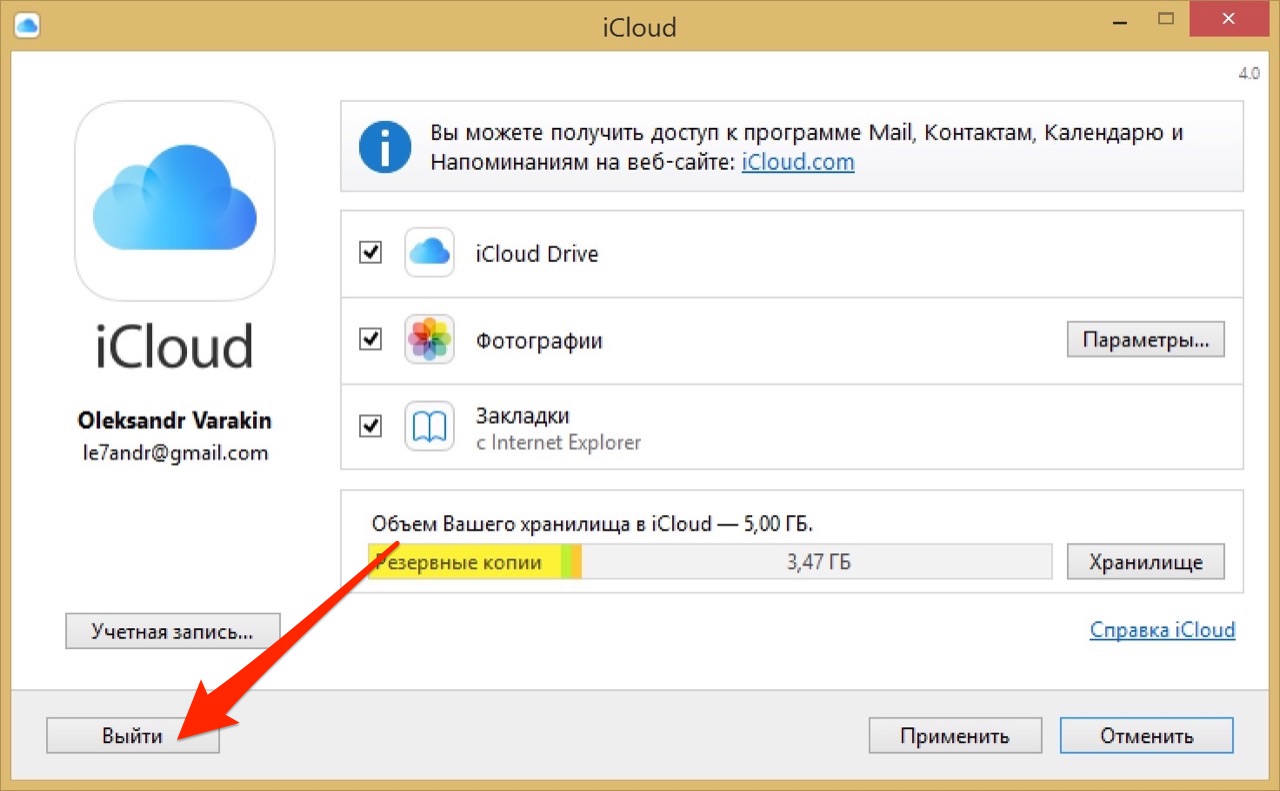
As you can see, iCloud opens up enormous possibilities for synchronizing, restoring data, and locating a lost or stolen iPhone, iPad, or Mac computer. With its functions, Apple's cloud service has gone far ahead of its competitors and allows you to very flexibly combine all iOS and OS X devices into one system, which opens up wide horizons of possibilities for their owners. If you haven't yet connected iCloud to your iPhone or Mac, do so, I'm sure you won't be disappointed with cloud storage and its features.
If you have any difficulties or additional questions during the process of connecting/disconnecting iCloud, welcome to the comments. If the information presented was useful to you, we will be very grateful for a link to the source on your page on social networks.
