What to do if an icon on your iPhone is missing and how to get it back?
Many users of Apple products periodically encounter a problem when, when sorting icons on the main screen of the iPhone, the icon suddenly disappears. This is a fairly common problem and very easy to solve.
If you want to return missing icons to iPhone, but don’t know how to do it, this article will help you!
Often, the reason for missing icons on an iPhone is not a technical error, but a human factor. However, before you start searching for it, make sure that only the icon is missing, and not the application itself.
To do this, use the search:
1. To activate Spotlight (or search, if you prefer), swipe down from the center of the home screen.
2. Enter the name of the missing application in the search field. After that, Spotlight will present you with a list of search results. The app should be at the top of the list, click on it to open it.
3. If the app appears under the "App Store" heading, it means the app is not installed on your device. You can click on it, after which you will be taken to the App Store to install the remote application.
Icon missing on iPhone? Reboot your device!
A universal solution for absolutely any iOS-related problem. If icons have disappeared on your iPhone, rebooting will not always help (unfortunately), but it is very simple and does not take much time.
We won't talk about how to reboot an iPhone, since virtually everyone knows how to do it. For those who started using Apple products relatively recently, we will leave below a screenshot with brief instructions and also suggest that you read the article: 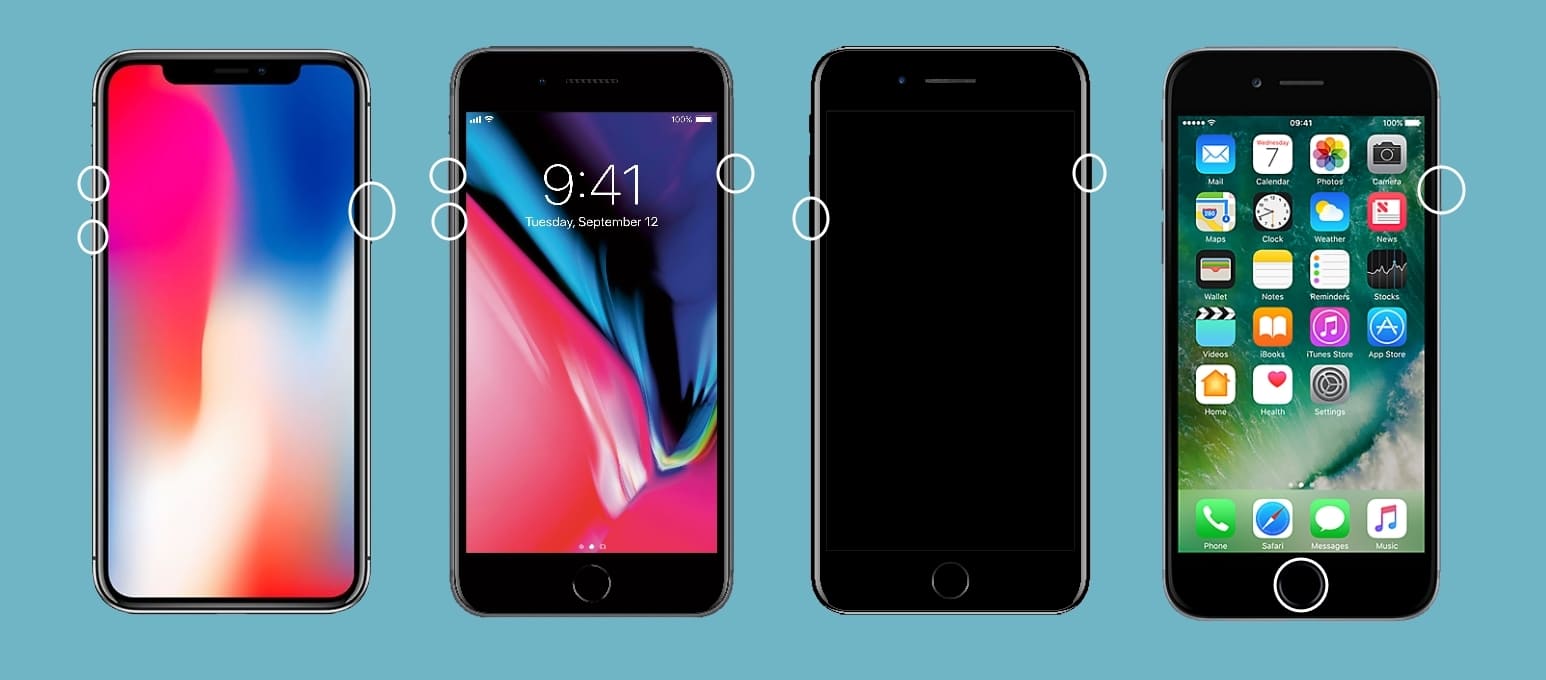
Check if access to certain applications is restricted
Another reason why an icon may disappear on an iPhone is an application limitation. Let me note right away that if the application is truly limited, you will not be able to find it using the search, just as you will not be able to use it. To check for restrictions on your device:
1. Go to the “Settings” section.
2. Select the General tab
3. Tap on the “Restrictions” function.
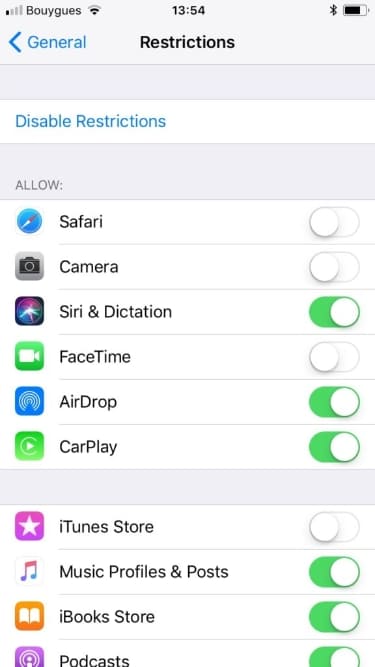
If restrictions are enabled, you will be prompted to enter a password. Hopefully you were the one who set this password to begin with. Enter your password and see which apps or features have been restricted.
Tap the switch next to each item to disable the restriction, and the app should appear back on your home screen.
Please note that only the following apps may be restricted: Safari, Camera, FaceTime, iTunes Store, iBooks Store, Podcasts and News.
Resetting your desktop settings
Another way to get icons back on your iPhone is to reset your desktop settings. It has one significant drawback - all the icons that were previously sorted into folders (and not only) will be scattered in a chaotic order. If you are ready to take this step, spending your time for future clustering of all the returned icons, this method is for you:
1. Go to Settings → General.
2. Select the “Reset” section.
3. After that, select the “Reset settings Home” function
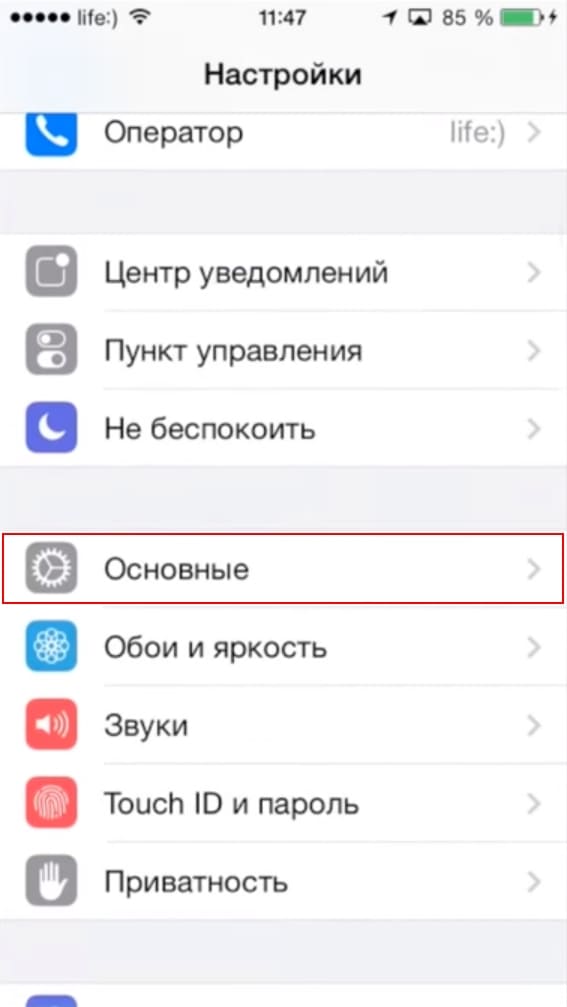
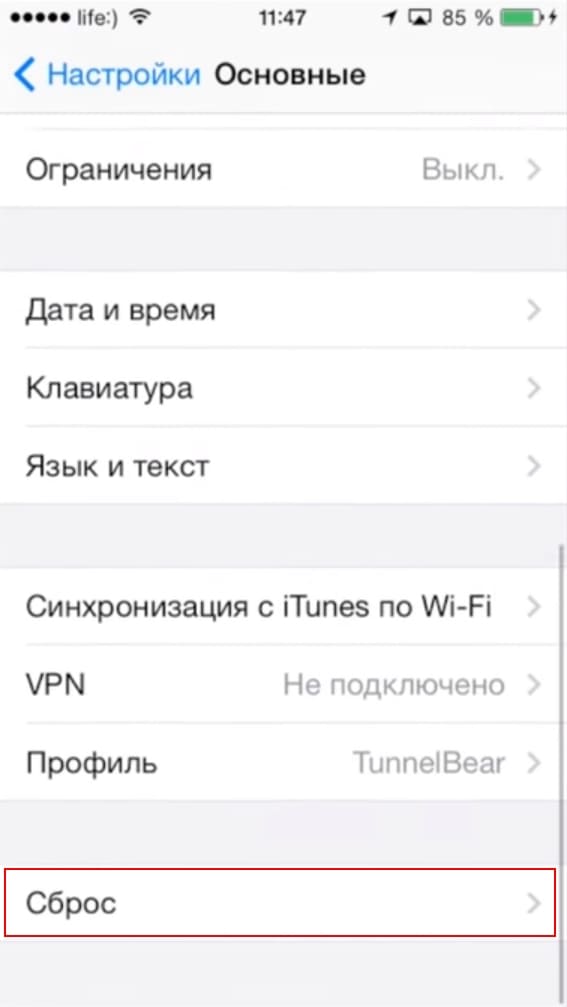
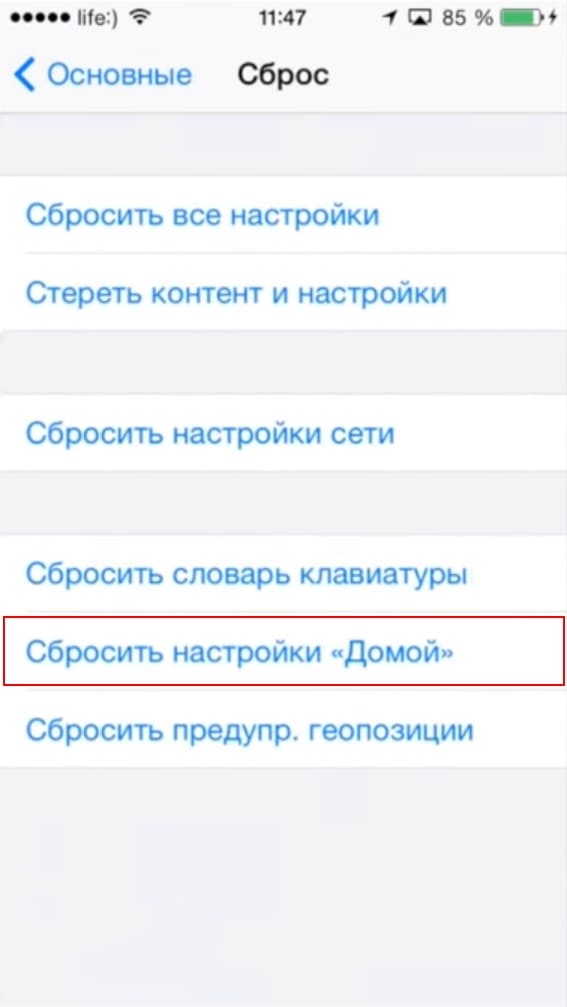
Reinstalling an application with a missing icon
Another way to get the missing icon back on your iPhone is to reinstall the application. Just like the previous method, this method has a minus - you can lose all progress in the application if it does not support synchronization with the cloud server.
Conclusion
If you are not satisfied with any of the proposed options, you can still use the application by opening it using Siri or search. Yes, it's not great, but it's better than nothing.
