3 Ways to Record a FaceTime Call. Is this legal?
I am so used to using video calls using FaceTime that I can no longer imagine communication without this excellent substitute for Skype and other Vibers. But recently I needed to record a conversation with a music colleague during a “brainstorm” of a new melody for a potential hit.
I found 3 ways to do this if you have an iPhone, iPad or Mac, and now I’m sharing it with you.
It's important to understand: The other person will not know that you are recording a video call unless you warn him about it. Do not use the knowledge from this article to harm others.
1. Record a video call using iOS. There are restrictions
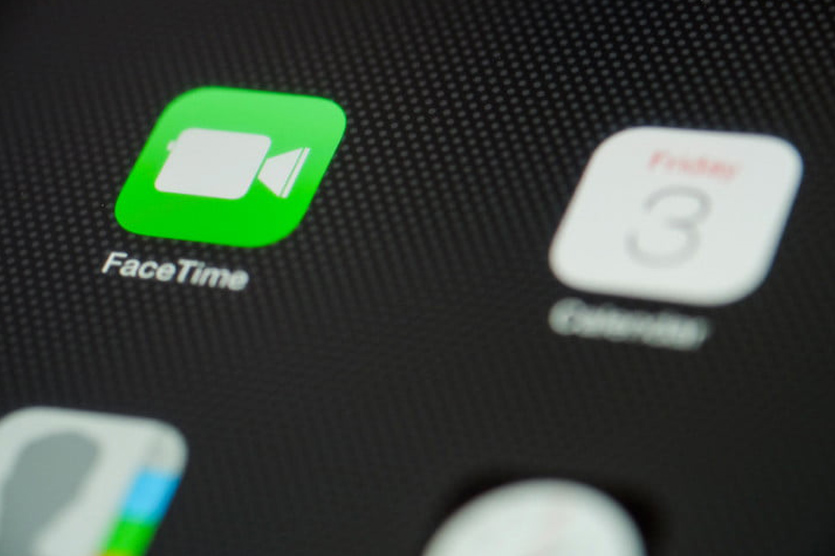
A FaceTime communication session can be recorded using the standard Screen Recording application, which appeared in iOS 11.
Despite the fact that this application can record both what is happening on the screen of an Apple gadget and external sounds at the same time, in the case of FaceTime, the voice of the person on the other end of the line will not be recorded.
Most likely, this is due to legal regulations, but this only makes things worse for us. In any case, it is important to remember that if you enable screen recording BEFORE the call, then as soon as an incoming call appears on the screen, the recording may automatically stop.
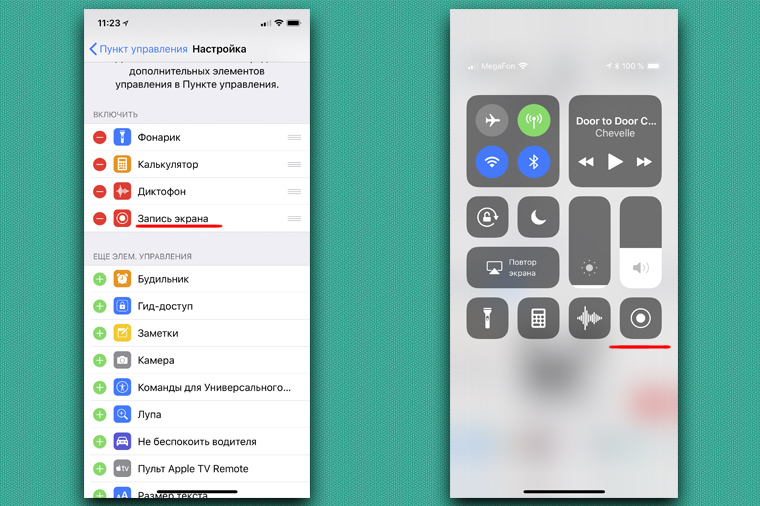
To record a video call for sure, you need to call the Control Center during the conversation by swiping from the upper right corner down and activate screen recording.
You can stop recording at any time using the same method. The resulting video can be found in the Photos app. Only your voice and the sounds around you will be heard.
2. Record a video call using Mac. Just what you need
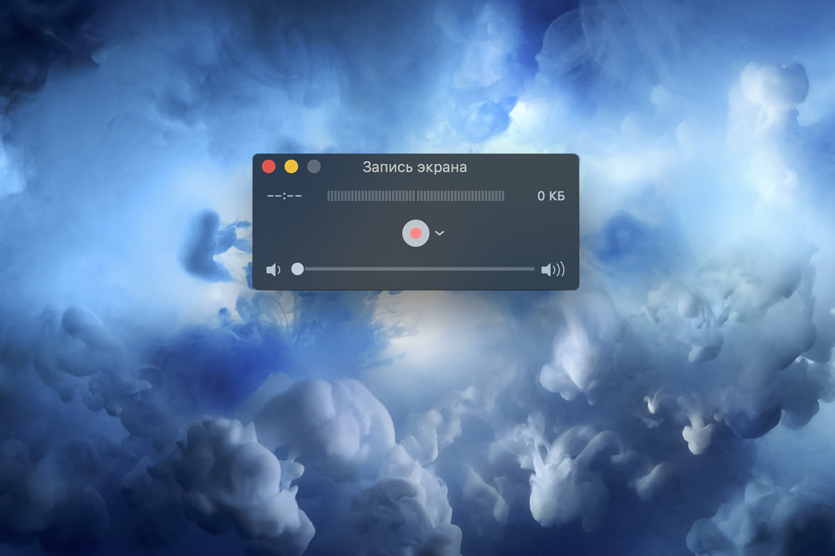
Unlike iOS, Apple's desktop operating system disregards moral and legal standards and allows you to easily record a FaceTime call using the standard QuickTime Player application.
To start recording your screen, you need to launch QuickTime Player and select "File - New Screen Recording" from the top bar on your Mac screen.
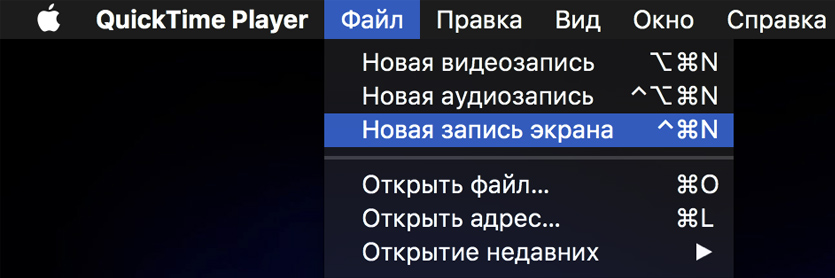
Don’t forget to also activate recording not only video, but also audio in the small window that appears. Then simply tap anywhere on the screen to start recording your entire desktop, or use your cursor to highlight a specific area of the screen with the FaceTime window active to record just that.
To stop recording, click on the circle in the status bar and select “Stop Recording.” The system will offer to save the video file in a convenient location.
3. Screen capture on iPhone using Mac (but why?!)
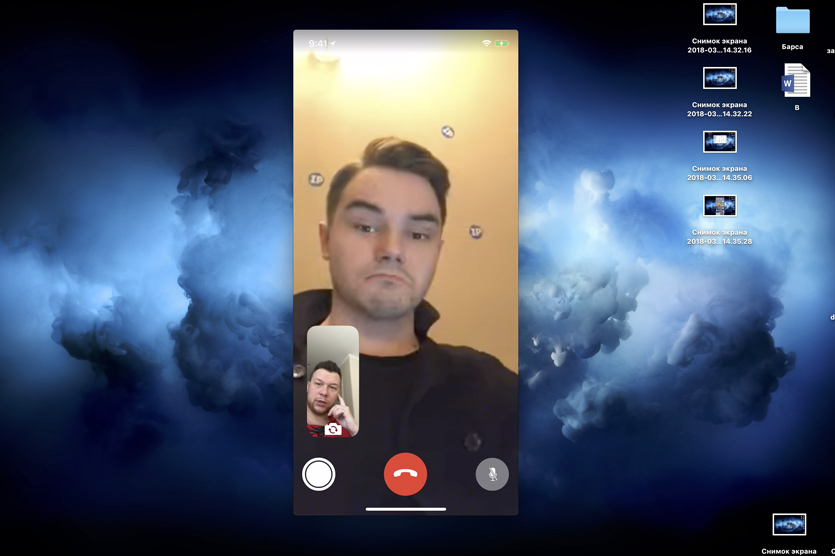
This is the most illogical way, but if you suddenly have the function of receiving iPhone calls on your Mac disabled, then you need to do the following:
- Connect your iPhone to Mac using a cable
- Launch QuickTime Player on your Mac
- Select “File – New Video” from the drop-down menu
- Click the check mark next to the red button and switch to your iPhone in the menu that appears
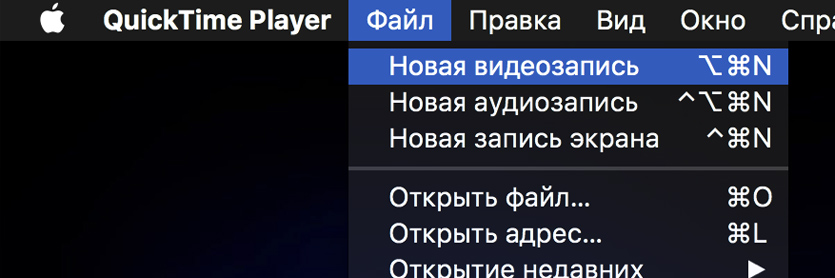
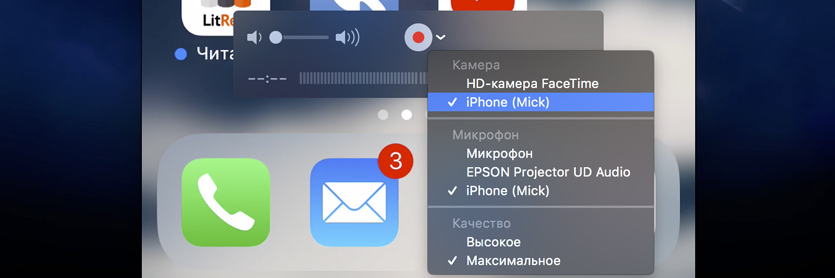
Next, activate recording and start a FaceTime call. The disadvantage of this method is that you simply won’t hear the other person during the call. And if you switch to your Mac's microphone, only your voice and the sounds around you will be heard in the resulting video.
Is it legal to record conversations? Relatively

In accordance with paragraph 8 of Article 9 of the Federal Law of July 27, 2006 “On Information, Information Technologies and Information Protection,” it is prohibited to require a citizen to provide information about his private life, including information constituting a personal or family secret, and to receive such information against the will of the citizen, unless otherwise provided by federal laws.
In simple terms, recording audio and video of conversations without mutual consent is not entirely legal, and certainly cannot be used as evidence in various types of official proceedings.
However, there are precedents when the Supreme Court took into account audio recordings of telephone conversations recorded in secret from one of the interlocutors.
In any case, recording a FaceTime video call is just one of the capabilities of Apple gadgets, and it’s up to you to decide how to use this feature.
